How to use Odin to Flash Stock ROM on Android
Tutorial for ROM Flash with Samsung Odin 3.13.1
Samsung Odin Download is the best and the fastest flashing application the specially created for troubleshooting all kind of Samsung devices. If some user met with a boot loop, application crash or other errors that related to applications officially you are allowed for flash the stock ROM of the Android device to beat these errors. Odin download has created from official Samsung developers to use in their service centers. We are using a leaked version of this official application so you need not worry about incompatible issues or other matters arising while using the application as well. You are about to enjoy a lot of features that come with Android Odin 3.13.1 tool such as flashing stock, custom firmware, Kernels, recovery files and also root package. So this is not an ordinary tool, flashing root package allows you to gain administrator privileges as well. In this tutorial, you will be learned how to use Odin without any issue on your smartphone.

The most popular rooting tool for Samsung smartphones and tablets, has released its latest version Samsung Odin 3.13.1 for the public use. Therefore android users can get the optimum facility to reap the unseen beauty of rooting. Together with its latest version, Odin flash 3.13.1 new features accelerate the attraction of its users.
Warning!: Odin download is only compatible with Samsung smartphones, tablet personal computers and you have to engage with this procedure at your own risk because this is a general technical guide not specified for any specially mentioned model.
Requirements for Android Odin 3.13.1
- The requirement for new Samsung Odin 3.13.1 installation requires just a few driver installations and a USB cable. The installations are to support ADB and FASTBOOT tool installation, updated USB drive installation and the PIT and TAR file installation.
- A novice or an expert can meet with anything unusual during the rooting. It is not predictable that you are not going to face nay of the issues. Hence it is, therefore, useful to have a data backup also before the rooting is started. If anything goes wrong, your device gets bricked the data backup can help you to recover the important information. Hence we strictly advised maintaining a data backup before rooting your Samsung smartphone.
- Always remember, the latest comes with more sophisticated features. It is also common for Odin download 3.13.1. But the latest is not the best. Therefore it is your responsibility to check for the best version you need to deal with.
How to use Odin Download - Step by Step Guide
- Step 1: Download Samsung Odin 3.13.1 tool which was issued recently, on your Windows computer. This application will not ask you to install because this is a direct executable application. Execute the application as administrator on your Windows system.
- Step 2: Select Stock ROM firmware according to your smartphone model and the Android version. Then extract the downloaded ZIP file and remember that this file should be in " *.bin, *.tar or 8.tar .MD5 " file types because download Samsung Odin tool is compatible with these extensions only.
- Step 3: Download and install device driver software if you have not installed before or if the installed driver is not in up to date.
- Step 4: Boot your Samsung mobile to the download mode. Use following steps to make this easy.
- Step 5: Switch off the smartphone > Press and hold "Power button, Volume Down button, and the home button" together
- Step 6: When it feels a vibration release the power key but keep holding other buttons until the device gets a window with a yellow triangular mark. Then press volume up key. You will see a green color Android robot with "Downloading" "Do not turn off target" text when booting into the download mode.
- Step 7: Connect the Android smartphone, tablet to the computer using collected USB cable. This application will detect connected Android device automatically and will display Added message in the white field box.
- Step 8: Click "PDA" or "AP" button to load downloaded stock firmware to the application. At the time you click this button it will display a window for browse this firmware file instantly. Then select the downloaded file from the window and hit "Open" button.
- Step 9: After successfully load the firmware file click on "Start" button to begin the process. Make sure not to operate your device while flashing process, if not your device may be bricked forever and become useless.
- Step 10: Finally, a green color message labeled PASS! will display on the Odin download tool and your device will reboot automatically


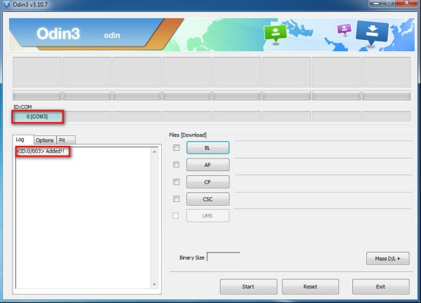


How to Android ROM Flash Video Guide
In the end of successful flashing procedure, Samsung Odin download tool will display you a "Reset" or "Pass" sign in a green color patch. If the smartphone does not reboot, detach from the computer and reboot the device manually. Now you have successfully flashed your Android device as well.
Download Odin Flash with New Features
- Flash Stock Firmware: If you meet with a boot loop, app crash or another application related issue you have to flash the stock ROM of the device to restore to the final known best condition or to the factory settings.
- Flash Custom Firmware: If in a case of emergency you can flash the custom firmware of the Android device using this tool as well. Unlike the stock firmware, this flashing activity is not allowed from the vendors. So if you flash the custom firmware it may cause to void your device's warranty.
- Flash Kernels: You are able to flash the Kernels if some case arises while using the Samsung device.
- Recovery File: You can flash recovery file instead of flashing the whole stock or custom firmware.
- Flashing Root Package: If you need to gain administrative privileges you are able to grant this manner using this facility. Simply flash the root package and you will be the superuser of your smartphone using Samsung Odin tool.
Common Issues with Samsung Odin
There are more common issues faced by Android users during the rooting that can be identified as halting and stuck on log screen in Galaxy S and the “Failed”, “Odin is nonfunctional” messages appearing. To address the first issue, the stuck on Galaxy S logo screen, it needs to turn DL mode and restart Samsung mobile. It is easier to do. The second issue of getting the error message can be avoided by carrying out mobile unplug replug. Then go to DL mode and unplug again and replug again. Then Odin download will automatically detects the device and tap “Start” button keeping all the settings as they are.
Important Facts to Remember
Though this is a critical procedure you can encourage yourself because of availability of stock firmware. You have to backup all the necessary personal data before engaging with this procedure because the flashing process may restore all the data of your Android smartphone definitely. If you flash any custom ROM it may cause to void the warranty of the device permanently because the Samsung Android developers do not grant permissions to make flash custom ROM anyway but the Stock firmware. This is an application that makes the flashing task easy and comfortable. So we recommend you to download Samsung Odin tool for all kind of flashing activities.
Post a Comment