Microsoft maintains support for several versions of its Windows 10 operating system for Home users and even more versions for Enterprise customers.
While it is often a good idea to upgrade or install the latest version that Microsoft released, e.g. Windows 10 version 1903 at the time of writing, there may be times where you may want to install an earlier version.
One situation where this may be desirable is if major issues in the latest version make you want to sit it out or upgrade to it at a later point in time.
The downside to installing an earlier version of Windows 10 is that it is not supported for as long as the current version of the operating system. Home editions of Windows 10 are supported for 18 months in total whereas Enterprise September releases for 30 months.
The guide provides guidance on downloading and installing earlier versions of Windows 10 or using the download to upgrade to an older version of Windows 10.
Part 1: the download
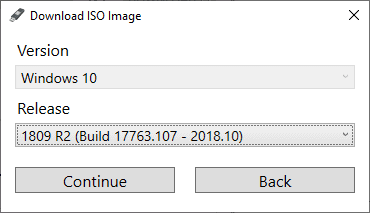
Many users use Windows Update or the Microsoft Update Assistant tool to upgrade; the options are not available in this situation as the latest version of Windows is offered when these services are used.
One of the easiest options available is to use the free tool Rufus to download the ISO image. Download the portable version of Rufus and run it after the download finishes. Note that you need to allow the program to check for updates as you won't get the download option otherwise.
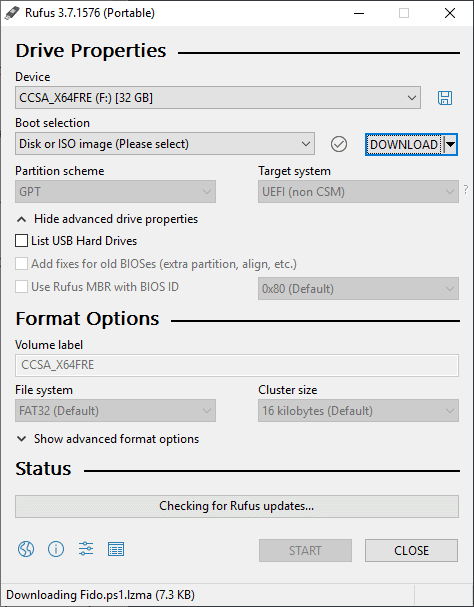
You should see an arrow next to Select in the interface. Click on the arrow and select Download to enable the download options.
Click on the boot selection menu afterwards and select Disc or Iso image (please select) from the items that are presented to you. A click on the download button downloads a small script and displays the download ISO image dialog to you.
Select Windows 10 as the version, click continue, and under Release the version of Windows that you want to download. You will notice that all previous versions of Windows are offered in the menu even those that are no longer supported. Select continue after you have made the selection and select the Edition in the next step and the desired language as well as the architecture (32-bit or 64-bit) in the two final steps.
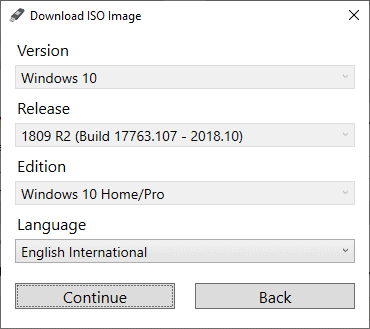
You may select to download using a browser to run the download in the system's default browser. The Windows 10 ISO image should get downloaded to the local system once you have made the final selection.
Installing the upgrade
You may use Rufus to copy the Windows 10 ISO image to an USB device for installation or burn the ISO to DVD.
It is just a matter of booting the DVD or USB device to start the installation or upgrade process.
You can check out our guide on upgrading Windows 10 for detailed instructions.
Closing Words
Home users may use the method described above to upgrade to earlier supported versions of Windows 10 or install an earlier version of the operating system from scratch. Currently, that would mean upgrade from Windows 10 version 1803 to 1809, and in the future to 1903 when 1909 gets installed or to 1909 when 20H1 gets installed.
Now You: Which version of Windows 10 do you run and what is your experience with that version?
Ghacks needs you. You can find out how to support us here (https://ift.tt/2pxfu0k) or support the site directly by becoming a Patreon (https://ift.tt/2YEosgX). Thank you for being a Ghacks reader. The post How to download and install an earlier version of Windows 10 appeared first on gHacks Technology News.
Post a Comment