Drivers play an important part in Windows as they add certain capabilities or support for certain hardware devices to the operating system.
Windows operating systems come with a set of default drivers that ensure that things work reasonably well and don't require users to install numerous drivers manually before components like video or sound cards, wireless network adapters, or drives function properly.
It may not be necessary to install any third-party drivers on Windows PCs but sometimes, it is necessary or wanted. Administrators may need to install third-party drivers if the default drivers don't support certain hardware devices; sometimes, it is also beneficial to use third-party drivers to improve functionality or performance. Many security and low-level tools such as Sandboxie or VeraCrypt install drivers on the system; without these drivers, these programs would not function usually.
Drivers may cause issues on Windows PCs; a bad driver may cause crashes, data loss and other issues, or even prevent the system from booting up correctly.
Managing drivers with native Windows tools is not a pleasant experience for the most part. Third-party tools such as DriverStore Explorer or InstalledDriversList improve management significantly.
DriverView is a free 32-bit and 64-bit program for Microsoft Windows systems that administrators may use to list all third-party drivers installed on the system (among other things).
The Nirsoft application is portable and compatible with all recent (and many not so recent) versions of the operating system. The program is offered as a 32-bit and 64-bit executable, and has a size of under 100 Kilobytes unpacked.
The interface lists installed drivers by default. These include native Windows drivers and third-party drivers. A click on the View menu item displays options to hide all Microsoft drivers; doing so lists all third-party installed drivers on the system.
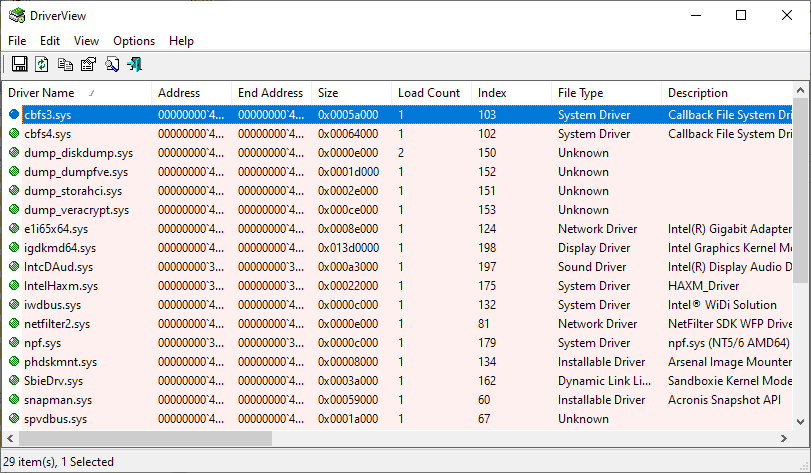
Each driver is listed with its file name and type, path, modification and creation date, and many other parameters. Some have descriptions while others may not.
Tip: enable the digital signature option under Options > Read Digital Signature to display it in the table. Note that you need to refresh the driver listing after enabling the option as it is not added automatically when you enable the option.
Here are a couple of use scenarios for the app:
- List the drivers that were installed most recently.
- Verify installed driver versions.
- Sort drivers by company or installation path.
- Run a Google Search for specific drivers that you select in the application's interface.
- Create a HTML report that lists all installed third-party drivers.
- Upload some drivers to Virustotal for checking (manually only).
DriverView may be run from the command line. The parameters are limited as there is no export only non-Microsoft drivers to a file.
Closing Words
DriverView is a handy software program to analyze installed third-party drivers on Windows machines. It is portable, easy to use, and its export options allow admins to create snapshots of drivers installed on a system. The program could use a handful of options that make it more useful, e.g. an option to open the folder a driver is installed in on the local system or integrated Virustotal scanning.
Now You: do you install third-party drivers on your systems?
Thank you for being a Ghacks reader. The post How to list all installed third-party drivers on Windows PCs appeared first on gHacks Technology News.
إرسال تعليق