Remember our article about Todo.Txt? We told you how easy and efficient it is to create your very own cross platform task management and reminder file system.
The beauty of the system is that you can use any text editor with it. But it doesn't stop there, if you are a Thunderbird user, there is another way to manage your Todo.txt right from the email client.
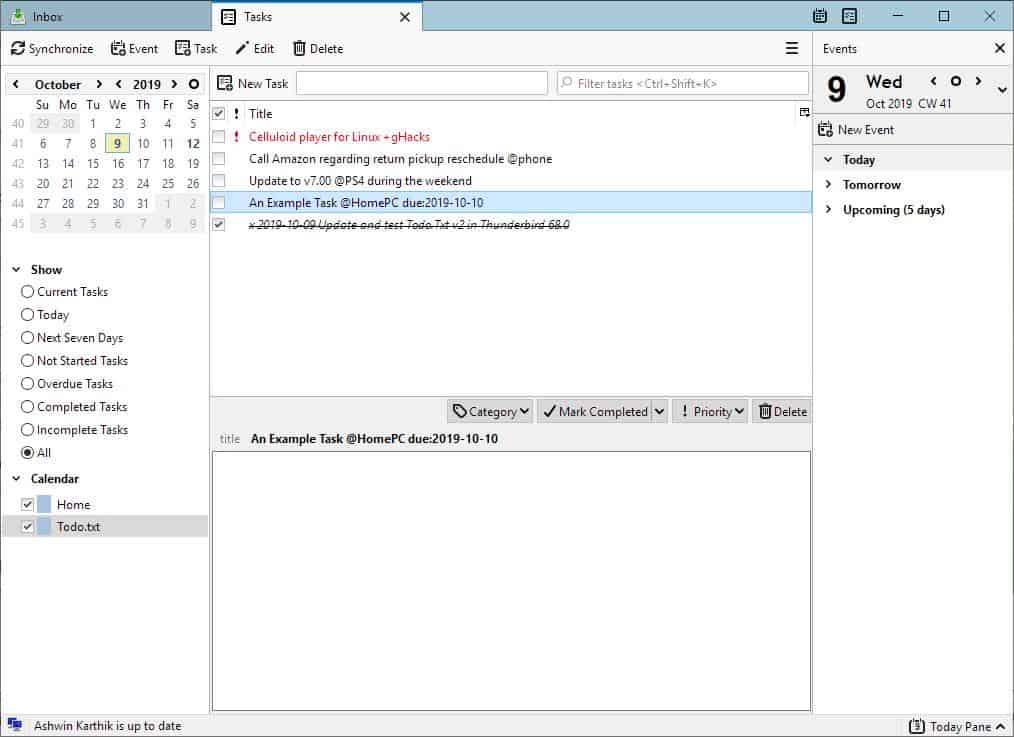
The Todo.Txt extension requires the Lightning add-on for Thunderbird and access to your Todo.Txt and Done.Txt to work. The Done.Txt acts as an archive for your completed tasks, i.e, any task that you have marked as done is moved from the Todo.Txt to Done.Txt.
You'll need to restart Thunderbird after installing the add-on. Once you have installed and restarted, click on the Calendar tab or Task tab and you will see a Todo.Txt calendar in the left sidebar. Personally, I prefer the Task tab since it displays the tasks in a better way.
But before you start to use the add-on, you need to set a Todo.Txt file for the add-on to access. The extension can read tasks that you may have from your existing Todo.Txt so that your existing tasks may be displayed in Thunderbird.
How to set the location of the text files in the Todo.Txt Thunderbird Extension
Click on the Thunderbird menu > Add-ons > Todo.txt; this will bring the Todo.txt add-on's preferences window in to view.
The page that opens allows you to select the location of the text files (todo and done). Use the browser button to pick the file from the local system.
There are 3 other options on the page that are enabled in the add-on's settings. The first two let the add-on use Thunderbird's functionality and creation timestamp. The third option is to display the "Projects and Contexts" in the title.
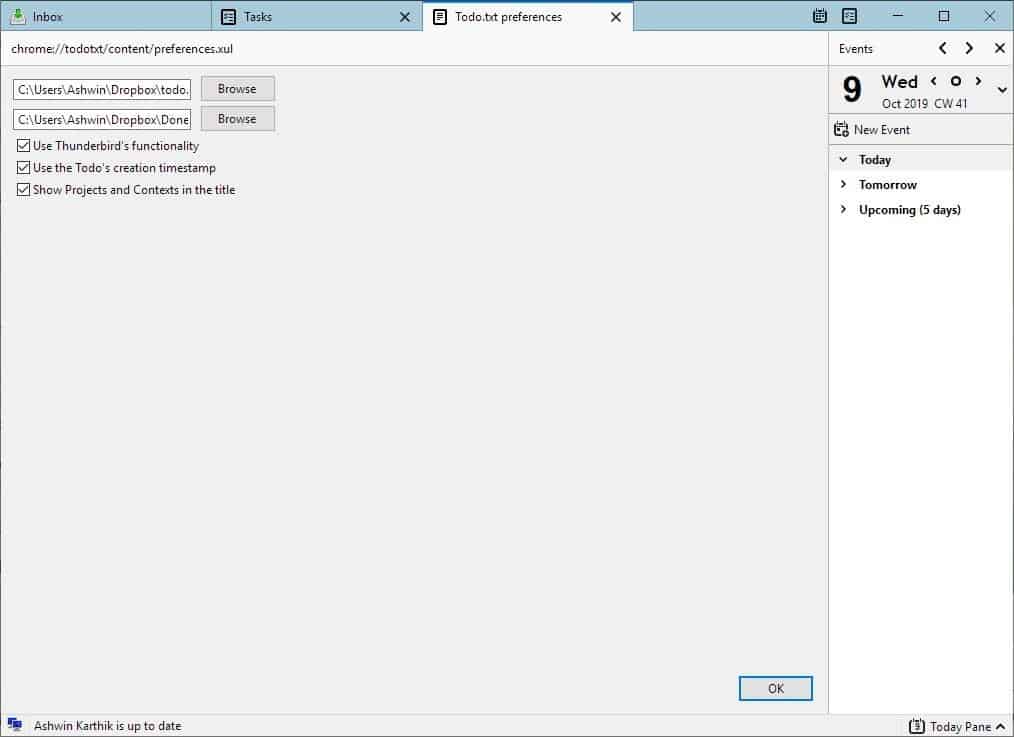
Let's go back to the Task tab; you should now be able to see the Todo tasks. Don't have any? Let's create one. Please refer to the previous article (linked in the first part of this post) regarding the syntax of Todo.Txt. Right-click on Thunderbird's main pane to create a new task and give it a title and use the syntax for setting a due date.
For e.g., if I want to create a task called "An Example task"on my home computer and set tomorrow as the due date, it will look like this: An Example Task @HomePC due:2019-10-10.
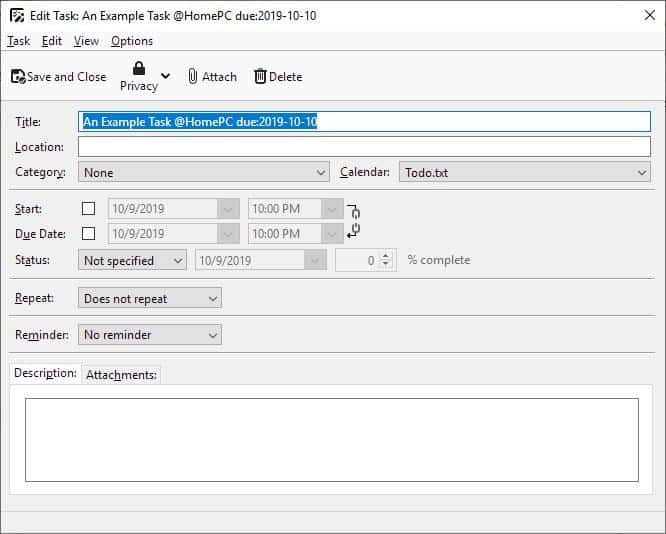
To mark a task as completed, click on the check box next to it and the add-on will archive it to the Done.Txt. You can also mark it as completed by right-clicking on a task. You can optionally add descriptions to the tasks, but remember these aren't part of a normal Todo.Txt. Similarly, you can also set due dates using Lightning's task editor, but I find it better to preserve the Todo.Txt format, especially if you're using it on other devices.
That's it, the rest is up to you.
Note: I wanted to write about this add-on earlier, when I wrote the article about Todo.Txt, but the add-on's compatibility with Thunderbird 68 was uncertain at that time. Thankfully, v2 of the add-on was released a few days ago to address the very issue. It is not available on the add-ons repository yet, the developer mentions that he has submitted to Mozilla for verification. I used the source code to build the current release from GitHub and tested it. The official version should be available soon.
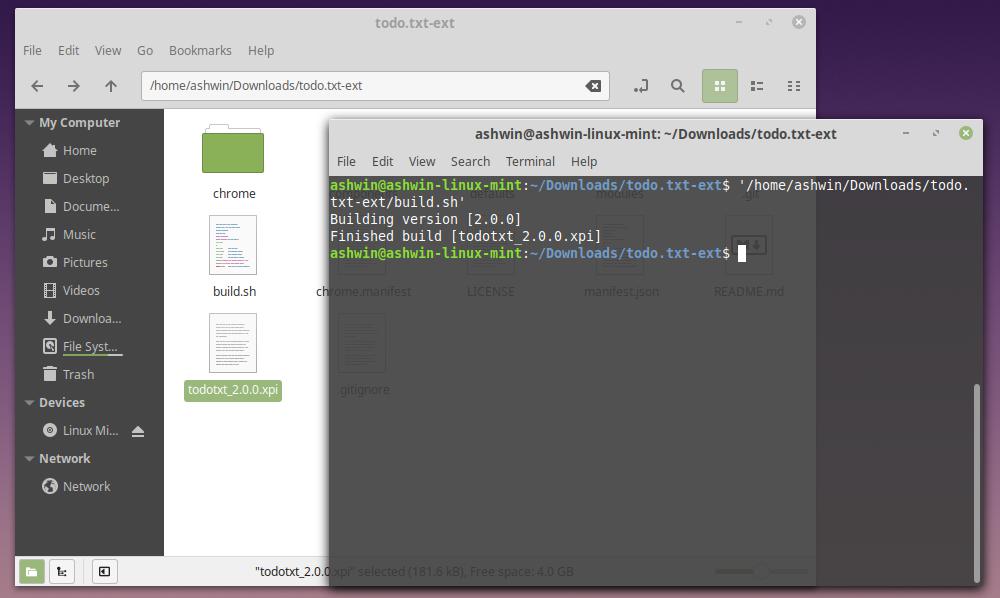
Now you, what are your favorite Thunderbird add-ons that you use alongside Lightning?
Thank you for being a Ghacks reader. The post Manage your Todo.txt with Thunderbird using this extension appeared first on gHacks Technology News.
Post a Comment