Thilmera7 is a free system monitoring tool for all recent versions of the Windows operating system. It reminds me a bit of Conky, it is extremely light-weight in terms of resource, and has a compact interface.
Tip: Check out other system monitors that we have reviewed in the past like My System Monitor or MultiMon.
Thilmera7
![]()
Note: Thilmera is a portable application and the archive has 5 executables (EXEs). The only working versions of these are Thilmera7.exe and Thilmera7_64.exe. I used the latter for testing it. Running Thilmera7 Lite displays a message that the regular Thilmera7.exe can be used like the lite version. The 7s versions are donation ware licensed editions.
When you run Thilmera7, it displays a small widget that displays the date, time, memory usage, CPU usage, GPU usage, disk usage, write/read speed, and network usage. This is a sticky window which stays on top of other applications and you can minimize it by clicking on the system tray icon. Hovering the cursor over the tray icon displays a tool-tip that reveals the version number of the program as well as Memory, CPU, GPU, and Disk usage (in % percentage). Thanks to the moving bars, I found myself looking at the widget at times when a program was using a lot of the CPU (when I was streaming videos, loading heavy web pages, multi-tasking).
Customization
Right-clicking on the widget or tray icon brings up a pop-out menu with a lot of options. The first of these is Property, and this is where you control the program's settings. You can customize Thilmera's appearance including the Window size, position or color, and enable an auto-hide option which makes the program appear when you mouse over to the edge of the screen. The wallpaper option allows you to set a background image for the program's interface.
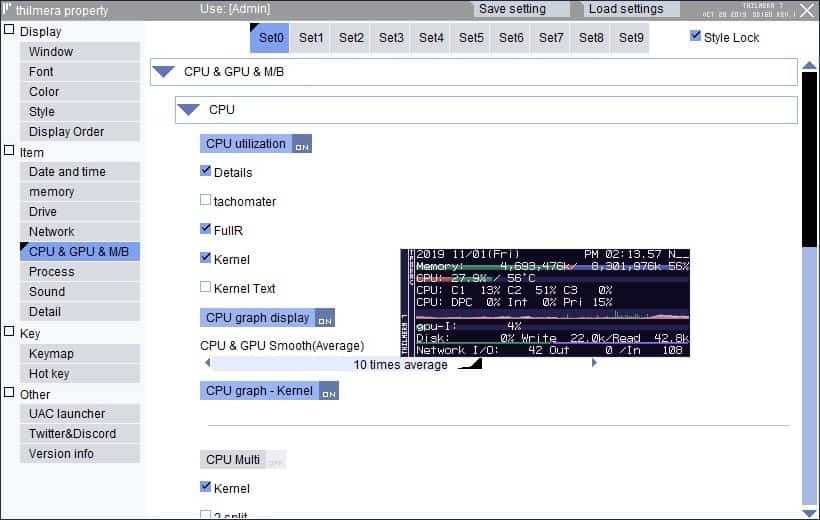
You can set the widget's orientation to vertical or horizontal, modify the width/height of the column and graph, switch between Fahrenheit and Celsius units. You can even customize the bars by using one of the pre-defined themes and a few other options. The display order lets you rearrange the priority of items displayed on the screen. The clock can be customized as well with an optional 24-hour display and there is even an option to add other clocks (time zones) to the widget.
You may toggle the parameters that are displayed on the screen, e.g. memory, drive or CPU; this may be useful if you don't need the information. Options to add more widgets, e.g. to keep an eye on temperatures, page file memory, and other information are provided as well.
You can set Thilmera to display alerts and play a warning tone when temperature or disk space reach set thresholds. The Network section has optional toggles which can be used to track Cryptocurrency prices and Yahoo Weather. You decide what's displayed in the widget.
Note: There are many hotkeys which you can use to toggle the display just with a press of a key (refer to the keymap menu for the shortcuts).
Report Tool
This tool displays a snapshot of the current process, enum services, display settings and more with all the values displayed in text format. This is very useful for analysis. You have options to set the font used by the tool and to copy the report to the clipboard.
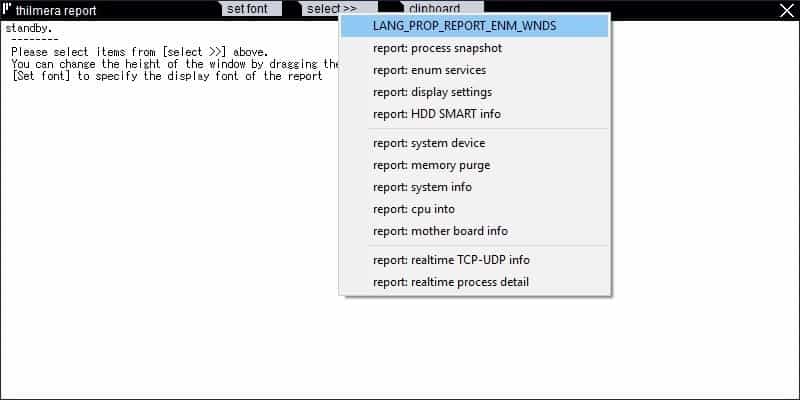
Tip: Right-click on any screen (except on the widget) to exit it.
Screenshot tool
This tool is a nice option that you can use to save a quick full screen screenshot in a single step (auto saved to in Thilmera's screenshot folder). And it makes a cool camera shutter sound when you take a snap. You can optionally enable it to use the Print Screen key as a shortcut. There is an option to take a custom snap by drawing a rectangle on the screen. The screenshot can be saved to the clipboard if you want to quickly paste it into an image editor, or share it online.
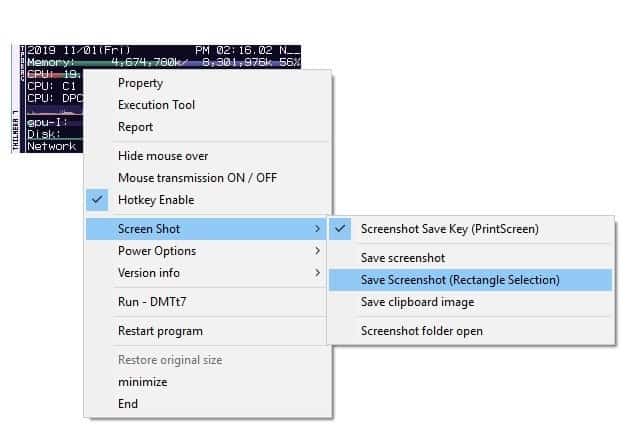
Note: There is a tool called DMTt7, which is short for Disk Monitoring Tool Thilmera7. This is only available in Japanese as of now, so I couldn't test it.
Closing Words
Thilmera is freeware but not an open source application, in case you were wondering. It is a powerful system monitor with built-in alert functionality and lots of customization options. Like most system monitoring tools, you can use Thilmera7 like a real-life usage benchmark tool, to measure your CPU, GPU, and Memory levels and temps while running intensive programs or games.
Now You: Do you use system monitors on your systems?
Thank you for being a Ghacks reader. The post Thilmera7 is a free system monitoring tool for Windows appeared first on gHacks Technology News.
Post a Comment