HTTP Downloader is an open source download manager for Windows. It works with FTPS and HTTPS protocols as well.
The program's interface is quite basic and yet modern at the same time. I like the clean look of the pane and the menu bar. If you want to, you can enable the toolbar from the View menu for quick access to some options. The file menu can be used to add a URL to download, or to save, export and import the download history. Drag and drop is supported to start new downloads.
The main pane displays the number of the download (queue item number), file type (icon), file name, downloaded and completed file sizes and a progress bar to serve as a visual indicator for the download's status.
You can Start, Pause, Stop, Restart, Pause active or Stop all downloads from the edit menu. Resuming a broken download is as simple as using the Update download option and manually adding a different URL. If the download that you requested requires to login to a server, you can enter your user credentials to authenticate it. Also available in this menu are options to copy the URL, remove, delete and rename the downloads.
The Search option in the Tools menu can be a time saver when you want to find a download by its URL or name. There is a dedicated Login Manager that you can access from Options > Connection, for adding your username and passwords for servers. Other important options in HTTP Downloader include setting the default download folder, global speed limit, selecting the number of active downloads, FTP, Proxy and Server settings.
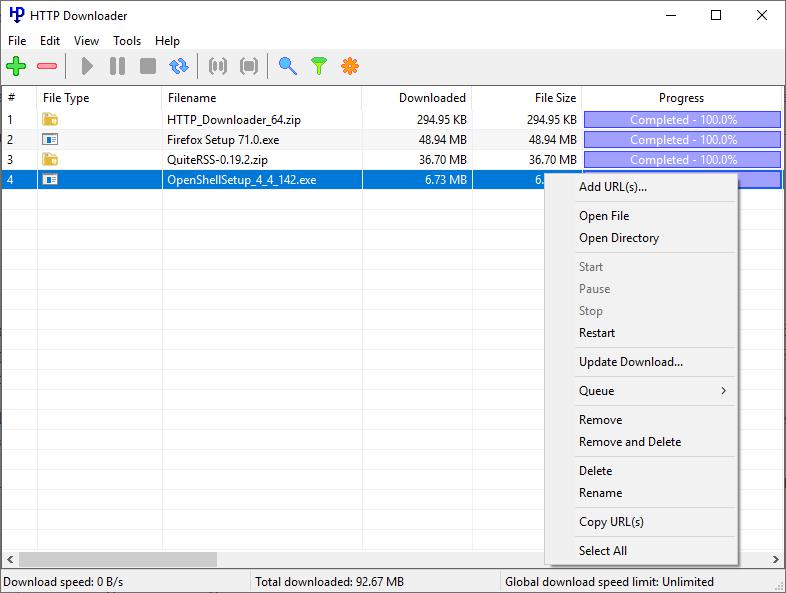
The program's right-click menu offers the same options as the edit menu. HTTP Downloader is smart in that it checks if a file already exists in the download folder, and if it does, the program skips the download. If the file isn't present, the download starts as normal.
The system tray icon of the program is a quick way to access the downloads list and to add URLs or to get to the options panel. Refer to the official website of the project for a list of supported command-line switches that you can use with the program.
HTTP Downloader extension for Firefox and Chrome
The official extensions for Firefox and Chrome are available from the GitHub page, and are used to capture URLs from the browser and send them to HTTP Downloader. These didn't work very well for me at first, but that was because I hadn't configured the desktop application. The server addresses must be the same in the extension and the program. Don't worry about what you have to set. All you have to do is open the Options menu, navigate to the Server tab and check the box next to "Enable server". Also, make sure you have enabled the "Override browser's download manager" option for the add-on to obtain the URL.
If you don't want to enable server functionality, use manual copy and paste to add downloads to the program.
The "Show add URL(s) window before download" option is useful, as it will display a pop-up window where you can see the URL and the download folder, before the download is sent to the program. This window also lets you use the RegEX filter, and set the login credentials (if required by the server).
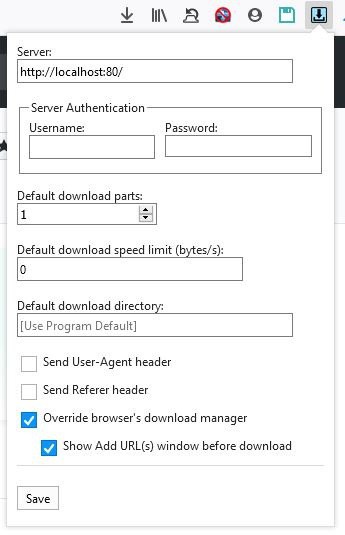
Note: When the extension is enabled and you click on download, you'll see Firefox's usual download dialog pop-up. It may look like it isn't working correctly. Just click on the "Save File" button as usual, and the add-on will send the URL to the program to download.
HTTP Downloader is a portable program. It's user-friendly and gets the job done, that's pretty good in my book.
Xtreme Download Manager is another good open source download manager if you're looking for something like IDM.
Thank you for being a Ghacks reader. The post HTTP Downloader is an open source download manager for Windows appeared first on gHacks Technology News.
إرسال تعليق