About a couple of months ago, we gave zzPaint a try. If there was an even simpler application of the kind, it's gotta be jfPaint.
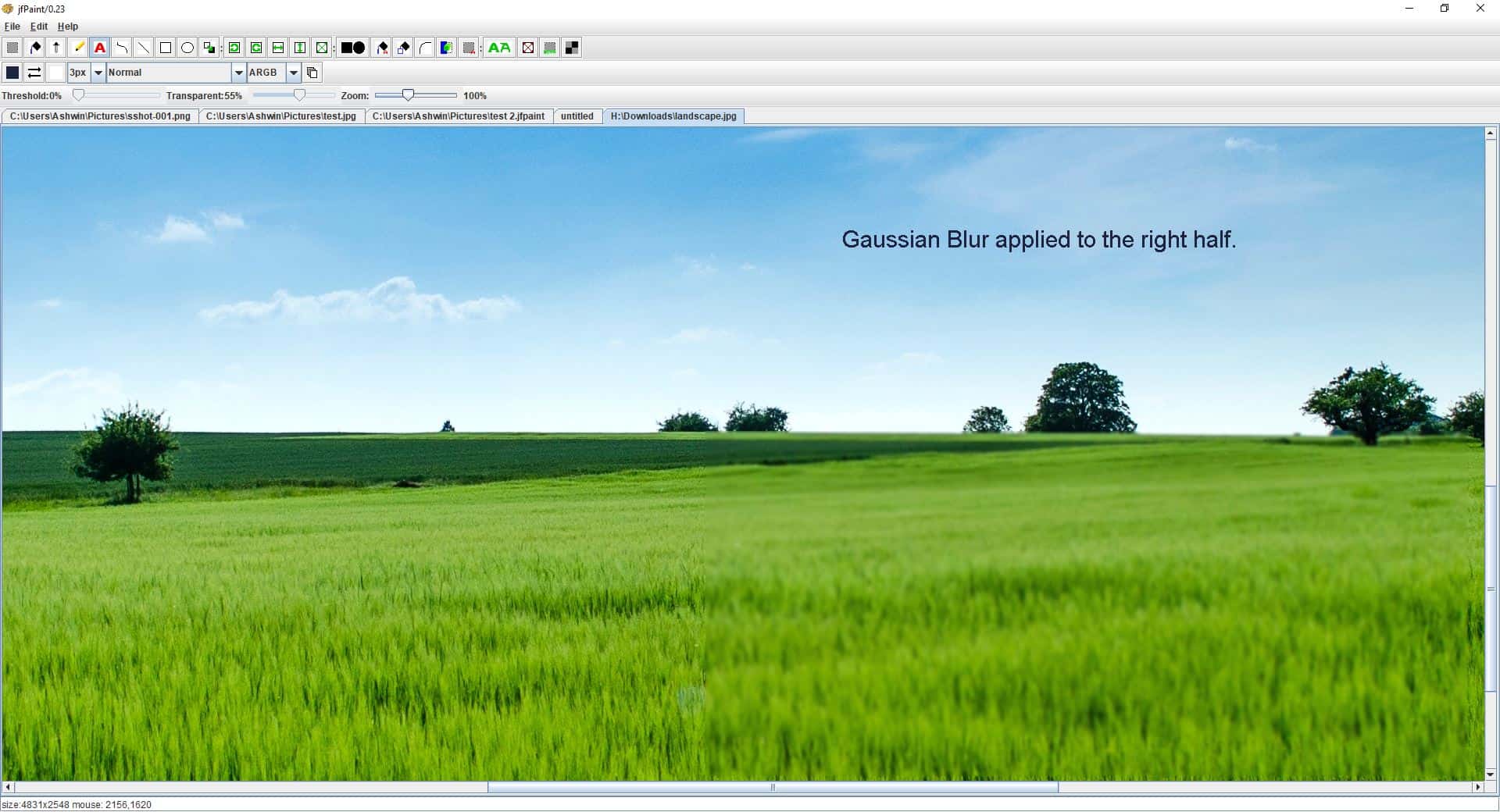
This is a free Java-based paint program for Windows. It's very user-friendly despite having an interface that is very old-school. It reminds me of an older version of Paint, and even the program's icon is quite similar to Microsoft's application. But don't judge jfPaint by its appearance, because it does offer some modern features.
The canvas is resize-able and you can view its size, and the mouse's position on the statusbar. There is a checkerboard canvas pattern that you can switch to by clicking the button at the end of the toolbar.
The application opens images in tabs, which makes it easier to multi-task. The jFPaint toolbar has the Select, Fill, Pick Color and options. You can use the Pencil for free hand drawing or the Curve and Line buttons. Creating shapes is easy thanks to the Box and Circle tools, as is drawing a text box. You can rotate images, flip them and scale them using the second set of tools in jfPaint.
There is another shape, a rounded box, which is basically one with rounded corners. To use it, first click on the "Rounded Box" tool (and set the arc width and length), then click on the box tool and draw a box. The Fill tools function similarly, enable them first and use the fill option. The Crop and Selection tools can be found towards the right end of the toolbar, along with options to change the size of the font and the image.
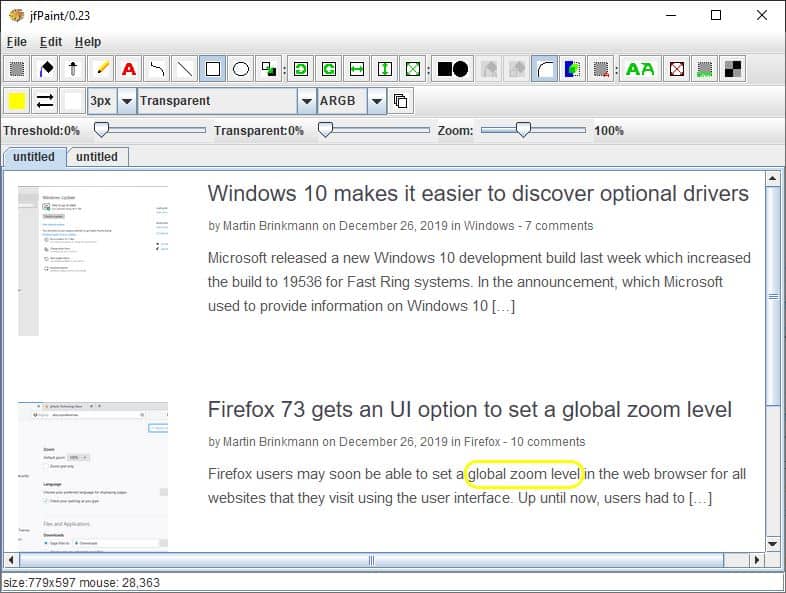
The background color of Drawn boxes can be changed to use the foreground shade using the substitute tool. You can also do this using the Foreground color, Swap and Back color buttons on the secondary toolbar. This bar also happens to house the thickness setting for the drawing tools.
jPaint has 3 sliders on the bar above the canvas, and these are used to control the Threshold, Transparency and Zoom levels respectively. To apply the transparency effect to an image, you'll need to use the drop-down menu on the second toolbar, and select one of the options. You can use it to choose from among Gradient (cyclic, acylcic, radial), Pixelate, Gaussian Blur, and Chrome options. The ARGB menu allows you to switch between the Alpha, Red, Green and Blue color spaces.
The application supports JPG, PNG, BMP, SVG, XPM and jfPaint image formats. The jfPaint format is special, because it is the only one which supports layers. You can enable the Layers window from the secondary toolbar, to jump between layers quickly.
Closing Words
The program feels like a no-frills paint program, because there are no settings that you can customize. While it may not replace your usual image editor, jfPaint can be useful for basic drawing and editing purposes, especially with screenshots and adding watermarks. If you want a user-friendly but more powerful image editor, you can't go wrong with Paint.NET, which is my favorite.
Thank you for being a Ghacks reader. The post jfPaint is a free Java-based paint program for Windows appeared first on gHacks Technology News.
إرسال تعليق