We taught you how to configure mpv manually. And if you weren't comfortable with it, you could use the Glow settings generator to set up the player or make use of frontends such as Celluloid or mpv.net.
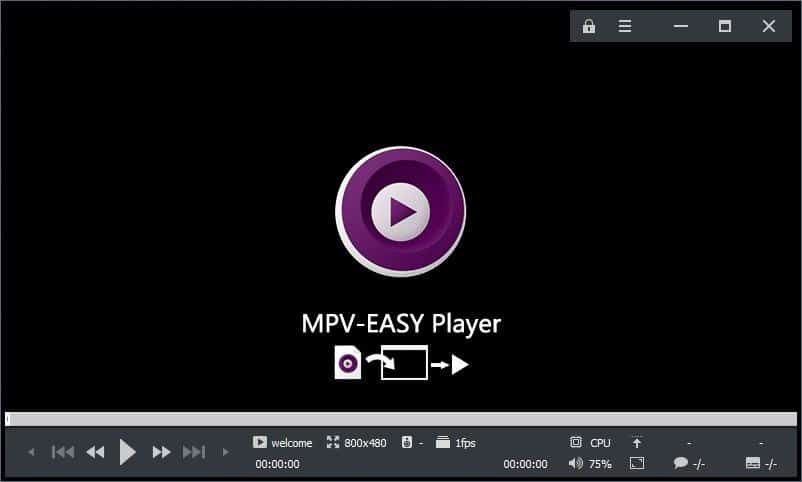
Didn't like either of those methods and want a simpler way? MPV-Easy Player is an open source front-end for mpv, that packs a lot of user-friendly options.
Though the GitHub page only has an EXE to download, it is a self-extracting archive. So, the application is portable. During the extraction process, you'll be prompted to select between the 32-bit and 64-bit version of the program.
MPV-Easy borderless GUI mode
The main screen of MPV-Easy Player is quite different compared to the original program. MPV just has a seek-bar and some buttons to control the volume, toggle the subtitle and audio track. MPV-Easy borderless GUI mode, as the name suggests, uses a custom interface which is borderless with a bar at the top which places the minimize, maximize, close buttons inside the window, along with buttons for the menu and a lock mode.
Tip: Right-click to toggle the lock mode (disable controls in windowed mode).
The bottom of the player's interface has a seek-bar and playback controls. You can see the name of the video that's being played, its resolution, audio channel and frame rate (fps). The volume slider and toggles for hardware encoding, subtitle, audio track are available in the bottom right corner. There is an option to make the video fit the screen which removes any black bars on the sides or the top and bottom. Drag and resize works well too, in case you want to play videos in a window (works best with stay-on-top as a floating video player).
Tip: Left-click to play or pause the video.
Menu button (player interface)
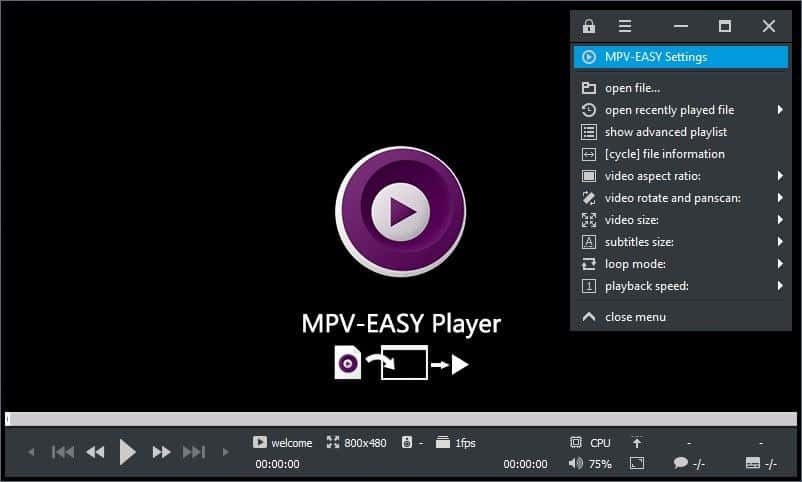
Clicking the menu button offers a lot of options that you will find useful when watching a video. You can open a file (browse using Explorer), view recently played files, access the play list or file information. The menu has options to modify the video size, aspect ratio, panscan and rotate, subtitle size, playback speed, toggle the loop mode per your requirements.
MPV- Easy Settings
The program has a standalone executable for managing the settings of the video player. You can access it from the menu button, and this is where it makes a real difference. You can use it to customize the colors of the borderless mode, enable Gaussian blur, or even switch to the MPV native GUI. MPV-Easy can be set to remember the playback position and the history from the General tab. Playlists are supported and you can set it to loop an individual file or the entire playlist or use the shuffle mode.
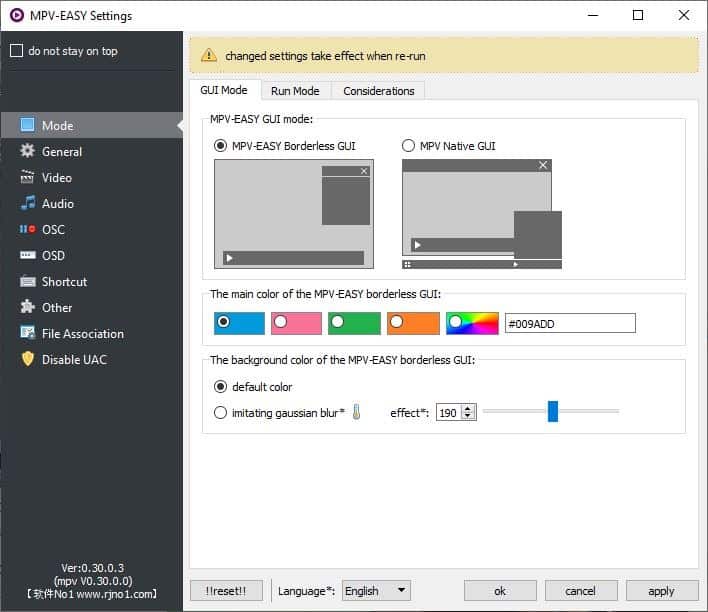
You can increase the maximum volume, change the shortcut keys, change the hardware decoder, customize the subtitle settings and On-screen display (OSD) and more from the settings window.
Note: MPV-Easy Player stays on top by default, which could be annoying for a few users. Open the settings screen and click the "Do not stay on top" option in the top left corner. You'll need to restart the program to apply the changes.

MPV-Easy Player is written in Qt5. The GitHub page is in Chinese, but the author's domain is available in English, in case you want to learn more about it.
The program isn't intended to be a replacement for mpv, so if you're already an mpv user, it's probably not for you. But if you ever wanted to try mpv player but wanted easy access to various options, this is a good choice to go with.
You can also try the mpv.net front-end for Windows or the Celluloid player for Linux.
Thank you for being a Ghacks reader. The post MPV-Easy Player is another front-end for mpv with a menu full of quick options and a proper settings panel appeared first on gHacks Technology News.
إرسال تعليق