Necromancer's Dos Navigator is a freeware clone of Norton Commander. That's not actually a bad thing, as Norton Commander is still quite popular when it comes to file managers.
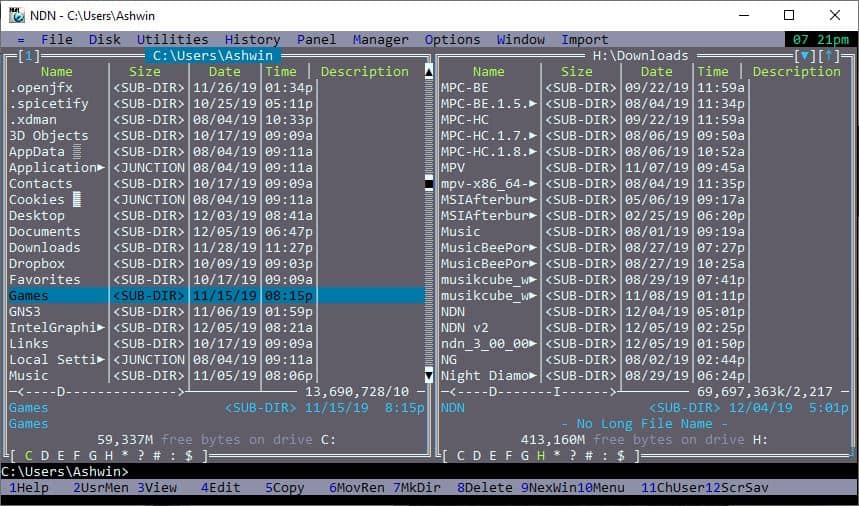
Let's find out how this one fares.
The main screen of NDN is called the File Panel and has a dual-pane interface which makes it easy to move files and folders from one directory to another. The program supports mouse and keyboard shortcuts, so it's quite user-friendly in that regard.
A clock is displayed at the top-right corner, and it kind of overlaps the "Import" menu if the window is too small. You might want to drag on the edges of the window to resize it, or use the program in maximized mode.
The file and folder listings display information in columns. Five are listed for each: name, size, date, time and description. Hit the TAB key to jump between the tabs. The menu bar up top can be accessed by pressing alt + the first letter of the menu's name. Alt + F for File, Alt + D for Disk and so on. You can configure QuickDir shortcuts using the number keys, which sort of acts like a speed dial for opening folders (Alt + 1, Alt + 2, etc). Use the function keys (F1,F2....F9) to access the options available on the toolbar at the bottom of the window.
You can use the arrow keys or left-click to select, double-click or enter to open, drag to resize the columns. NDN also supports drag and drop which is extremely useful for any dual-pane file manager.
Command console
You can type commands like dir or cls and hit enter. To view the program's command console hit escape and to switch back to the NDN view use escape again. The cd command will take you back to the Windows user folder, but you can change to other directories and drives by typing the full syntax (like cd d:\downloads or cd e:).
File Viewing, Editing and more
Selecting a file displays its full name and size below the tab. You may have noticed that the file name column also displays the file type (extension). You can manage directories, compare them, count the folder length, search for content using RegEx or use macros.
The program can be used to browse ZIP and RAR archives natively (preview), and supports about 28 other formats.
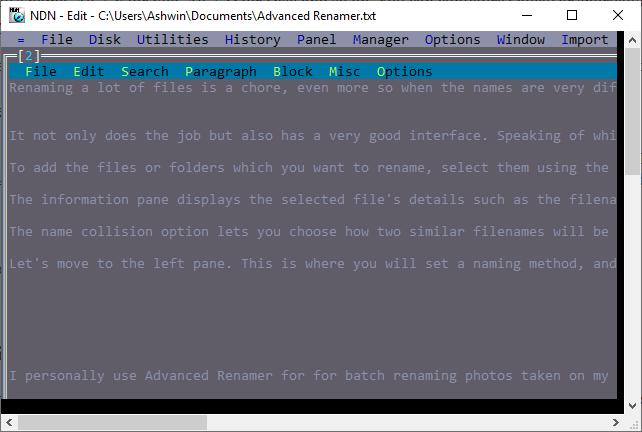
NDN has a built-in text editor/viewer that you can access by selecting a text document and using the F4 key. You can open text files in their respective default handler programs with a double-click.
Enabling quick-view switches the right directory pane to a preview pane, which can be used to view text documents.
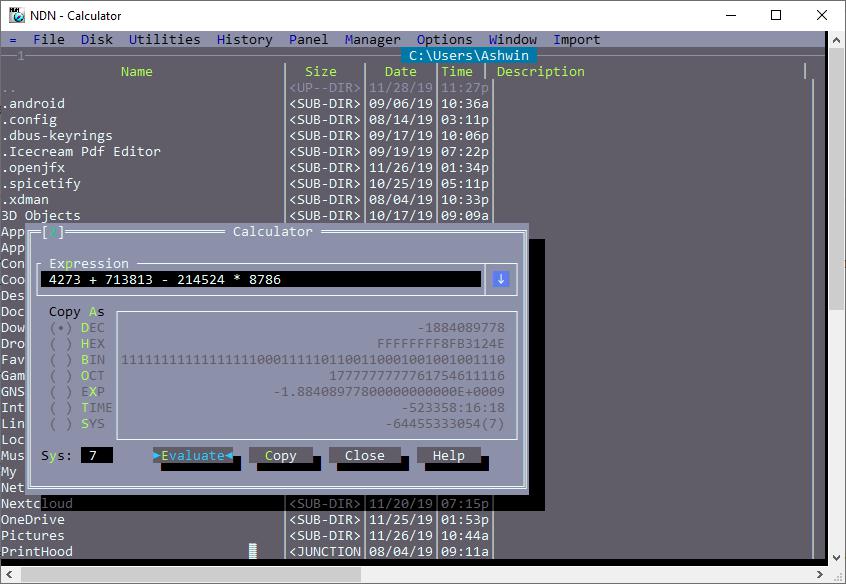
The program also comes with a calendar, ASCII Chart, Task Manager, a calculator (also available in a bigger view) that supports basic arithmetic as well as scientific expressions. You can also work with Spreadsheet functions using NDN, and export the result to a text file. The File Extension utility displays a list of all file types in the current directory along with the number of files per type, their size and the total folder disk space they add up to. This is much more than a regular file manager has to offer.
You can customize NDN to a great extent, from changing colors, reordering or enabling columns, swapping panes and more. The program runs in the system tray, but that can be disabled by right-clicking the icon and unchecking the option.
Screen-saver mode and Games
NDN has a few screen-savers that you can enable when it's idle in the background. This is quite the stroll down memory lane. There are a few built-in games that you can access from the = menu. Don't blame me if you end up playing Tetris while you should be working.
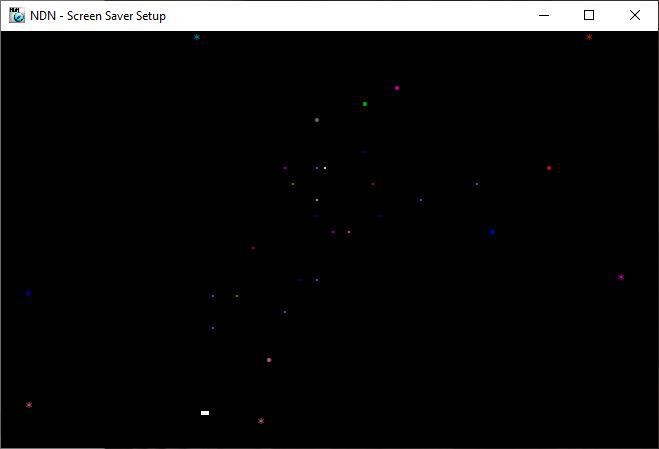
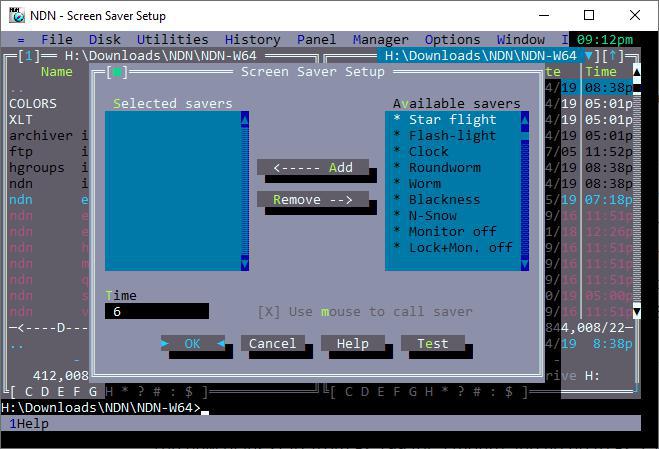
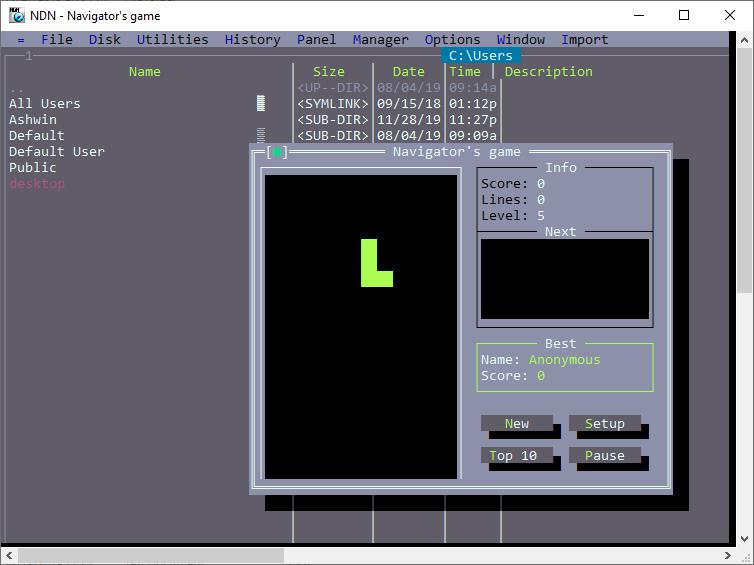
Help, my Mouse isn't working in NDN?
If you are unable to select anything with the mouse or click on item or scroll, don't worry. There is a simple fix (experienced command prompt users may know this already), right click on the title-bar of the window and select properties. While under the Options tab, disable the Quick Edit option. And it should enable you to click on items instead of selecting them.
NDN is a portable application, and runs on 32-bit and 64-bit Windows systems. An official Linux port is available at the developer's website. The application is based on the Dos Navigator shell made by Ritlabs.
Necromancer's Dos Navigator does manage to resurrect some nostalgic memories from the past. If you're looking for an alternative FAR Manager is a good choice.
Thank you for being a Ghacks reader. The post Necromancer's Dos Navigator is a freeware clone of Norton Commander appeared first on gHacks Technology News.

Post a Comment