If you have been using computers for over a decade or so, you may be familiar with hard drive LEDs. Those blinking lights served as a visual indicator to tell us that the computer is using the drive.
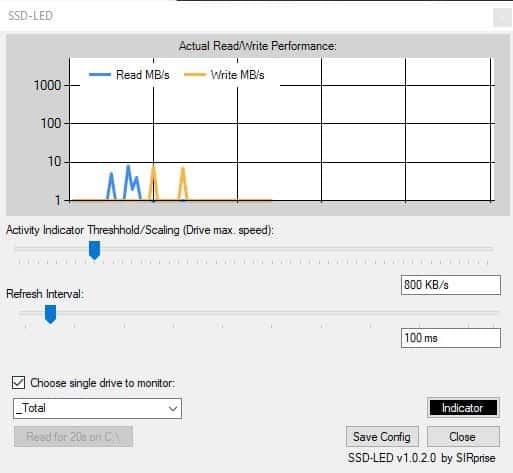
Fast-forward to the present, and many users have switched to Solid State Drives. They are faster, less error prone, and, with the exception of price to storage ratio, the better option.
One thing that some users may miss in these modern storage devices is the activity indicator. SSD-LED is a free program that puts a software-version of the old-school feature on your desktop. The program is portable and is delivered as a 21KB file.
Download it and run the executable. A dark circular icon should appear on the system tray. It may look like it does nothing. But if you keep a eye on it while using the computer, you will notice that it blinks like a regular hard drive's LED. This indicates the activity of your hard drive. Here's what it looks like.
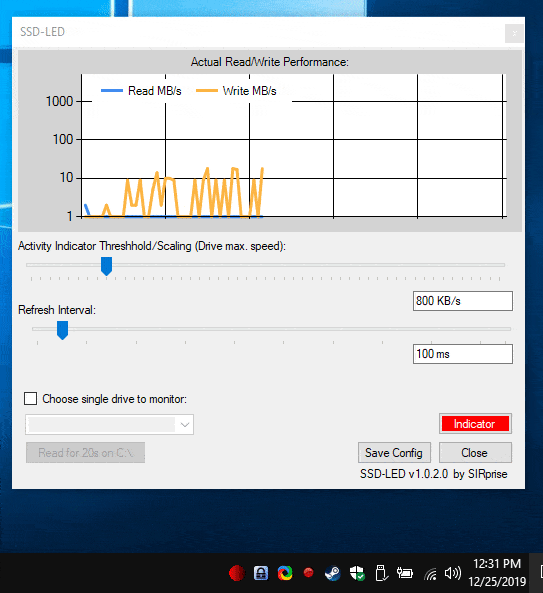
But the program does more. Double-clicking on the icon brings the Preferences window into view. This screen has a graph that is updated in real-time, and represents the actual read and write performance of the drive. It displays the values in MB/s (Megabytes per second).
There are two sliders on this page. The first one is to set the Activity Indicator Threshold/Scaling, which reads the maximum speed of the drive and this is calculated in KB/s. The other slider is for the refresh interval in ms (milliseconds), i.e., the time between checks for the read/write speed monitor. Both of these options are customizable.
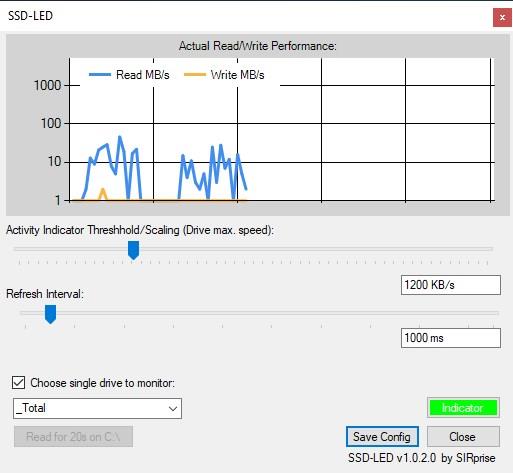
The only other option that is available on this page is the "Choose drive to monitor" setting. Enabling this allows you to select the drive that you wish to monitor. The indicator button in the Settings screen flashes when the usage is higher than normal. Use the Save config option to preserve any changes that you have made to the program's settings. The config file is stored in the Users folder at C:\Users\USERNAME\AppData\Local\SSD_LED\.
To close the application, right-click on the tray icon and select exit.
Note: I couldn't get the preferences window to pop-out from the right-click menu. But since the double click method works, it is not an issue.
Closing Words
SSD LED is open source, and you can find the source code on the official GitHub page. The download is available from the bin/release webpage at the repository.
OEM applications like Samsung Magician, Kingston SSD Manager are obviously better for checking the health of your drives (and to keep the firmware up-to-date). You could of course use programs like CrystalDiskInfo to get more details about your SSD to check if the performance of your Solid State Drive has degraded. But SSD-LED can be a light-weight and practical way to monitor your usage.
There is room for improvement though, SSD-LED could certainly use a log (to save the data over time), an always on top option for the graph (PinWin could help with this), and maybe a tooltip which displays the stats when you mouse over it.
Thank you for being a Ghacks reader. The post SSD-LED is a free drive activity indicator and read-write speed monitor for Windows appeared first on gHacks Technology News.
إرسال تعليق