Resizing many images at the same time is one thing, but cropping them can be a pain due to the manual effort involved. BIC - Batch-Image-Cropper is a new free image cropping program for Windows that assists you in the process.
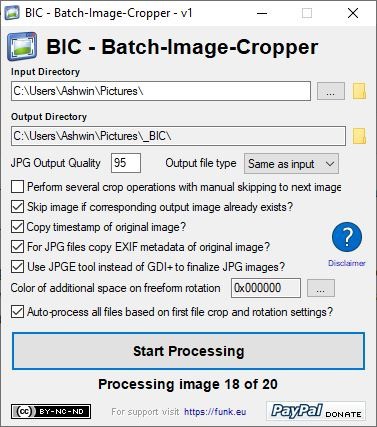
The program is delivered as a ZIP archive, which contains an EXE. Running it creates two folders which contain an Exif Tool and a JPGE compressor.
The interface of BIC is minimal, but has a lot of options. To load images for processing, select the Input Directory. The program creates a new folder inside the input directory to save the processed images, but you can manually select a different Output folder. Next, set the JPG Output quality level which is 95% by default. Don't worry that's not the only option, you have the choice to save images in PNG, JPG and BMP formats. It supports many input formats like BMP, JPG, JPEG, PNG, GIF, TIFF, EMF, WMF and ICO.
Tip: Mouse over the options to read the tooltip that explains what the setting does.
Visual Cropping
The way that Batch-Image-Cropper handles the pictures is quite unusual. In most programs, you'd normally have to enter the width and height values manually. BIC displays the image and you manually select the area in the image to crop by drawing a rectangle. A magnifier tool is displayed as you move the mouse, for selecting the right area precisely.
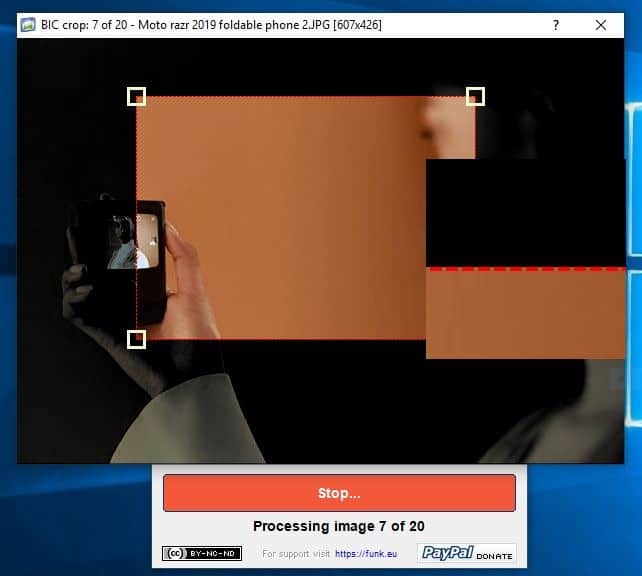
You can manually resize the selection even after drawing the box, in case you didn't get it right the first time. Or right-click to cancel and draw again. Hit the enter key to save the image, and the program should load the next image. The previous selection size is displayed, so you can reuse it or resize it. Repeat the process for every image. Most users would have to rely on an image editor for the same, MS Paint, Paint.NET, or even ShareX's editor (which I use).
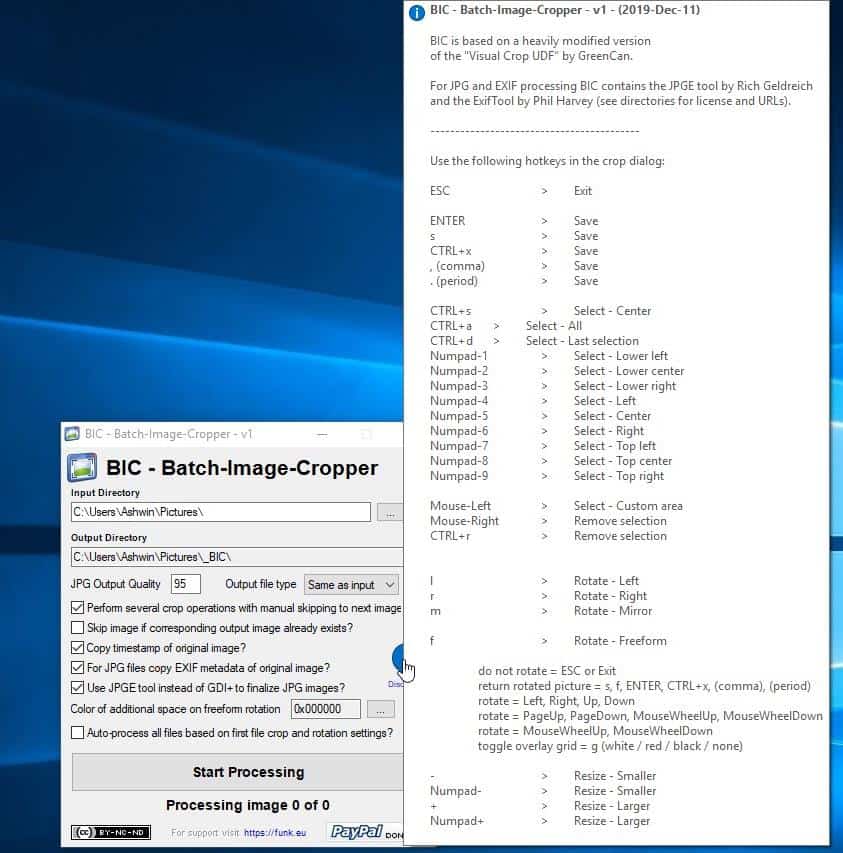
Rotate the image using f (freeform) l, m or r. Mouse over the ? to see the keyboard shortcuts supported in BIC. Click the "Start Processing" button to start the batch cropping. Hit escape once to save the picture and go to the next, or twice to pause the process after which you can click on cancel to stop it.
Skip the visual cropping
Though the visual resizing option in Batch-Image-Cropper is nice, sometimes you may want to skip it. Enable the last option which says "Auto Process all files based on first file crop and rotation settings. This is especially if you're editing a bunch of images which are similar.
For e.g. if you have 20 landscape images of the same resolution, and each of these pictures have white boxes around the actual content which wastes a lot of space. In this case, resizing the images is not a good idea. You want to crop out the white area, so draw a box which retains the image's subject in the first photo, BIC will apply it for the rest automatically.
The program can retain the timestamp of the original image. In case on JPG files, the metadata is also preserved.
Batch-Image-Cropper is an open source application, that is written in AutoIT. The program was inspired by Visual Image Crop (GUI), which is also an AutoIT tool, but no longer updated. BIC is developed by Karsten Funk, who also wrote the Search My Files tool.
Warning: I manually scanned the EXE and the ZIP archive with Windows Defender, Malwarebytes and Emsisoft Emergency Kit, and they were clean. However I know some of you rely on VirusTotal for security. Earlier this week, I uploaded it to the service and it reported about 11 detections for BIC, though it had a clean chit from almost every major antivirus. A few days later, the detections dropped to just 4. What does that tell you? Though I'm confident these are false positives, I'll leave you to be the judge of this.
Out of curiosity, I downloaded Search My Files to check if it has the same issue. It does, but in doing so I also found the developer's comment on the Virus Total page, that this is due to antiviruses flagging AutoIT programs falsely as malicious. There is also a thread about a similar topic at the AutoIT forums.
In my Flexxi review, I mentioned how I work with images on a daily basis. About 75% of the time, the image editing mostly just involves cropping the picture, or crop and convert it to JPG (usually from PNG). IrfanView and Flexxi do this well, but the latter lacks support for some image formats.
Batch-Image-Cropper can be a good supplementary program that you can use alongside the other tools like image resizers and editors.
Thank you for being a Ghacks reader. The post Batch-Image-Cropper is a new free image cropping program for Windows appeared first on gHacks Technology News.
Post a Comment