Batch tools are efficient time-savers when you need to manipulate more than one or two images provided that the intended operations are identical. Converseen is an open source image processor that's available for Windows and Linux that may help you in that case.
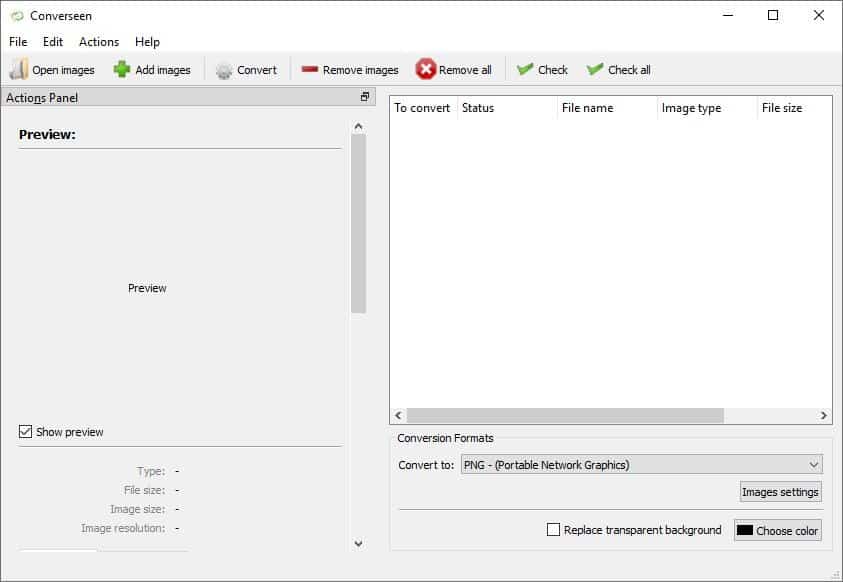
The program can be used to convert, resize, rotate and flip several images with a few clicks. It is based on ImageMagick, the open source image editor.
Converseen's interface is divided into two panes: the actions panel is to the left, and to the right you have the convert list. A menu bar and a toolbar are placed at the top of the screen.
Use the File menu or the Open Images/Add Images button to get starte, or just drag and drop some files to the right pane. It will display the file name, type, and size of each individual image you added to the program. A checkbox is placed next to each image in the list, and only the marked ones will be converted. Use the Edit menu to check/uncheck all files in a single click.
Preview
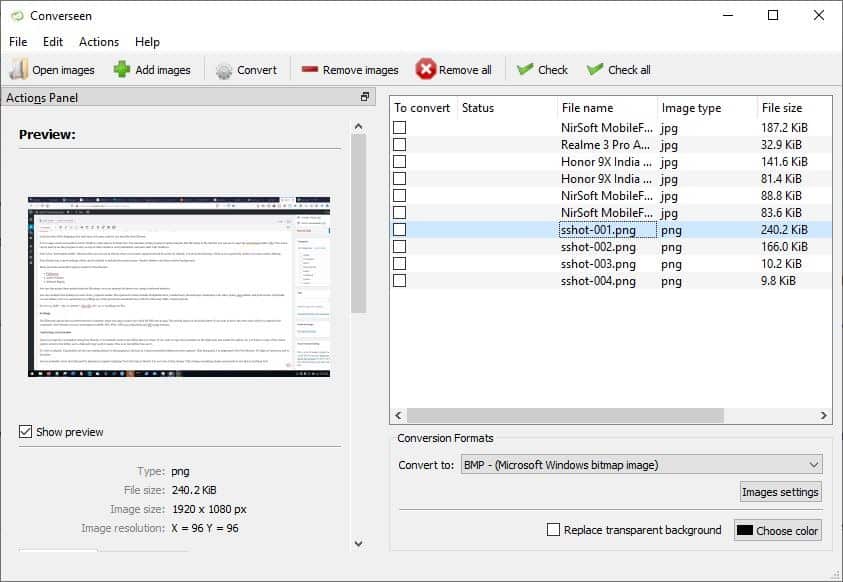
The Actions Panel displays the preview of a selected image along with its file type, size and resolution. If you scroll down the pane, you'll see more options: Dimensions & Rotate and Flip.
Resize
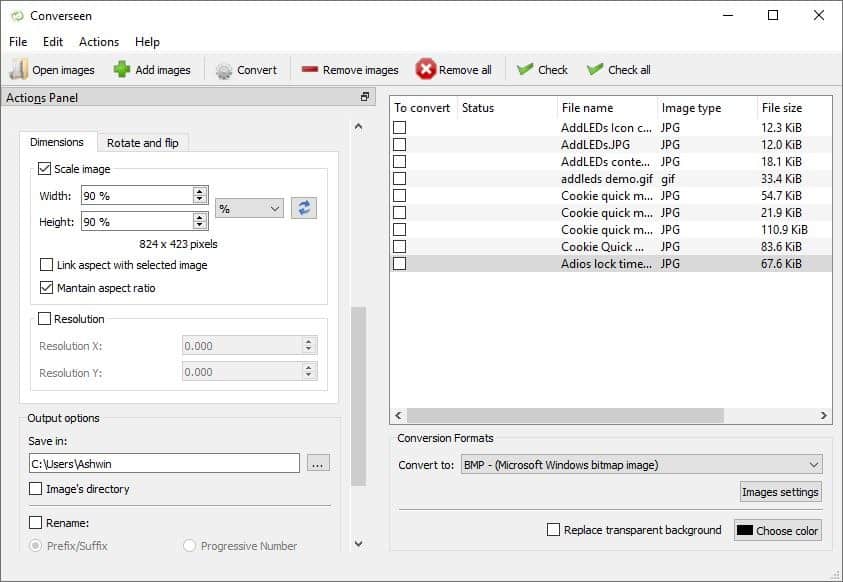
The Dimensions tab can be used to scale the image in pixels or percentage, while optionally maintaining the ratio. The resolution of the images can be changed as well.
Rotate and Flip
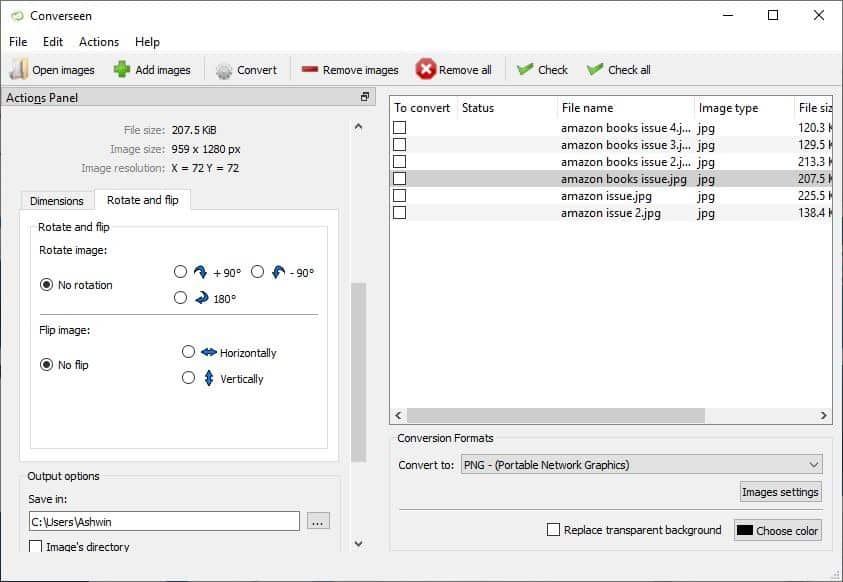
The Rotate and Flip has options to rotate the image 90° clockwise/anti-clockwise or 180°, or to flip the picture horizontally or vertically.
Output settings and Renamer tool
Scroll down even further in the Actions Panel to view the Output options. You can set the output folder where the processed images should be saved in. The renamer tool lets you add a prefix or suffix with your custom string or a progressive number.
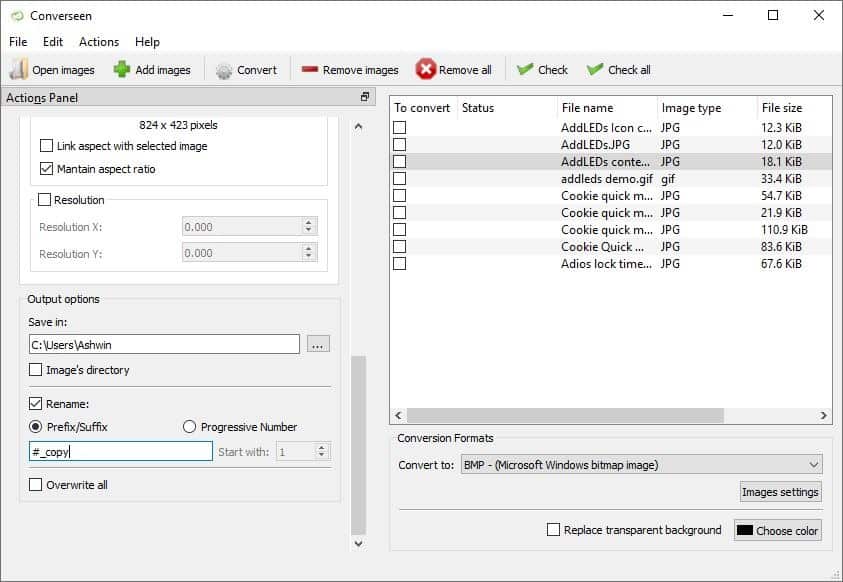
Note: There is a button above the Actions Panel that can be used to detach it from the interface. To stick the floating window back to the GUI drag it to either edge of the screen. This isn't the most obvious way, a button could have been useful, as would a help page.
Convert
Set the conversion format using the menu on the right pane. The "Image Settings" button opens a window that can be used to control the image quality, the compression level and interpolation method.
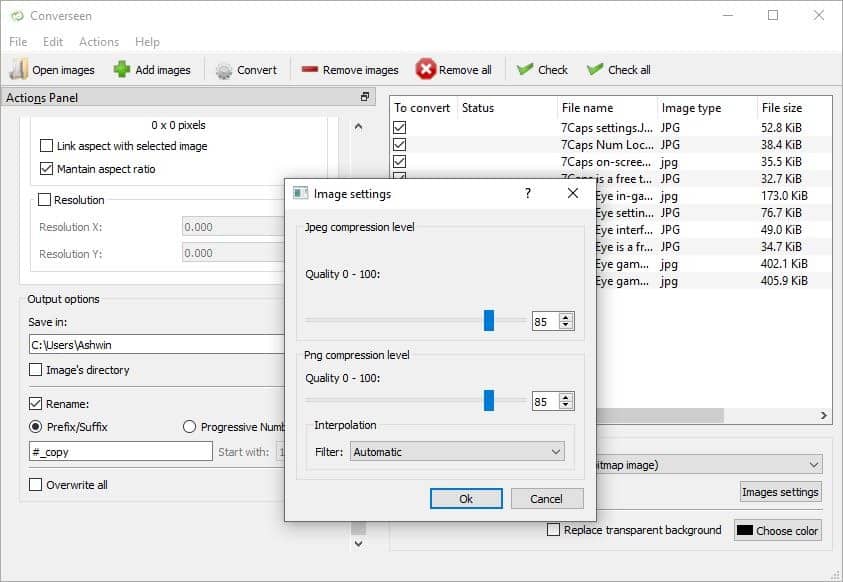
If you're working with images that have a transparent background (common in PNGs), you can use the "replace background" option to use a solid color instead.
Converseen supports over 100 image formats including JPG, PNG, BMP, GIF, PSD, TIFF, SVG, PDF, and more. To work with PDFs, you'll need to install Ghostscript. When you have finalized the settings and chosen the format, click on the convert button on the toolbar or use the F5 key to do the same.
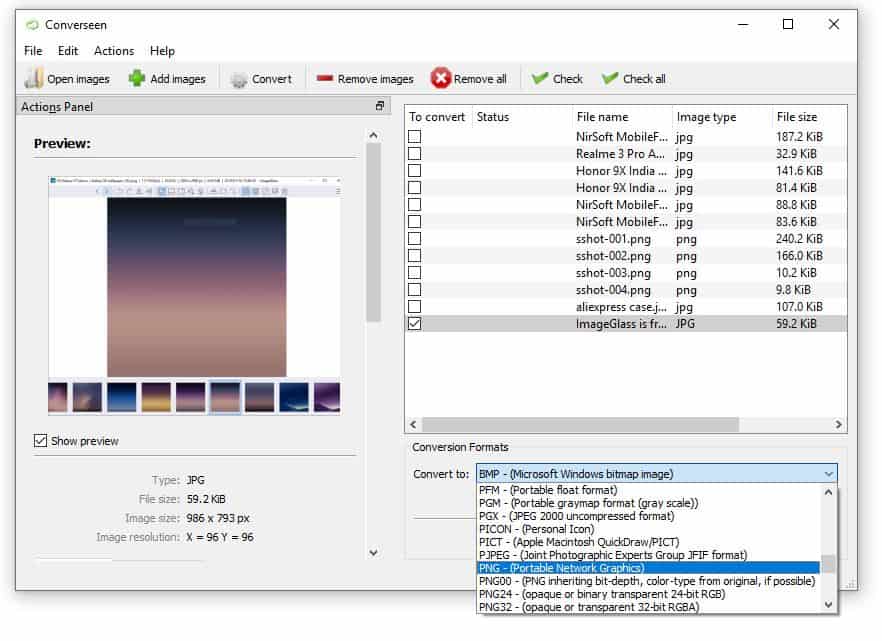
And the images will be processed in a few moments.
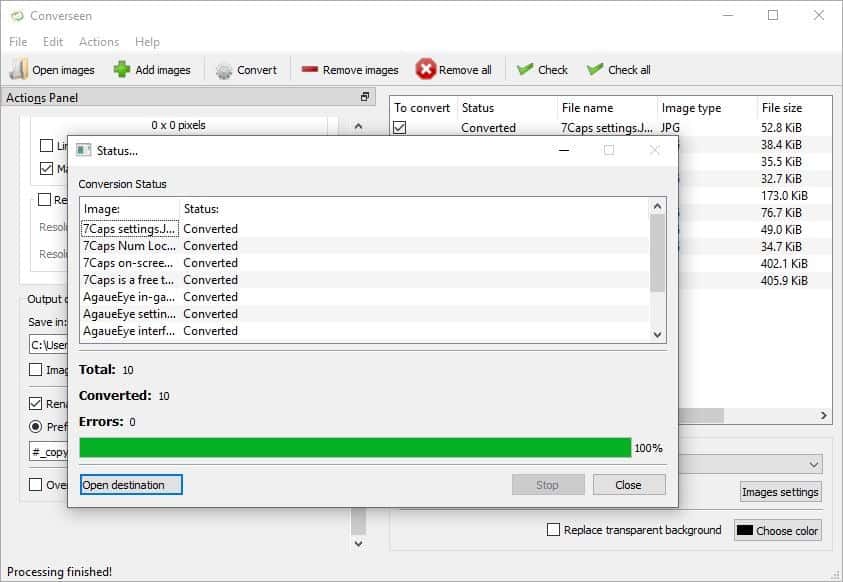
A portable version of Converseen is available at the SourceForge page. The application is Qt based and runs on Windows XP and above.
Note: The application opens a "Thank you" page on the developer's website when you run it for the first time.
Irfan View is my goto batch image resizer, though I have been using Flexxi recently. Batch Image Cropper is another nice tool to have in your arsenal.
Thank you for being a Ghacks reader. The post Converseen is an open source batch image processor for Windows and Linux appeared first on gHacks Technology News.

إرسال تعليق