EncryptOnClick is a freeware tool that you can use to encrypt files and folders. The application offers an extra layer of security to protect data and uses military grade 256-bit AES encryption for protection.
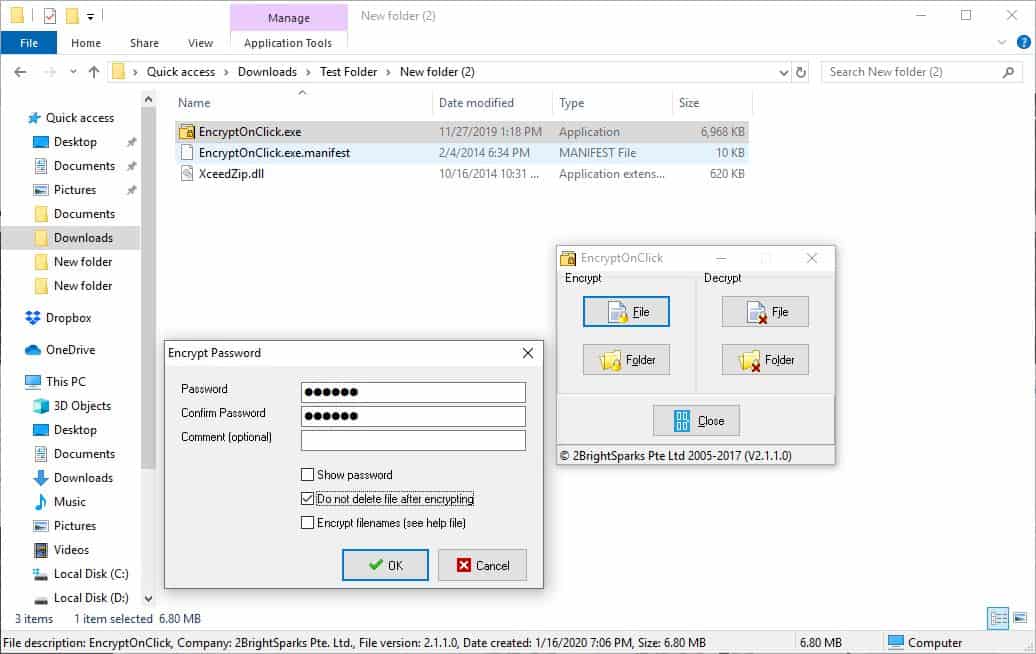
The program's interface is very simple as it displays a handful of buttons only. It lists two encrypt actions and decrypt actions which can be run on files or folders.
Encryption process
Let's encrypt some files. Click on the File button and it will open an "Encrypt Password" window. You are prompted to enter a password and confirm it. Optionally, you can add a comment thought I didn't see any being displayed while decrypting the files.
Important: Don't forget the password, as there is no way to recover it.
Before clicking on the Ok button, decide if you wish to encrypt the filenames and enable the option, or skip it. This depends on how you're using the data, and how sensitive it is. If you select to encrypt the filename, it is modified so that it is no longer possible to get information just by looking at it.
Warning: If you are just testing the program, make sure to check the box next to the "Do not delete file after encrypting" option.
Hit Ok and the encryption process will begin. The time it takes for this depends on the size of the files that you're encrypting. The files are saved in the EOC format (named after the program). Okay, so if we remove the EOC from the name, will the file be readable? Of course not. You may have noticed that the encrypted file is smaller than the source file's size, that's because EncryptOnClick compresses the files while encrypting them. This is quite handy in case you want to email the files to your contact. When the file is decrypted, it will be restored to its original state and size.
Note: If you select the "Folders" option, the program will encrypt the files inside the folder, not the folder itself.
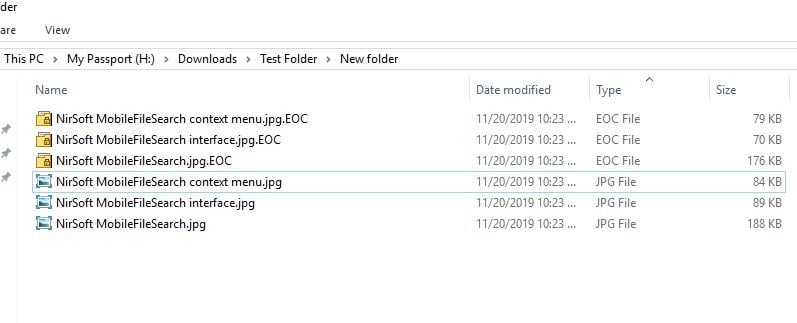
Decrypting process
There are two ways to decrypt the contents. Either use the program and select the Decrypt option (Files or Folders), or just try opening the files (if the program is installed) and it should ask for the password. Once again, remember to check the "Do not delete file after decrypting" option, else the encrypted copy will be deleted. Regardless of the option, the uncompressed file will be saved in the same folder, so it's not a real loss.
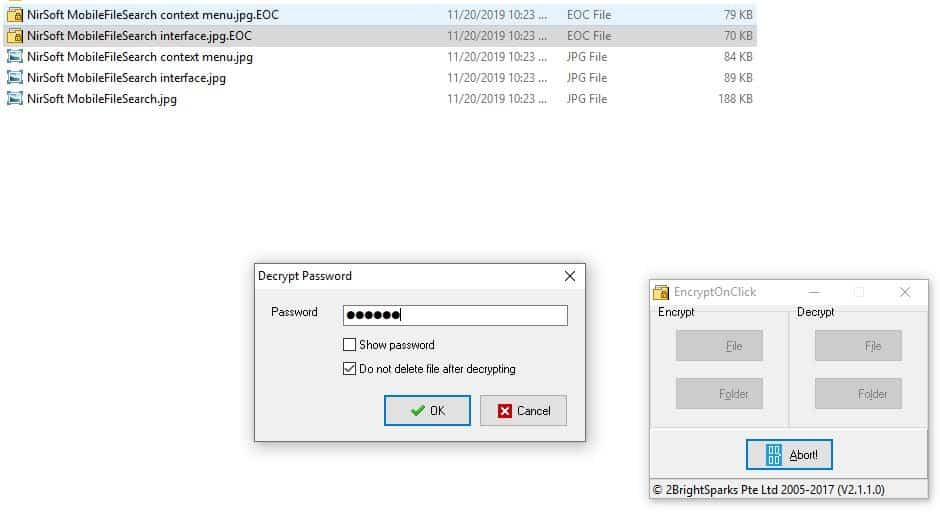
The program doesn't have a portable archive ready to download, but you can create a portable version by copying three files from the installation directory: EncryptOnClick.exe, EncryptOnClick.exe.manifest and XceedZip.dll to a memory stick and use it anywhere. I tested this as well, and it works perfectly.
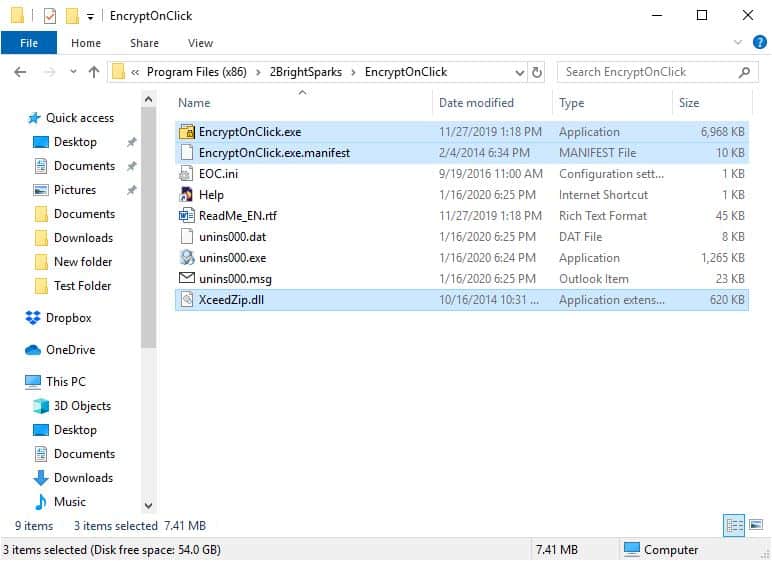
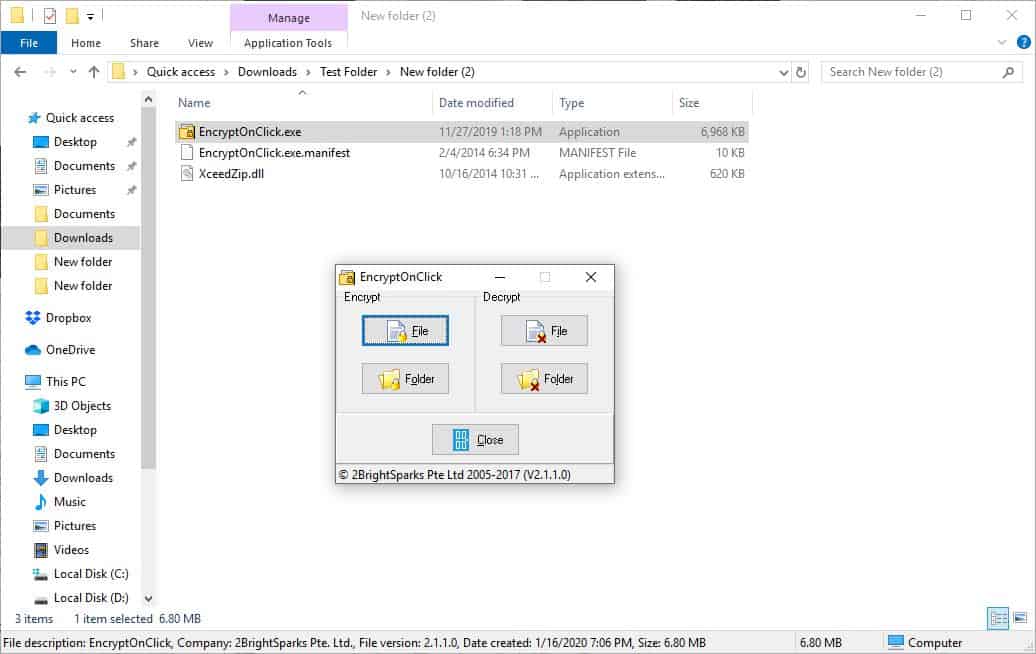
Do I need EncryptOnClick installed to open the files? Yes, according to the documentation, or WinZip 9 or above. The portable version works fine too. Since I'm a 7-Zip user, I wanted to check if it can decrypt it, and I can confirm that it works. This screenshot is from a friend's computer whom I sent the encrypted file to, he was able to open it with 7z.
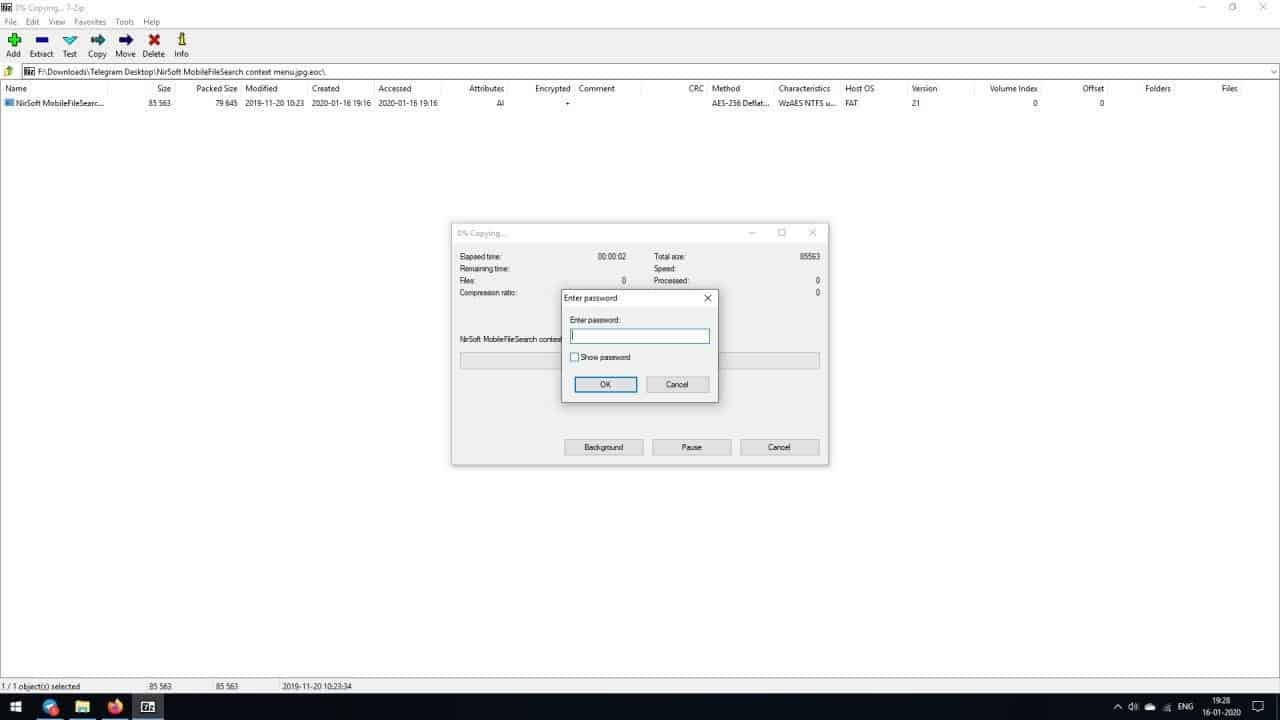
Note: You can rename the extension of the encrypted files to anything you want, you can still decrypt it. It can be a good way to prevent others from opening your files.
EncryptOnClick can be very useful for protecting financial documents, personal data, pictures, etc. The simplicity of the program makes it suitable for people of all skill levels.
Thank you for being a Ghacks reader. The post EncryptOnClick is a freeware tool that can encrypt files and folders appeared first on gHacks Technology News.

Post a Comment