There are many free file synchronization software that you can choose from. File Synchronizer is a freeware tool has not been mentioned in the overview.
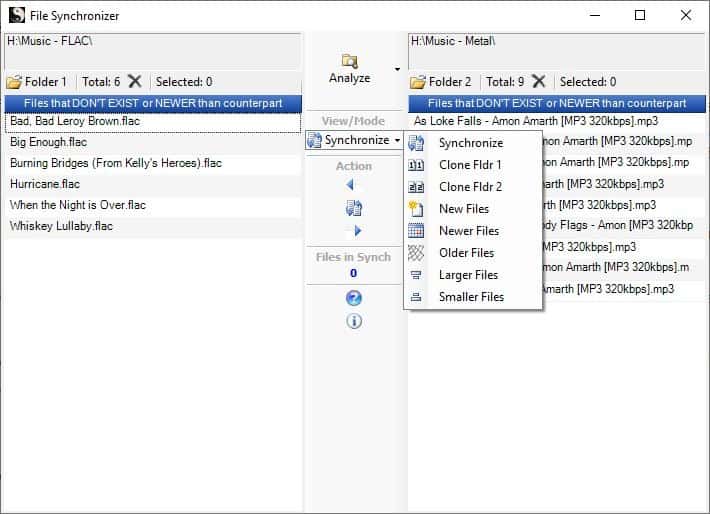
File Synchronizer is a simple application that checks two folders and verifies if the contents of one directory matches the other. You can use the program to copy any missing data to the other folder with a couple of clicks.
This kind of backup is very common among music lovers, to keep their phone's music library up to date. As a matter of fact, the application is made by a developer who creates music related software. The important thing here is that File Synchronizer is not restricted to music files; you can use it as a backup tool to sync anything between two folders. You can use the application to backup important documents, personal data, videos, game saves, or other data to external drives. Or you can use it to sync data from or to USB drives.
Selecting folders
The program's interface has two panes that display the contents of the two folders that you specify. Click on the folder button at the top left of each pane to select the directory that you want to sync. The selected folder's path is displayed in the small pane above the icons.
Hit the Analyze button on the toolbar and a small pop-up menu appears with options to only scan the root folder or to include sub-folders as well. Highlight the option you want and click on the Analyze button, and the program will start a comparison of the two folders. The number of files that are common in both folders are displayed under the Files in Sync section on the toolbar.
Deleting Files
The delete button on either pane can be used to delete the files from their respective list (and the disk).
Folder Syncing options
Select the View mode on the toolbar to display additional options. The Synchronize button displays the differences between the folders to find out differences between the two folders. The files are what is not synced and these will be synchronized when you run the sync operation.
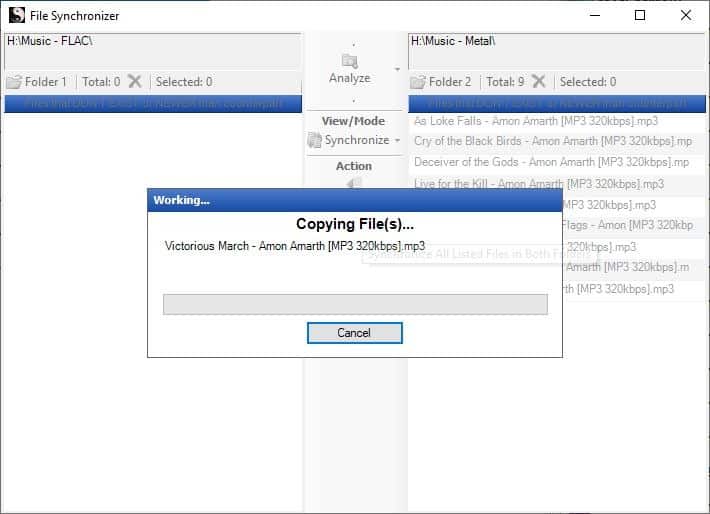
In this screenshot, I selected two non-matching folders to give you an idea of what it looks like. If I hit synchronize the data in Folder One will be copied to Folder Two, and vice versa.
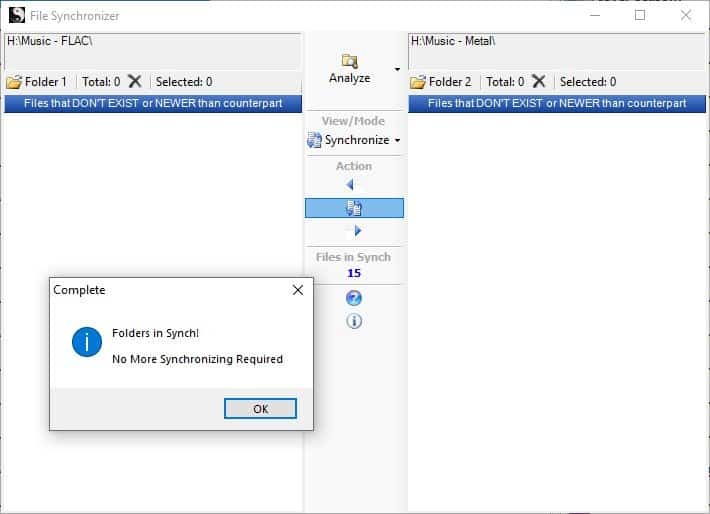
Clone Mode
The Clone Folder 1 and Clone Folder 2 options make a 1:1 copy of the files in a selected folder and syncs it to the other folder. For e.g. if Folder 1 has 100 documents, and Folder 2 doesn't have any, use the Clone Folder 1 option to save the data to the second folder. This option will delete older files (that were not in the source folder) from the destination folder. That's not surprising since the concept of the program is to keep folders in sync so the other folder cannot have extra files.
File Difference Modes
The New Files option can be used to synchronize only the files that are missing in the other folder while preserving the rest. The Newer Files option checks whether any files have been modified and allows you to copy over the modified content. The Older files option does the opposite, it overwrites the new data with an older version of the file.
The Larger files and Smaller Files options compare the differences in file sizes and synchronizes the data according to the one you select.
Synchronize
Once you have selected the "View mode", hit the "Synchronize" button under Actions. Wait for the process to complete, and you've successfully synced the folders.
Closing Words
This is the sort of program which maybe useful to carry around, but sadly it isn't portable. File Synchronizer is a nice time saver if you're working with a large number of files; it negates the manual effort of checking each file and sub-folder.
Thank you for being a Ghacks reader. The post File Synchronizer is a freeware tool that compares 2 folders and lets you sync them appeared first on gHacks Technology News.

Post a Comment