Many people organize their data into folders to quickly find what they want. The Windows operating system comes with default folders for images, videos, and downloads for example that many users of Windows use.
Windows does not really provide good easily accessible options to compare the contents of two folders; this is especially the case if root folders contain hundreds of even thousands of files and folders.
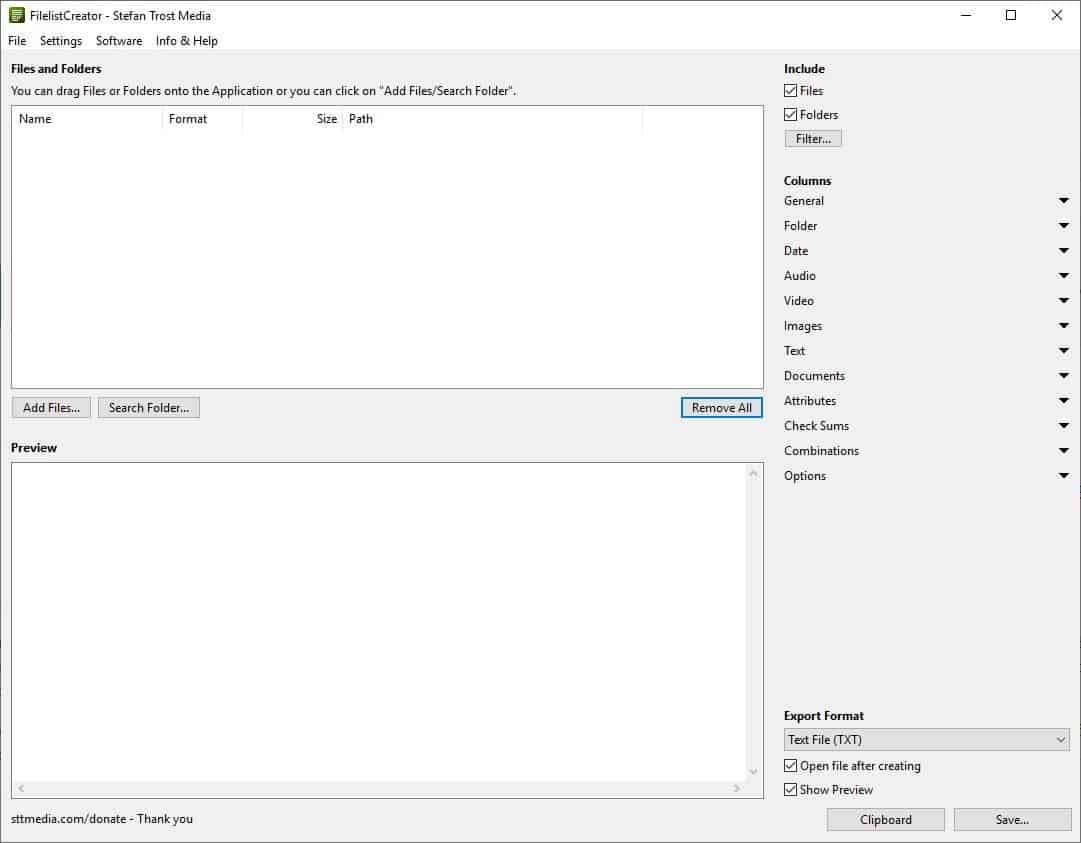
Sometimes you may have moved a file from one folder to another. How do you find it? Searching for it is an option, but it can become time-consuming even if you use tools like Everything, Wizfile or other tools from our list of the best desktop search applications for Windows.
FilelistCreator is a freeware tool that can assist you with this task as it can be used to list contents of folders as plain text in its interface.
Files
Drag and drop the folders that you want to scan on to the pane at the top. The program will display the property of each file and sub-folder in the Preview window in plain text. Unlike other programs of the genre (which usually only let you add folders) you can add files as well to Filelister.
The application will add the file's property to the Preview window. This can be useful if you want to select a particular file or two, but not the rest of the folder's contents. Another way to do this is to use the "Add files" and "Search folder" buttons below the pane, or the same options from the File menu.
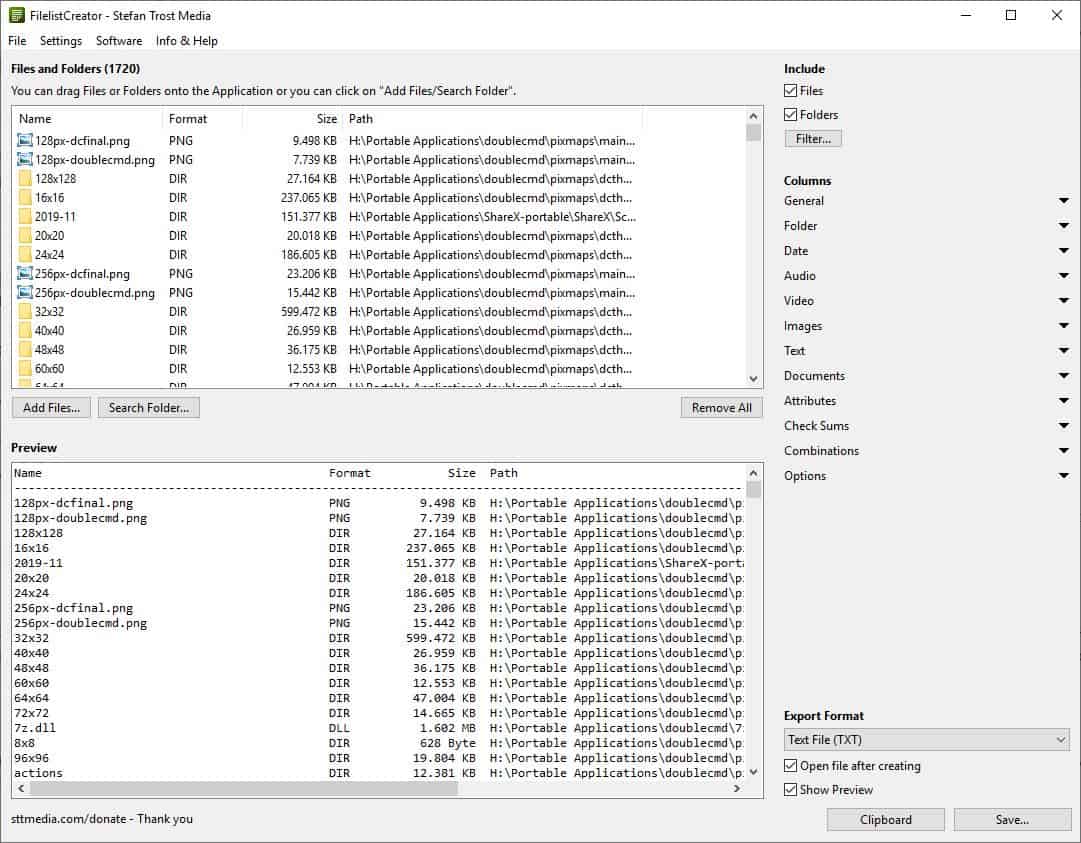
Use the "Include option" in the top right corner to include Files and Folders, or only one per your requirements. Click on the "Filter button" to narrow down your search by file name (supports RegEX) and/or extension.
There are options to only search for text files, include subfolders and hidden files. For e.g. If you disable "subfolders", the list that is generated will only display the files that are present in the main folder that you selected.
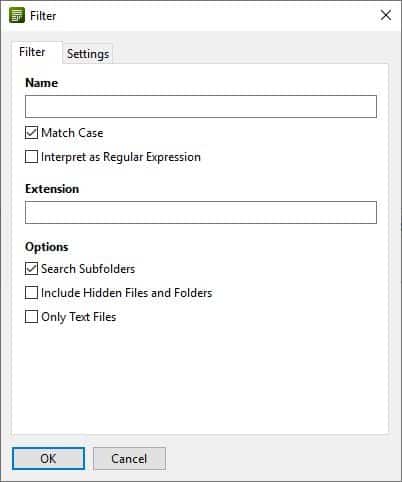
Preview
The Preview pane of FilelistCreator lists properties like name (with the extension), format, size and the folder path of every file and folder that you have selected. It will also display the total number of files and the file size at the bottom. You can directly copy the text that's displayed in the preview pane.
The Columns side-bar on the right can be used to customize the data that's displayed in the Preview pane. These are the various column types available in the program.
- General (Name, Format, Type, Size, Path, Numbering)
- Folder (Folder Level, File Count, Folder Count, Depth)
- Date (Modified, Created, Accessed)
- Audio (Artist, Title, Album, Track, etc)
- Video (width, height, aspect ratio, duration, frames per second)
- Images (width, height, aspect ratio, color depth, image count, etc)
- Text (Encoding, Line Count, Words, Character Count, etc)
- Documents (Author, Title, Number of Pages)
- Attributes (Read Only, Hidden, Rating, Link)
- Check Sums (MD5, CRC32, CRC32B, SHA1, SHA224, SHA256, SHA384, SHA512)
- Combinations for media files (width, height, aspect ratio, duration)
For e.g. if you want to include the "Date created or Date modified" columns to the list, click on the Date button.
Each of these Column options has settings of its own. Let's reuse the Date example, click on the "Options" button next to it and you can define the date format, column header (name) and the alignment.
Set the Structure which shows the additional data displayed at the bottom such as the total number of files, file size, lines, etc by using the Options button. It also lets you re-arrange the order of the columns and the sorting of files.
Export
Hit the Export button in the bottom corner and you can print the results or export them (save results) as a TXT, HTML, CSV, XLSX, ODS, DIF document. You can also save the result as an image in PNG, JPG, or BMP. These options make it easy to share or store the data for reference. Access the formatting options from the FilelistCreator Settings menu. Storing it in a document format would be easier, as you can use tools like DnGrep to search for text content in them.
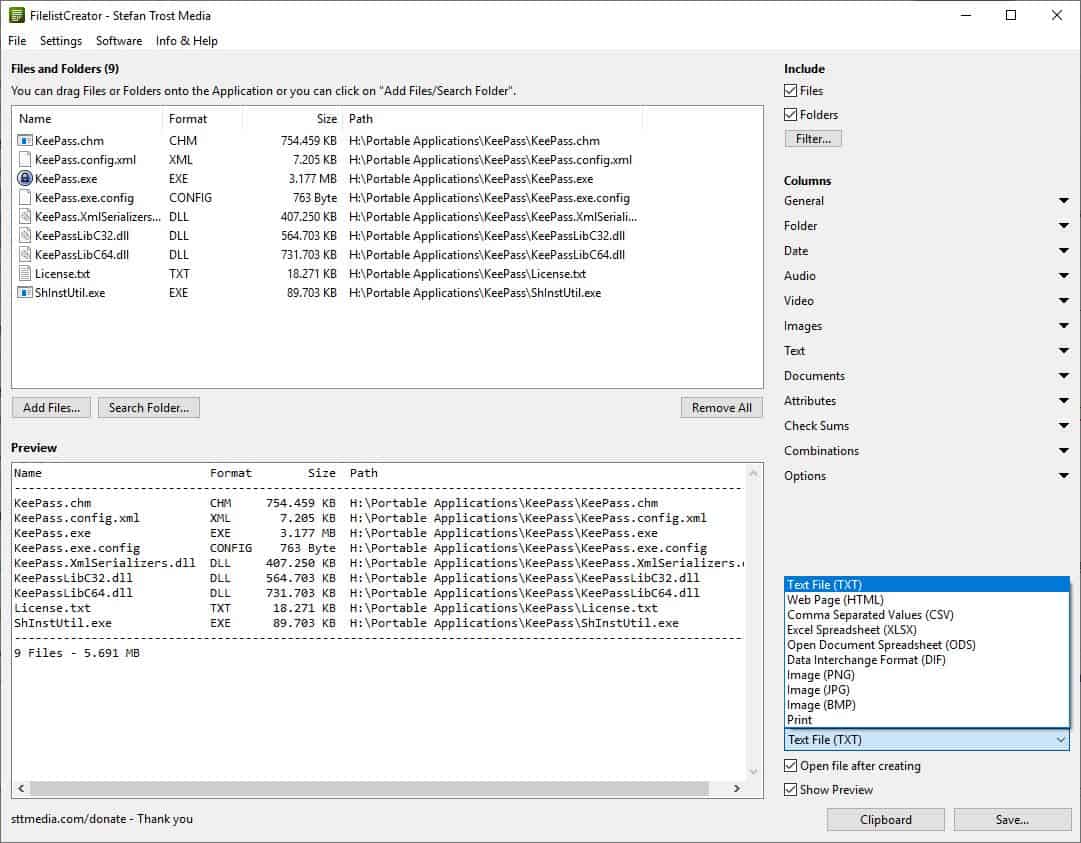
Note: You can import and export .filelists, which is the program's proprietary format, by right-clicking in the Files pane or from the Files menu.
The application is available for Windows (32-bit and 64-bit), macOS and Linux computers, and is portable. It is made by the creator of TextConverter. FilelistCreator can be useful for various purposes, creating a list of your music library, keeping a record of your files, or to share the contents with your colleague, etc. It offers a lot more options than DirLister, which is the one I use.
Thank you for being a Ghacks reader. The post FilelistCreator is a directory printer for Windows, macOS and Linux appeared first on gHacks Technology News.
إرسال تعليق