Microsoft released a new application for the company's Windows 10 operating system recently that helps administrators troubleshoot Windows Search related issues.
Windows Search is a core part of the operating system as it assists users in finding files, e.g. documents, images, or executable files, on devices running the operating system.
While search works well most of the time and for most users, especially when it is used to find items that are indexed by default, it is know to cause troubles and issues at times.
Microsoft changed search in Windows 10 significantly; first by merging it with Cortana to push the digital assistant (which did not work well), then by adding features such as web search or top apps to it that barely anyone found useful.
Some Windows users help themselves by installing third-party search applications such as WizFile, Everything, or FileSearchy to find files blazing fast and without the delay that Windows Search is known for.
Some users, especially those in corporate environments, may not be able to use these third-party tools. Microsoft released a new diagnostic tool recently for Windows 10 to analyze search indexing issues.
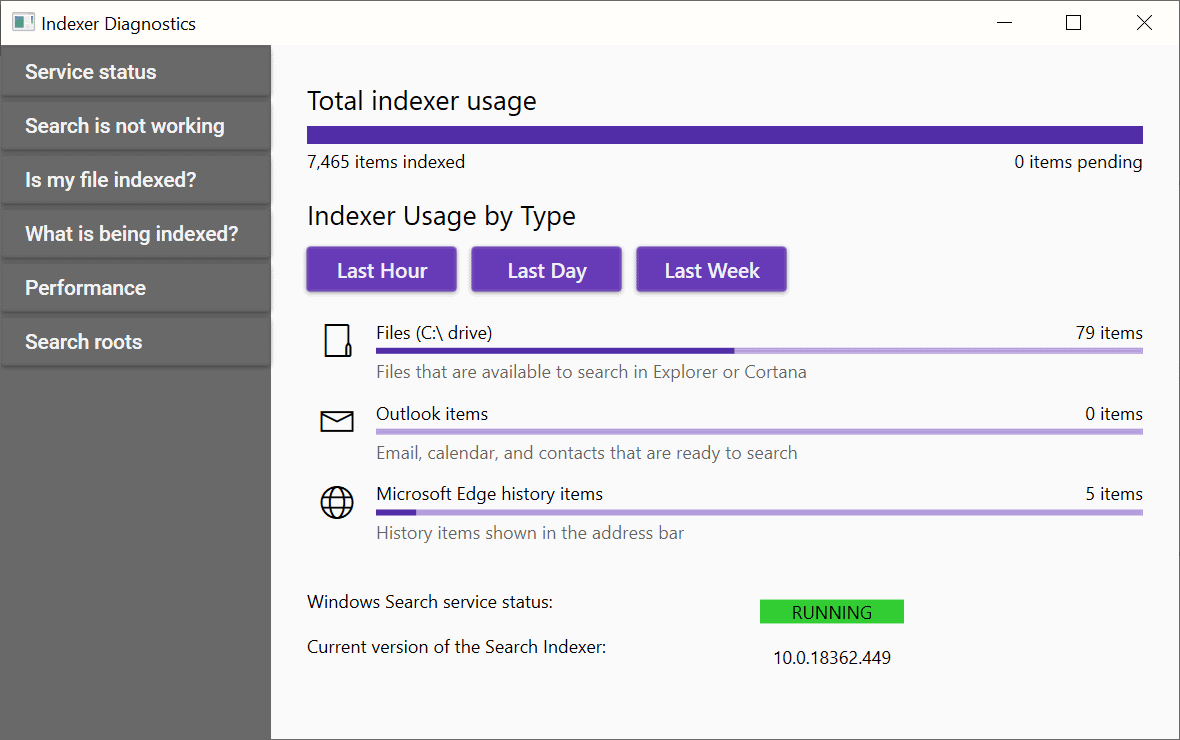
All it takes is to install the application from the Microsoft Store and run it once it has been installed. The app displays information on the start screen that may be useful to troubleshoot search indexing issues on the Windows 10 device.
The homepage displays various search indexing information right away including the number of indexed and pending items, usage by type statistics (last hour, day and week available), the status of the indexer and its version.
More interesting than that, probably, is the list of options that the sidebar displays. There is "search is not working" which opens options to restart or reset the search service, or file a bug if that does not help, "is my file indexed" to find out if a particular file is indexed by Windows Search, and "what is being indexed" which displays the list of included and excluded paths.
The performance link opens performance related information; advanced users may launch resource tracking and functional tracing from the page, collect application logs, or file a bug.
Last but not least, there is also "search roots" which provides the root levels that indexer will start in when it searches for changes or new files.
Closing Words
Indexer Diagnostics may assist administrators in analyzing search indexing related issues. Some tools it offers are quite basic, e.g. those that restart the service, while others, e.g. to use functionality tracing, are designed specifically for advanced users only.
Regular users may use it as well, e.g. to find out if a file is indexed properly, but the only "real" troubleshooting option provided is to restart or reset the Search service.
Now You: Do you use Windows Search?
Thank you for being a Ghacks reader. The post Microsoft Windows 10 Search Indexer Diagnostics appeared first on gHacks Technology News.
Post a Comment