As you may know already, I bought a brand new 4K monitor from LG last month to improve my productivity further and check out how good, or not, 4K has become on Windows. I used to work on a HP Full HD display with a resolution of 1920x1080 and while that was fine for a long time, I'd run into issues more frequently especially when it came to displaying two browser windows side-by-side.
Biggest issue was that many sites increased the minimum width required to display content properly. Previously, I could display the majority of sites side-by-side and they would display fine but the times that I had to zoom to display them increased significantly.
The 4K monitor installed fine on the Windows 10 device; the resolution was detected immediately and while Windows loaded a generic driver, it was not difficult to download the latest driver and color profile from LG for the monitor to get it installed.
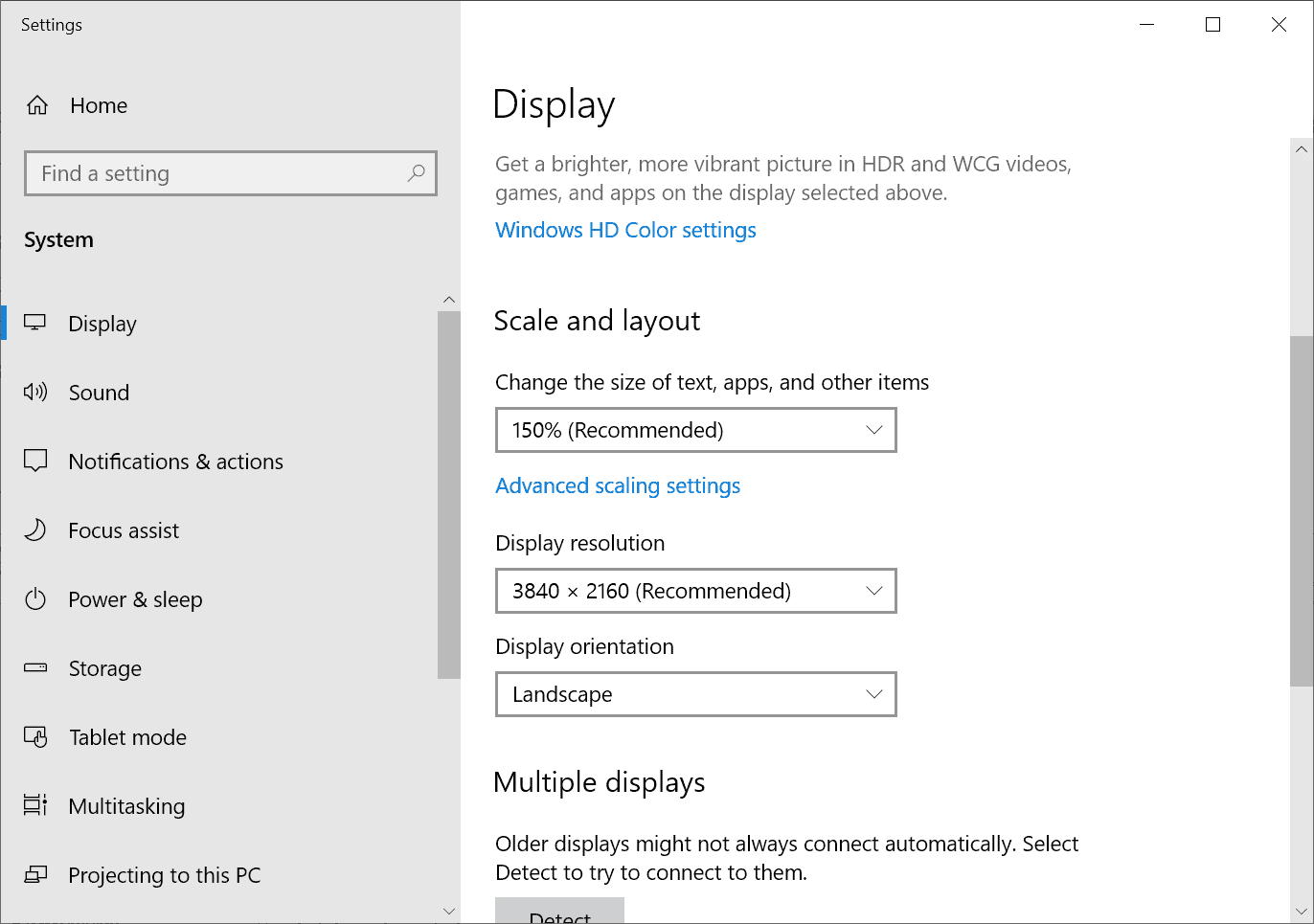
Windows 10 set the display scaling to 150% automatically to ensure that the size of text, apps and other items was not too tiny on the device; this worked fine for native Windows controls and some built-in applications.
Probably the biggest issue that users who work on 4K monitors will run into is that many Win32 programs don't support high display resolutions. While you can still run these programs, you will notice that text and information is presented in barely readable form (unless you have very good eyesight but even then, you probably hurting your sight over time when doing so).
Take my favorite feed reader QuiteRSS as an example; this is how the program displays by default on a 4K monitor:
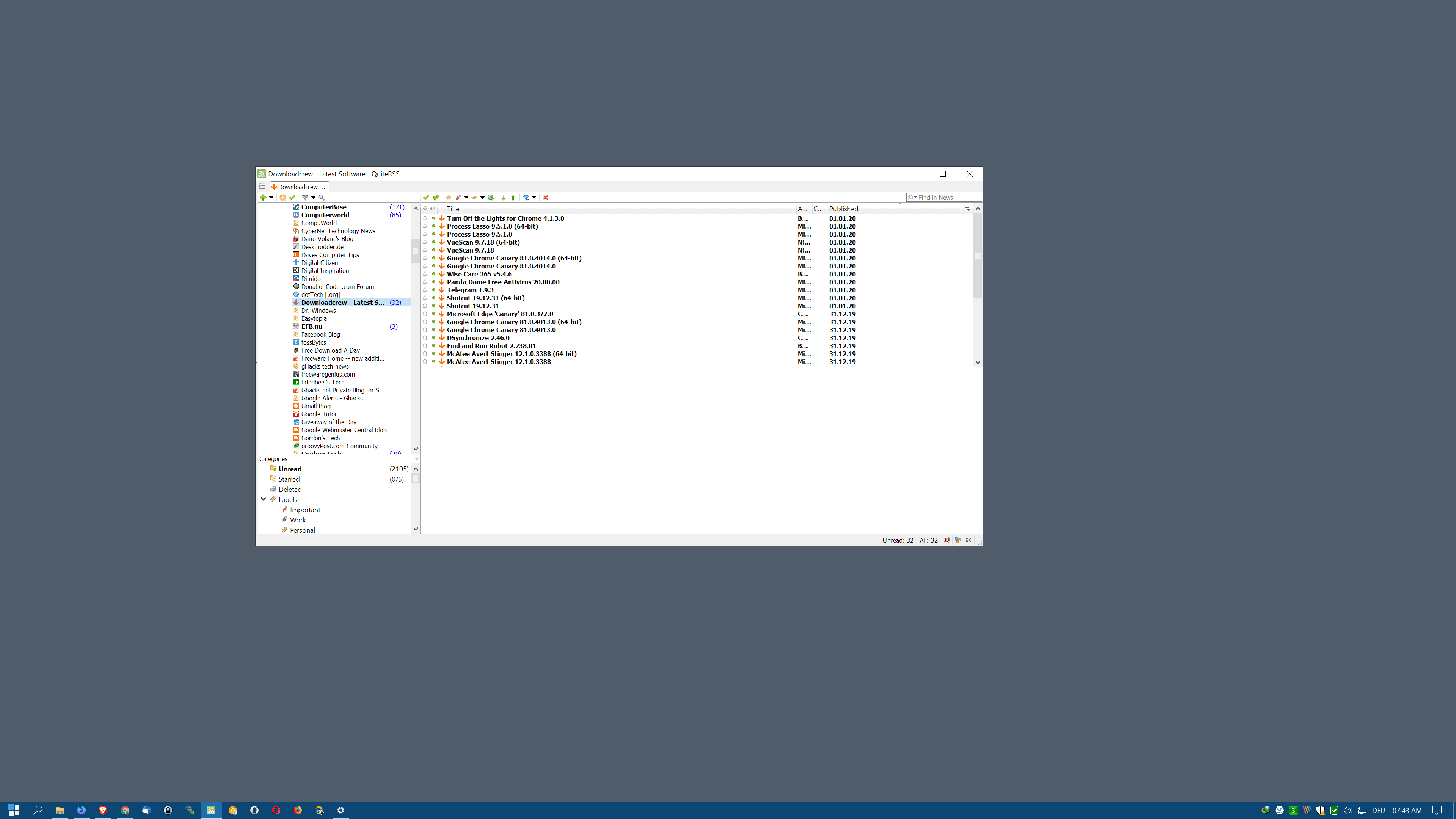
The text is readable but it puts a strain on the eyes, at least in my case. Many programs offer options to deal with this. QuiteRSS allows you to change the font size and other parameters in the options.
Problem is: since there is no global setting that you can tweak, you are left with doing so for every program that you run on the system.
Even worse, some programs, especially older programs that are not updated anymore, may not offer these settings at all. You could use the on-screen magnifier when working with those programs but that is not really a solution.
Even programs that are still in active development may not support high DPI perfectly. Popular applications like PeaZip were updated only recently while others, like the new Malwarebytes 4.0, still may have high DPI issues.
But tiny text and interface elements is just part of the problem. If you run Windows 10 on multiple displays, like I have to test this, you may notice blurry text, elements that look out of size, or elements that look fuzzy. Microsoft has a support page up on its website that highlights Windows scaling issues.
Programs like DPI Fix were created to address the issue.
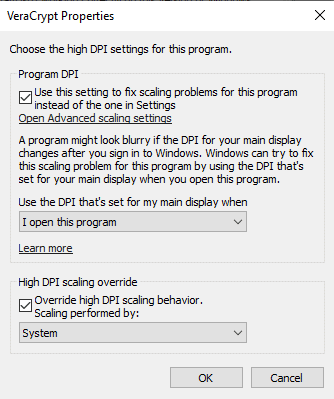
One recourse for the latter problem may be to disable display scaling on high DPI settings. You simply right-click on the program executable and select properties from the context menu. There you switch to the compatibility tab and activate the "change high DPI settings" button there to open the DPI options.
- Set "Use this setting to fix scaling problems for this program instead of the one in Settings" to "when I open this program".
- Check the High DPI Scaling Override option "Override High DPI scaling behavior. Scaling performed by" and set it to System.
Closing Words
4K displays improve productivity for the most part but if you run them on Windows, chance is quite high that you will run into display issues with certain programs (unless you only run UWP apps and native apps).
I think that the advantages outweigh the issues but it depends on the programs that you run and how they display on a 4K or high DPI display.
Now you: what is your monitor's resolution?
Thank you for being a Ghacks reader. The post The perils of running Windows 10 on a 4K monitor appeared first on gHacks Technology News.
Post a Comment