XDM and HTTP Downloader are very good open source download managers; uGet is another one that you may use if you're looking for some advanced options.
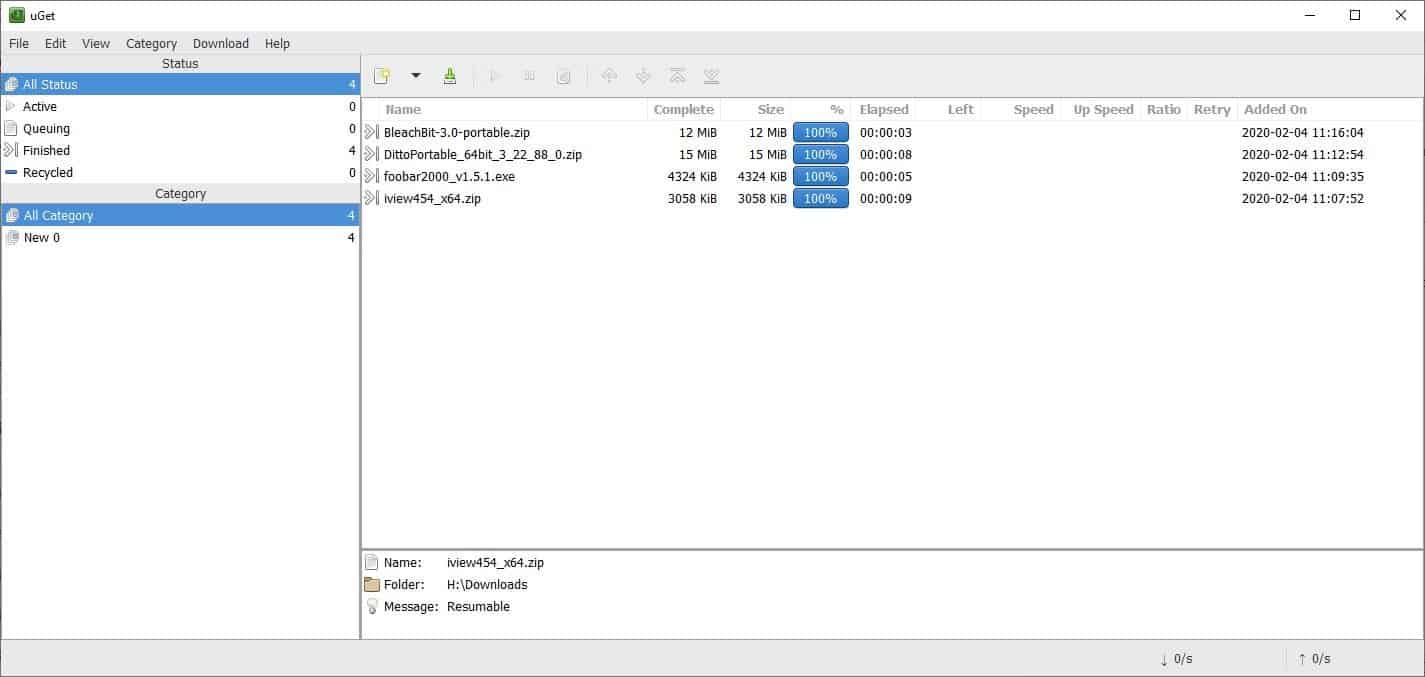
Download and extract the program's archive to a folder and navigate to the \bin directory to find the uGet.exe. Run it and you'll see that uGet's interface; is a little different compared to most download managers as it looks more like a torrent client (it can download torrents too).
The GUI has four panes, a menu bar and a toolbar. The Status pane in the top left corner displays all downloads and the ones which are Active, Queuing, Finished, and Recycled (deleted). The total number of downloads for each category is displayed next to its name, and you can click on any of these to see the list of items contained.
Switch to the Category pane to jump between the default and the ones you have created. You can use the Category menu to add new sorting options, set the default download folder for each category, maximum active downloads, and also the maximum upload and download speeds.
The pane below the toolbar is the download list pane; anything that you select in the status pane is displayed here. It shows the name, the file size of the download that has been completed, the total size, the progression percentage, time left to complete the download, and the upload/download speeds of each file. The View menu can be used to customize the columns that are displayed in the list pane, and the other visual elements of the program. Highlighting an item in the download list brings up its summary on the bottom pane.
The toolbar can be used for starting new downloads, pausing, resuming downloads and managing the order of the items in the download queue. You can do the same from the Download menu.
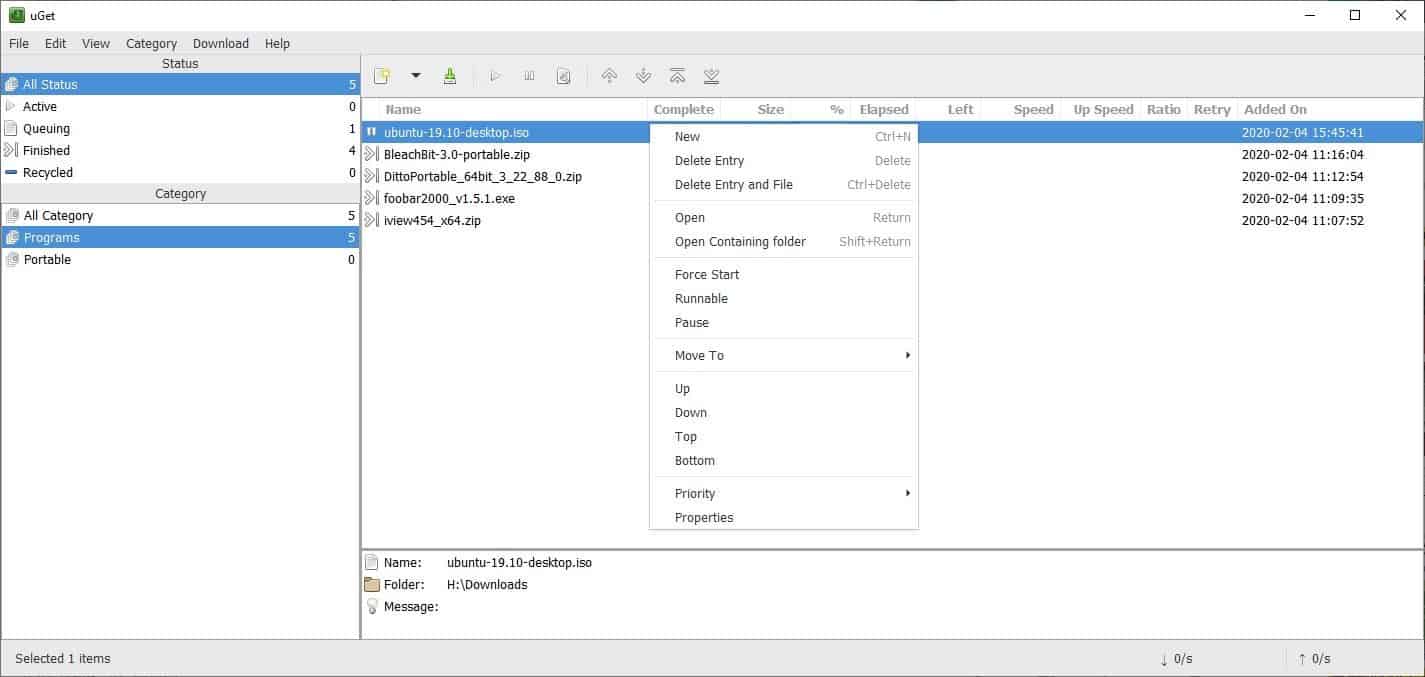
Starting a download will pop-up a dialog that contains the URL, mirrors, the file name, the directory to download to, the referrer (URL of the download page), login credentials and proxy settings (if required for authentication). You can skip this pop-up by enabling Quiet mode (Clipboard settings).
Browser integration
The uGet extension for Chrome is outdated, but works fine. You'll need to download a plugin called uGet-Integrator and follow the instructions given there to get the extension working. Note that it involves editing a batch file with Notepad.
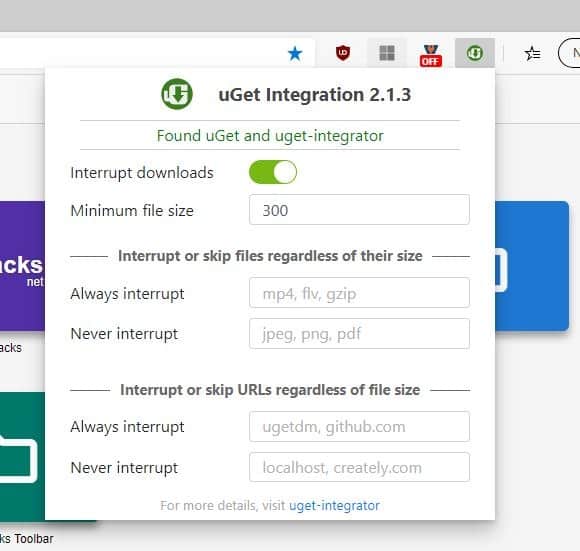
The Firefox version which is also outdated, is a bit buggy. There are some fixes offered on the known issues page such as deleting the handlers.json, adding the Bin folder to the PATH, etc that you will need to do to get it working. That being said, sometimes it doesn't interrupt downloads (it is sent to Firefox's built-in downloader).
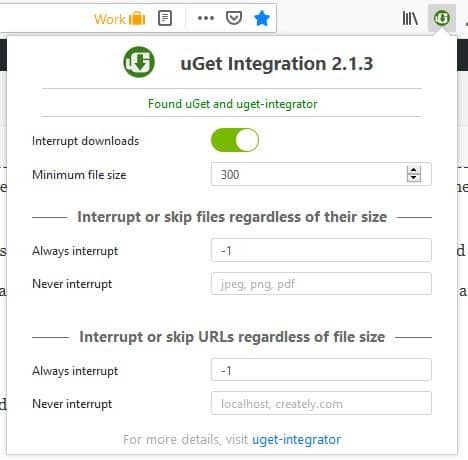
As a workaround, right-click on the file that you want to download and select "Download with uGet". This works as intended.
Clipboard Monitoring and Batch Downloads
uGet has a Clipboard Monitor that recognizes URLs when you copy them. It only copies URLs which end with file extensions (.EXE, .ZIP, .MSI etc etc), and offers to download them. This also works with batch URLs. Check the program's settings if you want to disable monitoring, or to add more file extensions if required.
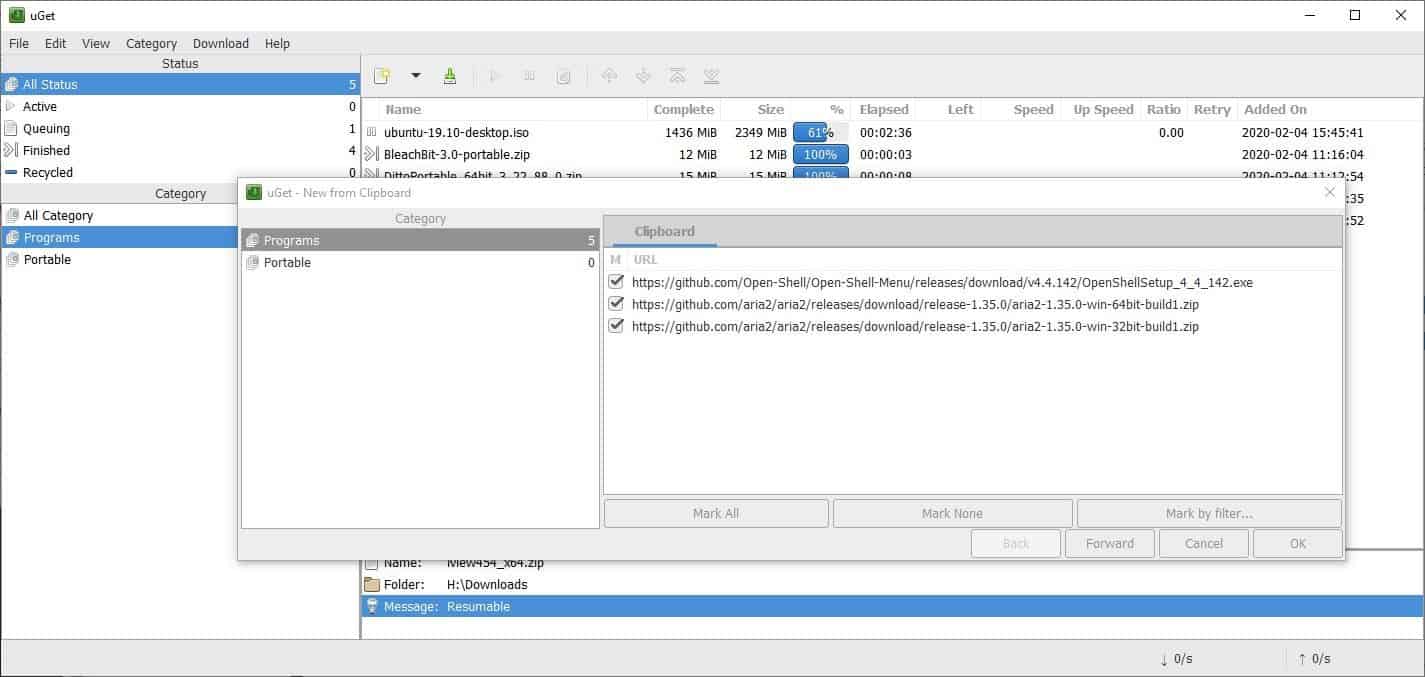
The Clipboard batch option is handy when you want to download several files at the same time. Just copy the direct URLs to the files and click on "new clipboard batch" and uGet will download them.
System Tray
The program places an icon on the system tray that you can use to launch uGet's interface. Right-clicking on the icon allows you to start a new download or clipboard batch or torrent. This is quite similar to the Download menu in the program's interface.
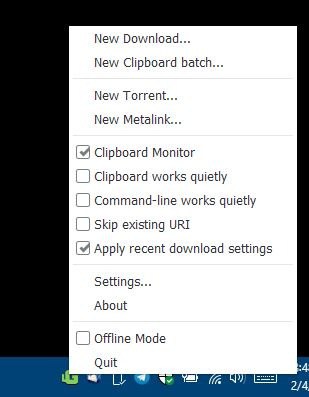
uGet Settings
The application's settings can be configured to set the maximum bandwidth (upload/download speed), manage plugins, or commandline options. There is a "Scheduler" that you can enable to automatically process a download queue at a specific time and date of your choice.
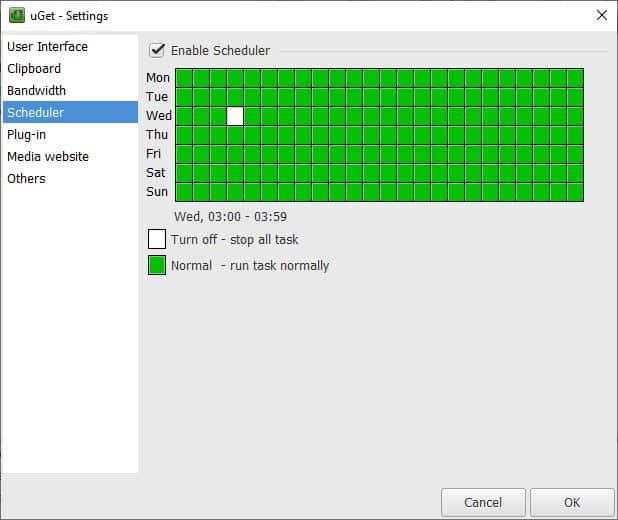
Media Download
uGet can be used as a video downloader. It works quite well with the clipboard monitor. You can set the default resolution (240p/360p/480p/640p/720p/1080p) and the format (MP4/WEBM/3GPP/FLV) that it should download the media in from the Settings window. When on a video's page, right-click and select Download with uGet > Download media.
Note: Leave the filename in the download dialog box blank, to make uGet obtain the video's title.
aria2 plugin - Faster downloads and Torrent support
uGet ships with the aria 2 plugin. It is an open source command line pluginthat supports downloading from multiple sources/protocols, which helps with speeding up the download. The plugin also enables the option to use uGet for downloading torrents. (if aria2 is disabled, the Torrent options should be grayed out in uGet's menu).
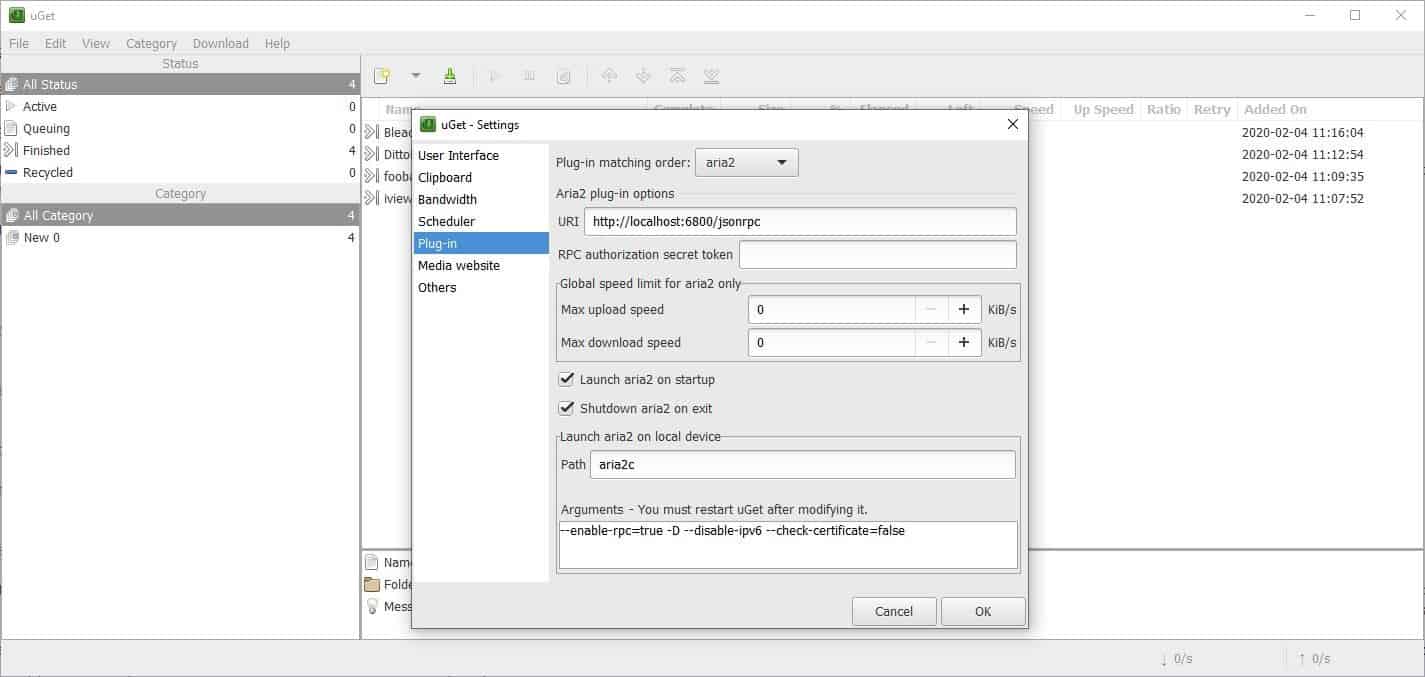
To enable aria2, open uGet's Edit menu and select "Settings" > Plug-in. Click on the plug-in matching order (menu) and select Aria2 and hit the ok button. The download manager will now support all protocols and features from the plugin, and you'll be able to use .Torrent files and Magnet links.
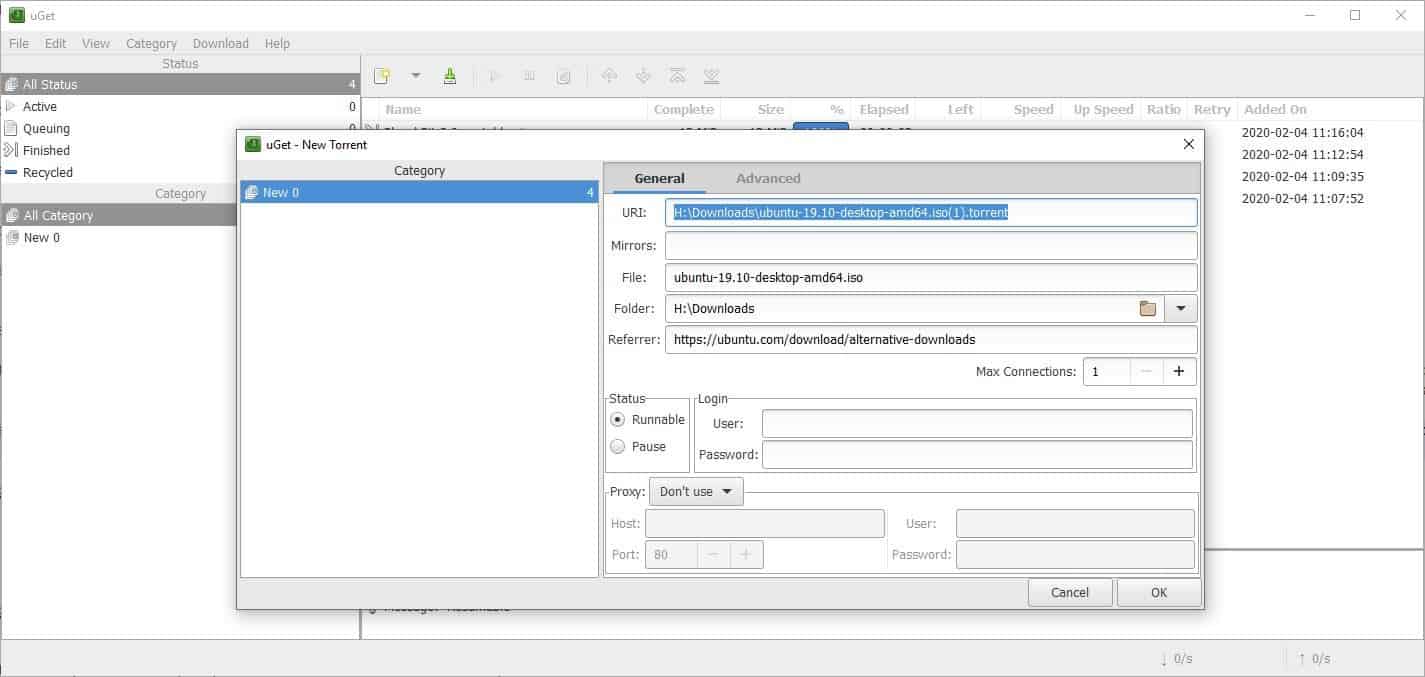
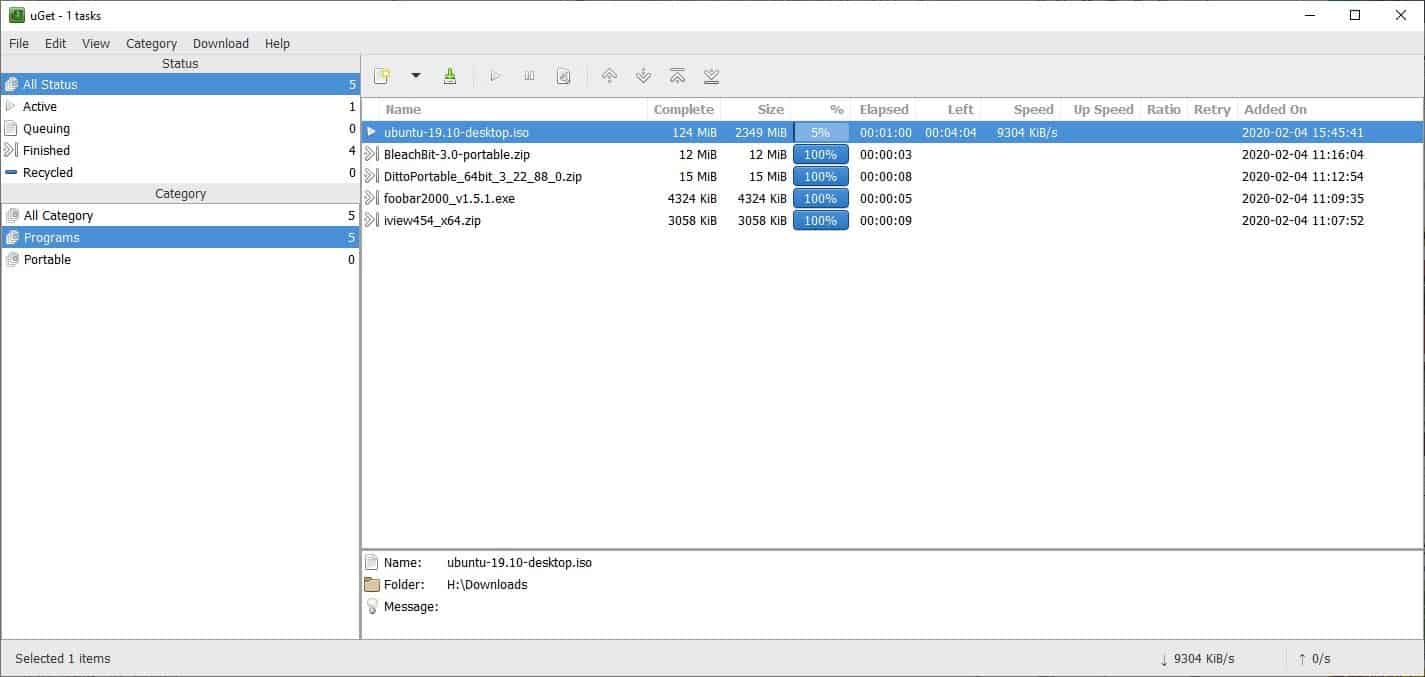
uGet is a gtk3 based program. The Windows version is portable. The GitHub page seems to have been abandoned, but the SourceForge page is active, and you can get the latest release from the Files > Stable web folder.
The regular download speeds are quite similar to XDM and HTTP Downloader, though torrents were a bit faster for me in qBitTorrent. It's nice to have a free alternative, and my only gripe is the browser monitoring issue with Firefox. And the official website's help section is nonexistent, so there is a very slight learning curve.
Thank you for being a Ghacks reader. The post uGet is an open source download manager for Windows and Linux that also supports Torrents and Video downloads appeared first on gHacks Technology News.
Post a Comment