Jotting down notes is a great way to remember things to do, and can help increase your productivity. We have reviewed a handful of note taking applications here like Notes, QOwnNotes, Tomboy-ng to name a few.
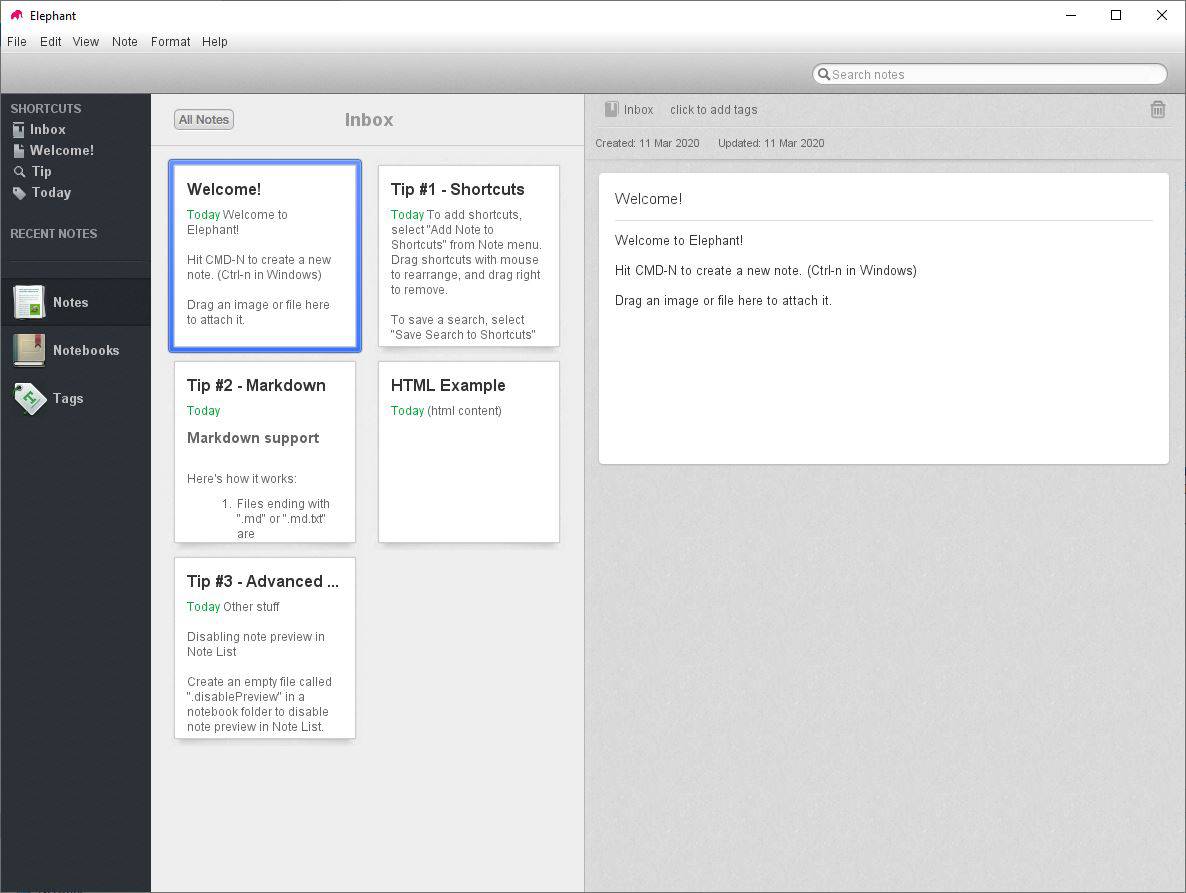
Now, we'll be taking a look at the Elephant in the room. Sorry, I couldn't resist that.
Elephant is an open source, cross platform note taking application. When you run the program for the first time, you will need to select a directory in which the notes will be saved. Select a folder, and the application creates a sub-folder in it named "Elephant". The main screen of the program has two panes, a side bar, a menu bar and a search box at the top.
The sidebar is what you will be using to navigate around your notes. Notes are saved in Notebooks. The side panel contains "Shortcuts" to your notebooks, displays the recent notes. The middle pane shows a welcome screen, which is a bunch of notes that are part of the "Inbox" notebook. Selecting a note displays its contents in the pane to the right side of the screen.
Creating Notes
Let's create a note, better yet, let's add a new Notebook. Click on the Notebooks tab on the left side bar, and then on the right select "New Notebook. You can use the File menu for the same. Give your notebook a name and it's ready to use. Double-click on it and you should see a blank page. Use the Add Notes button or Ctrl + N to add a new note. Type whatever you want to inside the note. Each note consists of a title and the content.
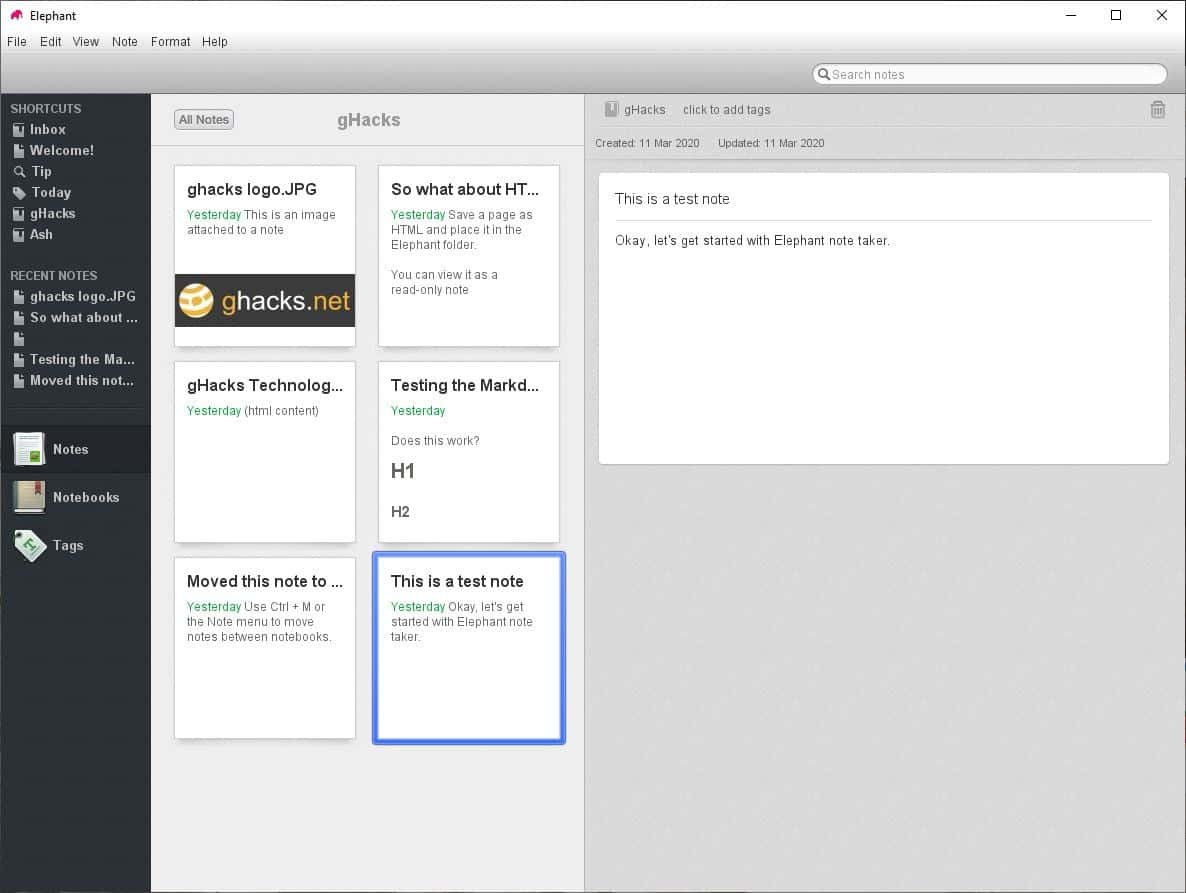
Don't like typing in the small pane? Double-click the note and a window opens with a larger editor.
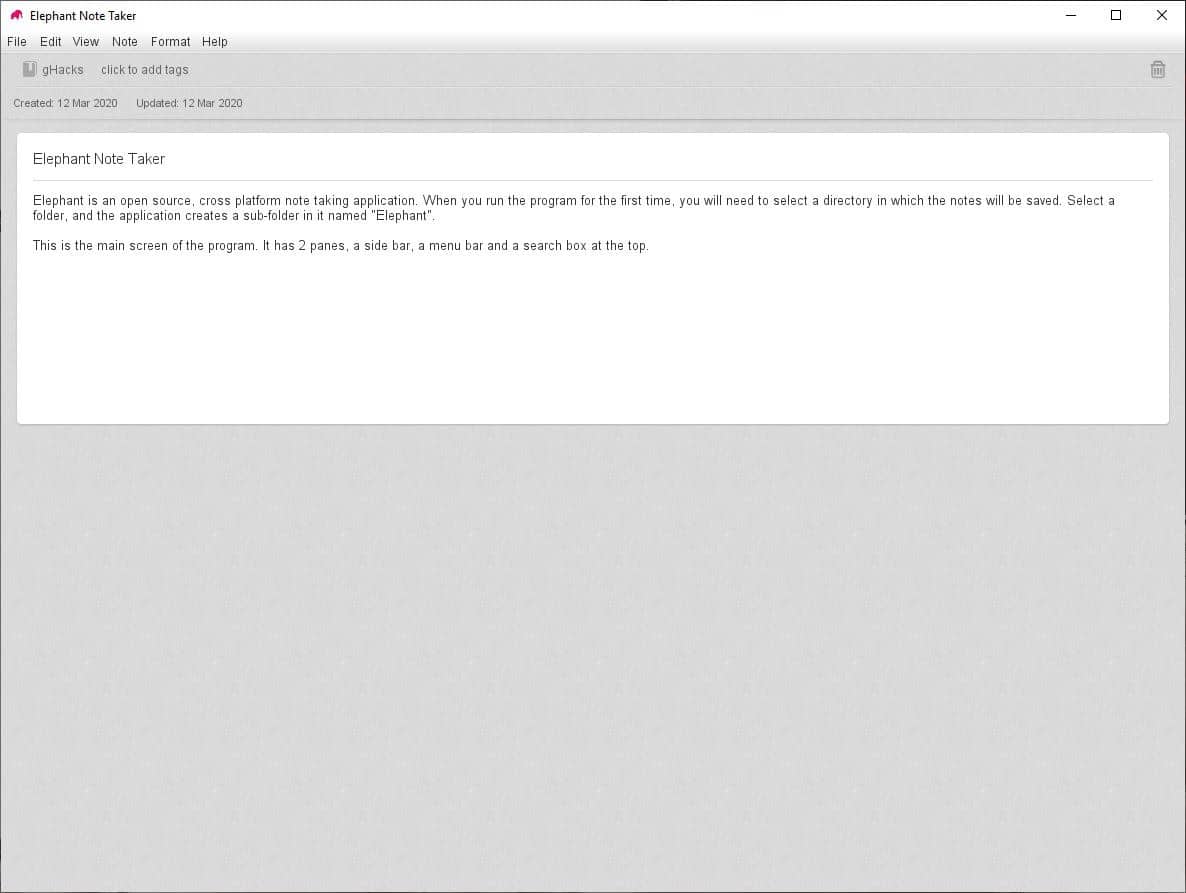
Basic text formatting such as bold, italics, strike through, and underline are available in Elephant note taker. The note editor also supports Markdown, HTML format for rich formatting. To use Markdown, end the note's title with .md or md.text and use the regular markdown formatting in the note's contents.
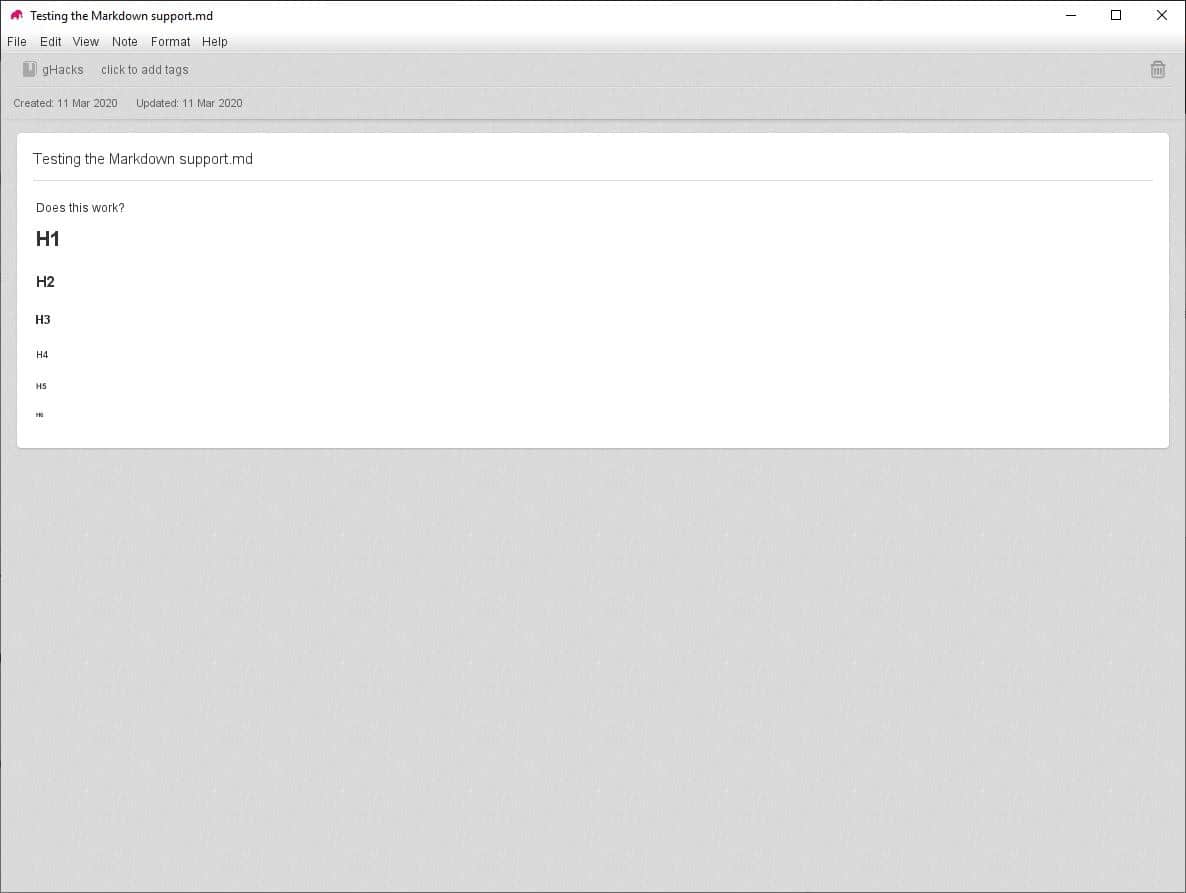
HTML notes aren't technically notes, you have to save a webpage as a HTML file and place it in the notebook's folder, and Elephant will allow you to view the page in a read-only format. The built-in viewer will display it, including any images it contains.
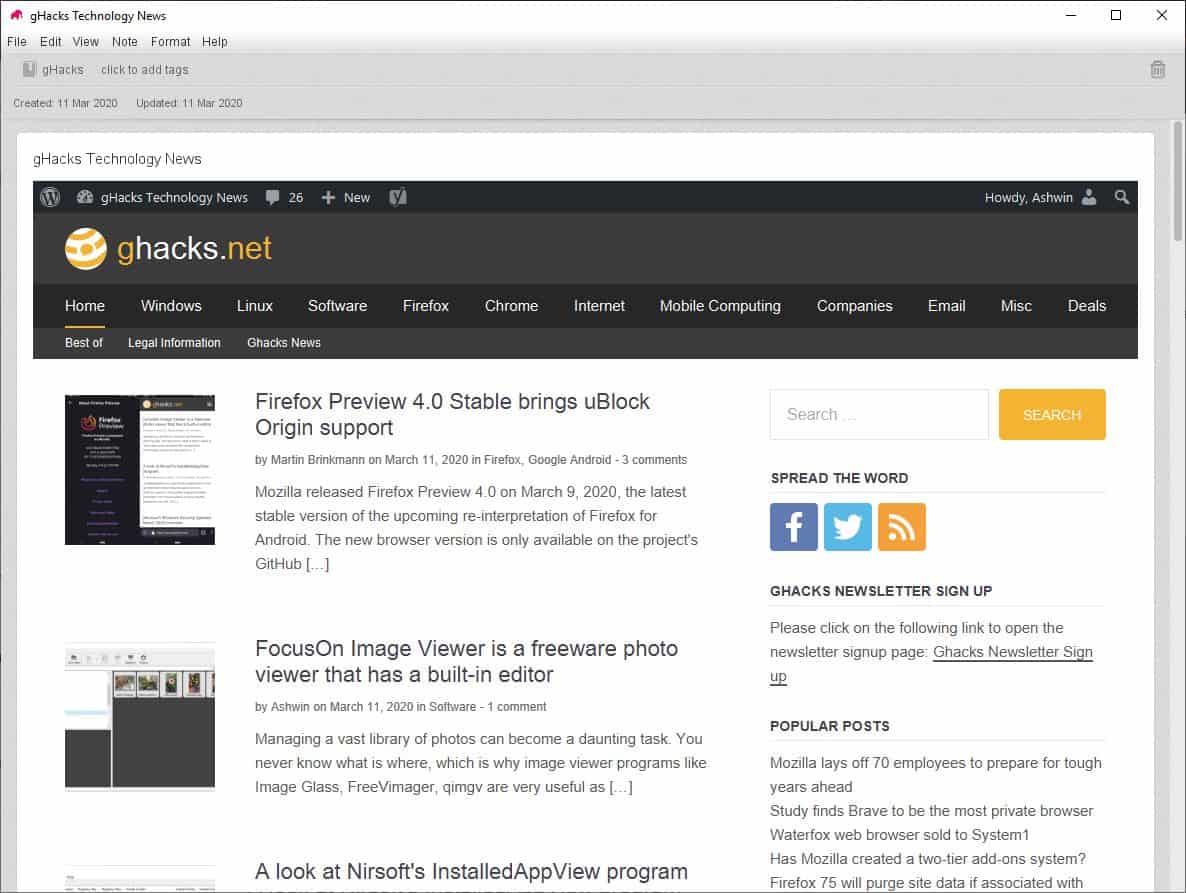
You can attach files and images to notes by dragging and dropping them over Elephant's interface.
Notes may be moved between notebooks using the shortcut Ctrl + M or the Note menu. To add your note or notebook to the shortcuts panel, select it and then click on Note > Add Note/Notebook to shortcuts.
Search Box
You know how this works. Type a keyword in the box and Elephant finds the note that contains the term. The search word or phrase is also highlighted, and that makes it easy to spot. This search is universal, meaning it searches inside all notes from all notebooks. Another quick way to find your notes is to add tags in the editor view and then use the "Tags" shortcut in the sidebar.
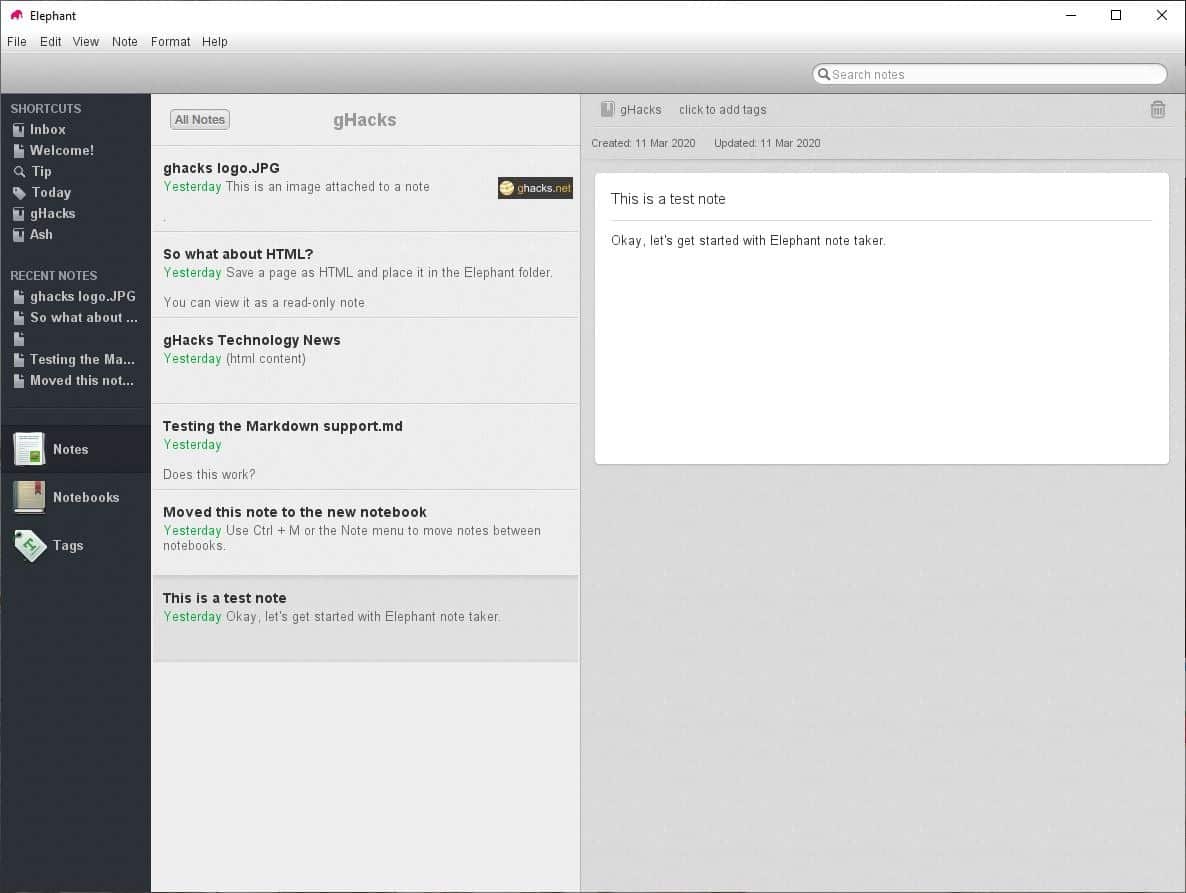
Elephant has an optional Snippet View (the default one is Card View) that you can enable from the view menu. The application uses auto save for notes, but I did notice one missing note during my tests, so you may as well use the manual save option.
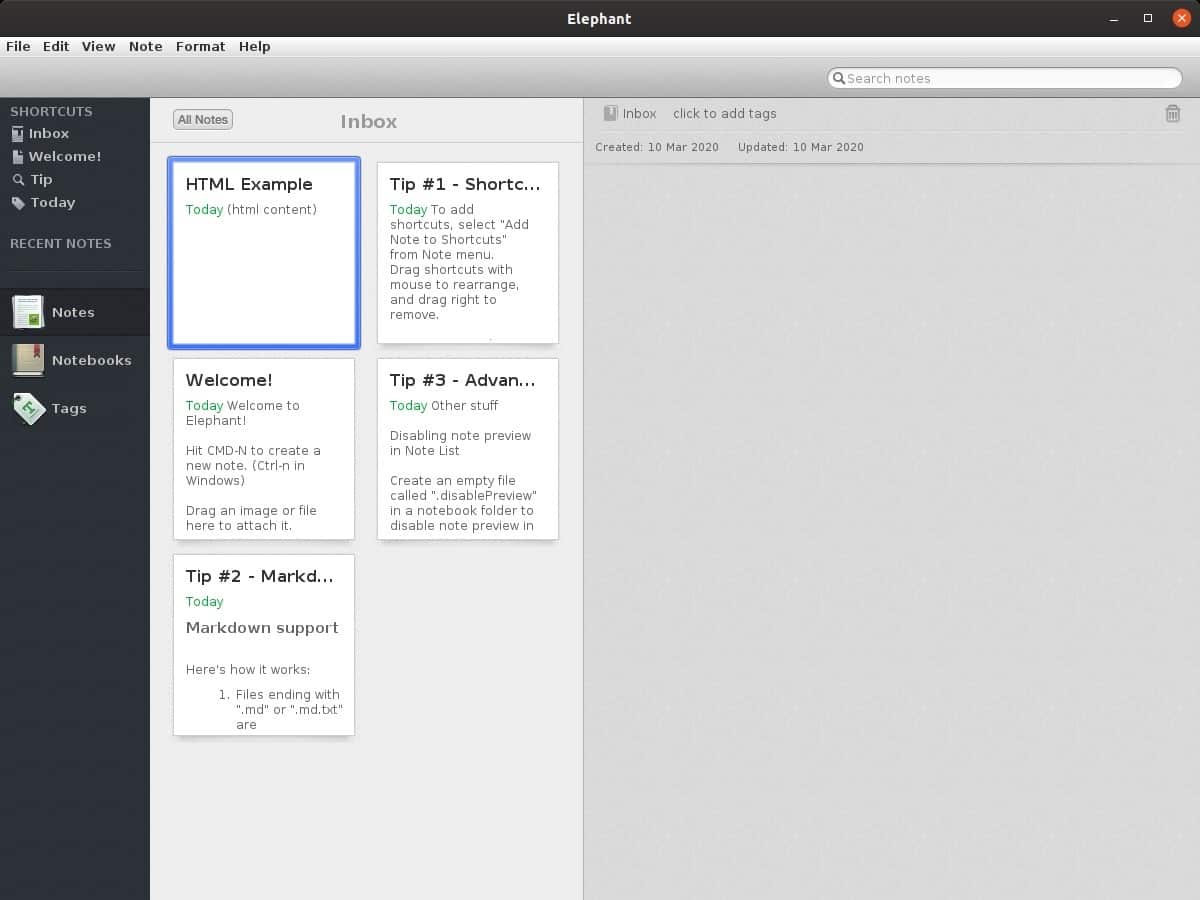
The program is available for Windows, Linux and macOS. Elephant is a portable application, but requires Java to run. I tested the Windows and Linux versions and found them to be identical.
Thank you for being a Ghacks reader. The post Elephant is an open source, cross platform note taking application appeared first on gHacks Technology News.
إرسال تعليق