There are a few ways to customize the Windows Taskbar, we reviewed a few months ago FalconX and were impressed with its functionality.
![]()
TaskbarDock is another open source program that lets you set the Taskbar icons to the center, turn the bar transparent and more.
Note: The application is still in testing phase and the "Dock" feature in the name has still not been added to the program. But it has quite a few other features that work perfectly fine already.
The program is portable, extract it to a folder and run it. You'll see its icon appear on the system tray. Right-click on it to view a context menu, technically this is the program's current interface.
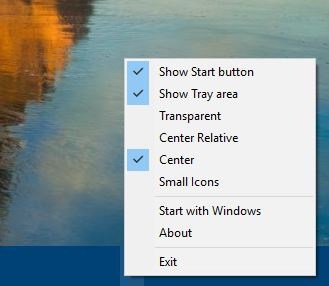
The Show Start Button can be used to toggle the Windows Start Button's visibility. The button will appear when you mouse over it, and auto-hides itself when you move the cursor away. Show Tray does the same thing, but for the system tray. So if you disable the Tray and the Start Button, you can have just the taskbar icons visible which gives it sort of a cool dock-like appearance.
![]()
Use the Transparent option to turn the taskbar opaque. How good the bar looks depends on the wallpaper that you have set as the desktop background, and obviously this is far more noticeable with light colored backdrops. Oh, and the transparency works with the system tray and the start button too.
![]()
(Icons Centered)
Next is the Center option, which, when enabled, will place your taskbar icons in the middle of the bar, as in your monitor's center. The Center Relative option does the same thing, but it places the icons equidistantly away from the Start Button and the Tray.
![]()
(Icons Centered relatively)
The Small Icons menu item changes the icons to a small size. Exiting the application undoes all changes made by it, except for the switch to small icons. That's because TaskbarDock uses Windows' built-in option for this. Maybe it resets to the default setting because it's a portable application, and if the user deletes the folder or forgets which program changed it, that may be a headache. Enable the "Start with Windows" option to save yourself the effort of running the application manually every time you reboot the computer. The application saves its settings in an INI file that's created in the folder you extracted its archive to.
Double-click the system tray icon to bring up its primary interface. The reason I didn't mention this earlier is because most of the options aren't working yet. Customize Pinned Icons throws an error, while the Docks, Theme and Misc tabs are blank. The Settings tab has the same options as the right-click menu.
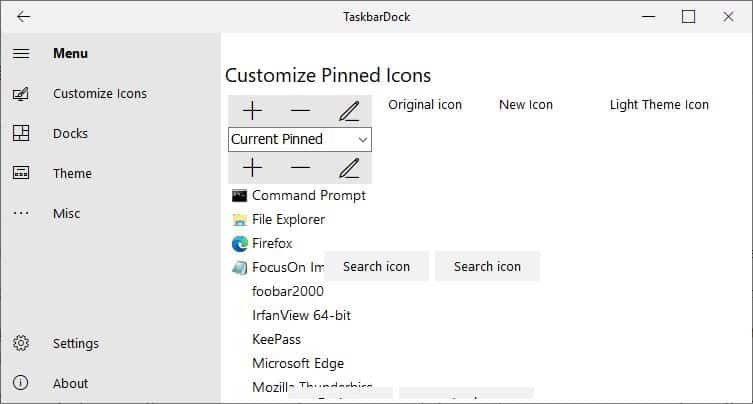
According to the GitHub page of TaskbarDock, the developer plans to add support for TileDock, which will allow you to dock a group of applications in a tile. There are two other options which may arrive in the future; customization of Pinned Icons and Taskbar skins. Digging into the settings.ini reveals that the skin option is disabled, which makes me wonder if that's the next feature to be added to the program.
You may change the Taskbar settings in Windows 10 and still use this program's features, it works fine. It'd have been nice to apply one of the features (like center the taskbar) and quit the application instead of having it run on the tray all the time. But that's not a big deal.
Thank you for being a Ghacks reader. The post Hide the Start Button and System Tray, center the taskbar icons or make it transparent with TaskbarDock appeared first on gHacks Technology News.
إرسال تعليق