Users of the new Chromium-based Microsoft Edge web browser which the company released in January 2020 officially will soon be able to install themes designed for Google Chrome in Microsoft's web browser.
Microsoft's new web browser supported the installation of Chrome extensions from the day of launch. While it needs to be enabled in the browser's options, it is a straightforward process that unlocks Chrome's vast extensions store and the extensions it hosts.
Users of the new browser who tried to install themes from the Chrome Web Store noticed that this was not possible at the time. The installation would throw the error "An error has occurred" when trying to do so.
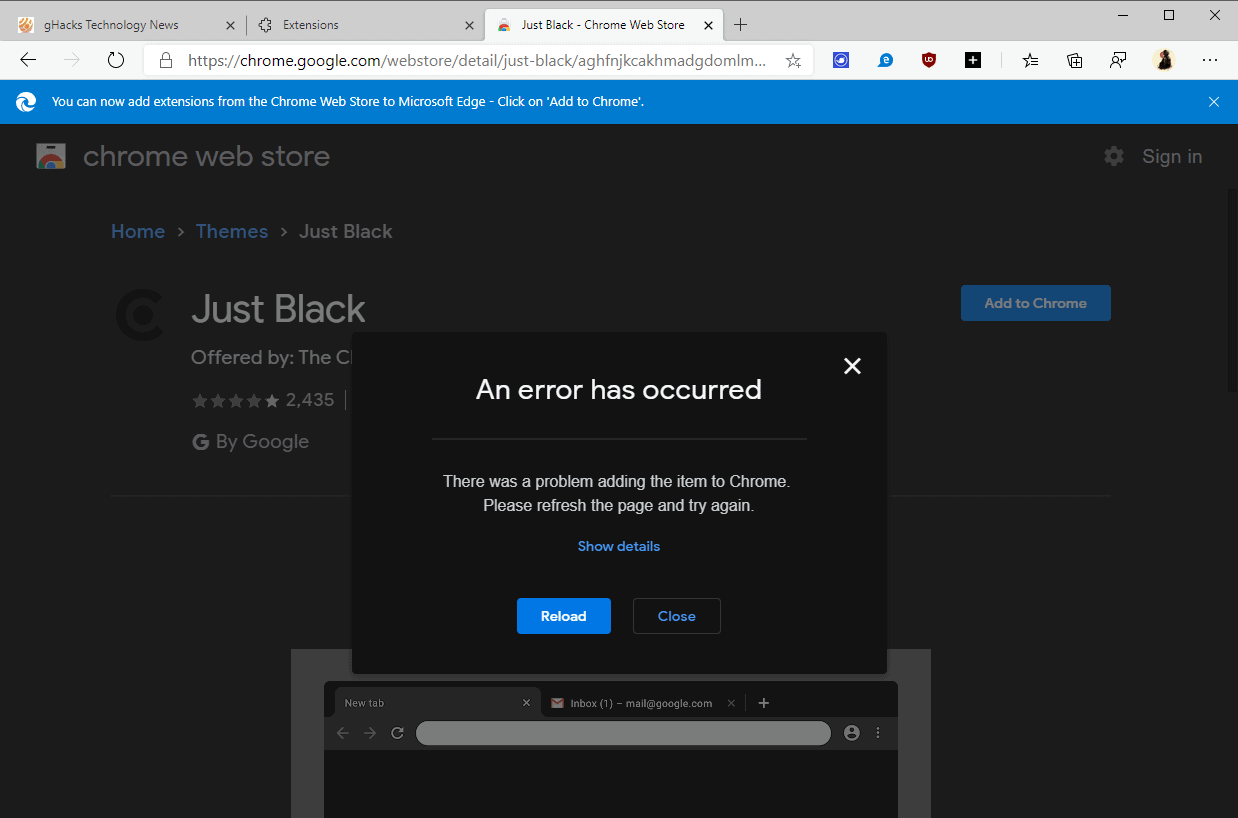
The process is not supported in current versions of Microsoft Edge.
Microsoft added a new option to the latest Canary build of its browser that allows users to install Chrome themes in Microsoft Edge. The feature is not enabled by default and needs to be unlocked on the experimental flags page of the browser.
If tests are successful, options to install Chrome themes will come to other Microsoft Edge channels in the near future.
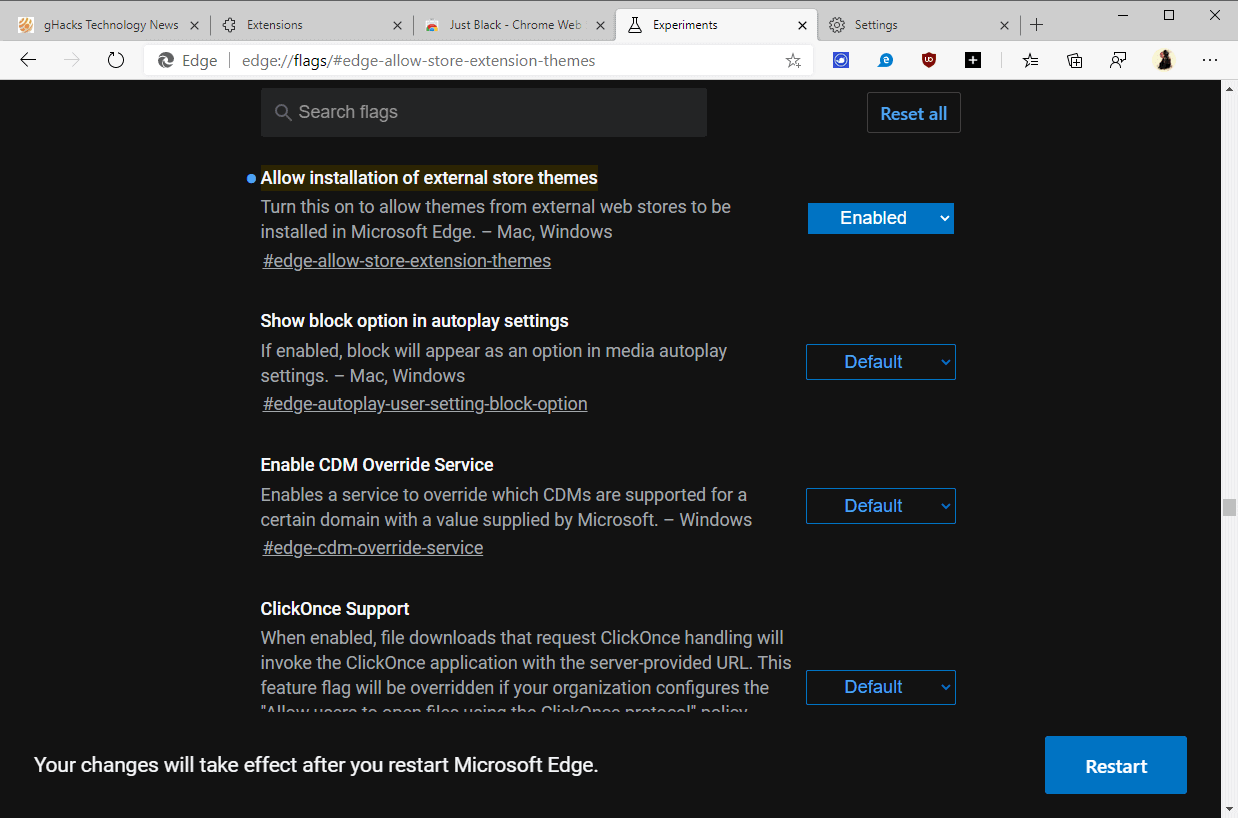
Here is what you need to do currently:
- Make sure that Microsoft Edge Canary is up to date. You can check for updates on edge://settings/help.
- Load edge://flags/#edge-allow-store-extension-themes in the browser's address bar; the page should jump straight to the "Allow installation of external store themes" flag on the page.
- Allow installation of external store themes
Turn this on to allow themes from external web stores to be installed in Microsoft Edge. – Mac, Windows
- Allow installation of external store themes
- Set the experiment to enabled using the menu on the right.
- Restart Microsoft Edge.
Head over to the themes section of the Chrome Web Store to test the new functionality. You will notice that themes will install fine in the Chromium-based Microsoft Edge browser.
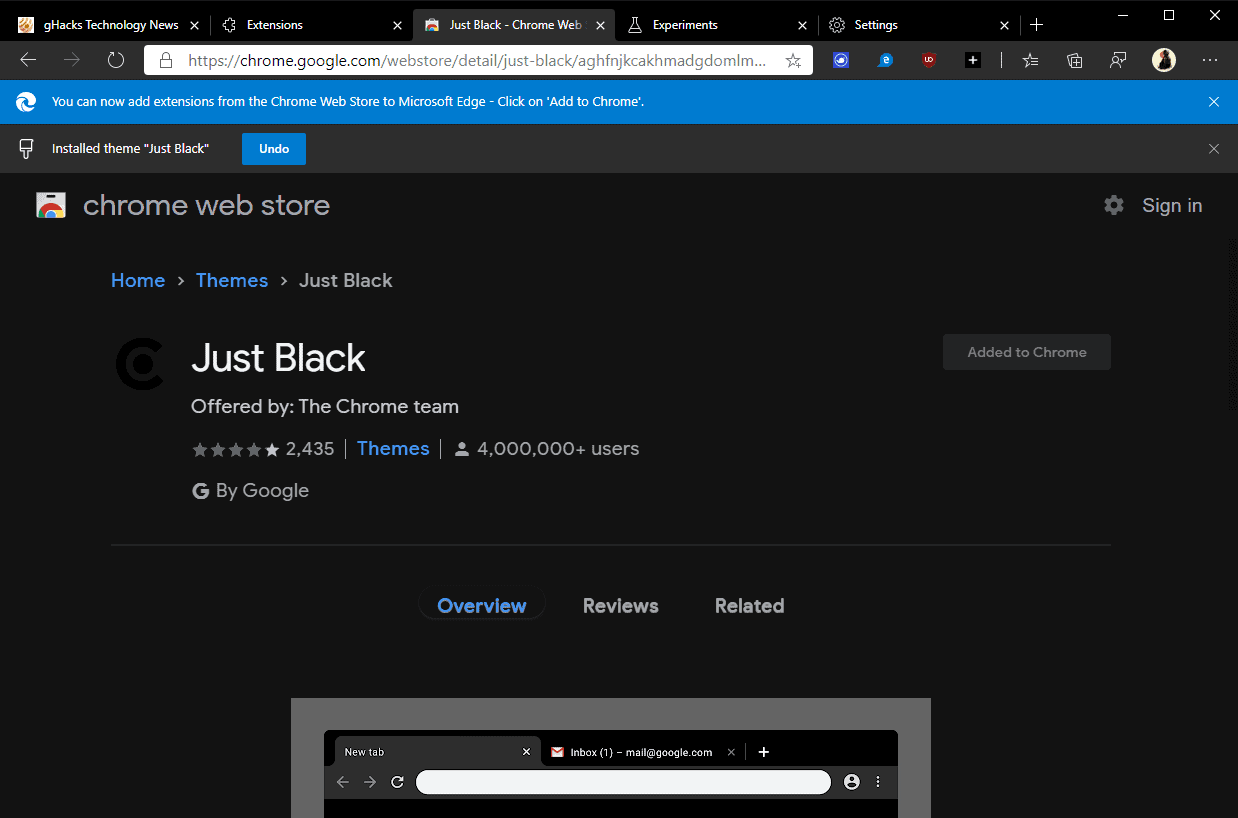
Chrome, unlike Firefox, accepts only one custom theme installation and the same is true for the Chromium-based Microsoft Edge browser.
To remove a custom theme, visit edge://settings/appearance in the browser's address bar and select "remove" next to custom theme.
Note that you may also disable the status of the experimental flag to uninstall the theme.
Closing Words
Users of the new Microsoft Edge web browser can install Chrome browser extensions and soon also Chrome themes from the official Chrome Web Store. Google does not like this at all and displays a notification to Edge users who visit the Chrome Web Store claiming that Chrome is more secure when it comes to the installation of these extensions.
Now You: Default theme or custom theme, what is your preference? (via Deskmodder, Techdows)
Thank you for being a Ghacks reader. The post Microsoft adds Chrome themes support to new Edge browser appeared first on gHacks Technology News.
Post a Comment