Organizing a media library requires patience, especially if your files are available in different file formats, resolutions or other differentiating factors. Opening them one by one, to check their quality can be time-consuming, and the same can be said about right-clicking each file to view the properties.
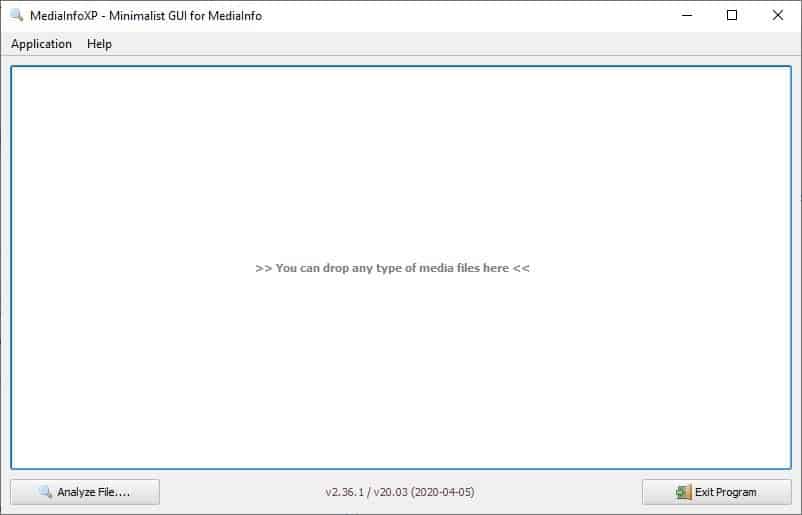
You may use a program that can be used to view the technical information of video and audio files to make this easier. MediaInfoXP belongs to this category. It is an alternative GUI for the open source MediaInfo tool, but with a minimalistic design.
MediaInfoXP comes in a portable archive, extract it and run the "MediaInfoXP.exe" to begin using it. The interface has a couple of buttons at the top, and two more at the bottom.
You can drag and drop any media file onto the interface, or click on the "analyze file" button on the bottom to load a multimedia file. MediaInfoXP will display the properties of the media in an easy-to-read text format. It is identical to MediaInfo's Text View, but the text is easier on the eyes.
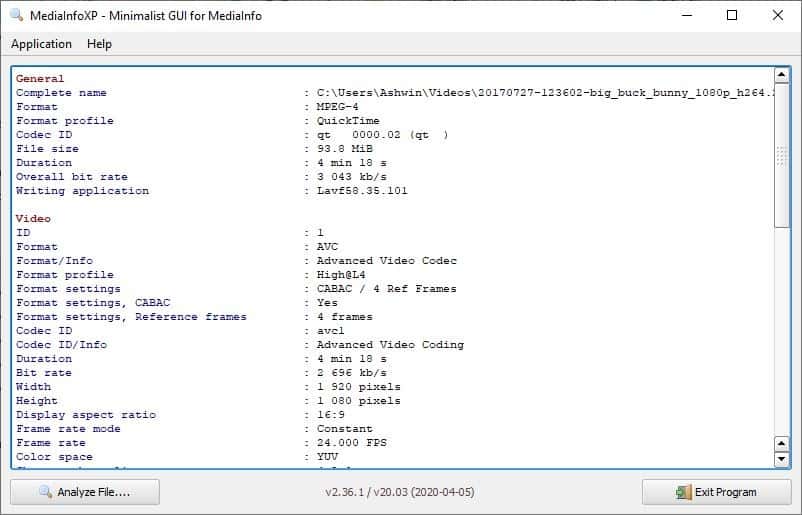
MediaInfoXP displays the media information is divided into four categories: General, Video, Audio and Others.
The General section lists the file name, format, codec, file size, duration, bit rate, and the writing application. The Video information displayed includes additional details such as the format type, settings, codec ID, duration, frame rate, bit rate, width, height, aspect ratio, chroma subsampling, color space, compression mode, stream size.
View the specifics about the audio format, codec, bit rate, channel, sampling rate, frame rate, etc under the Audio section. The application supports audio, video and image files. It can be a great way to view the settings that a video or audio was encoded in, and to view the resolution of photos.
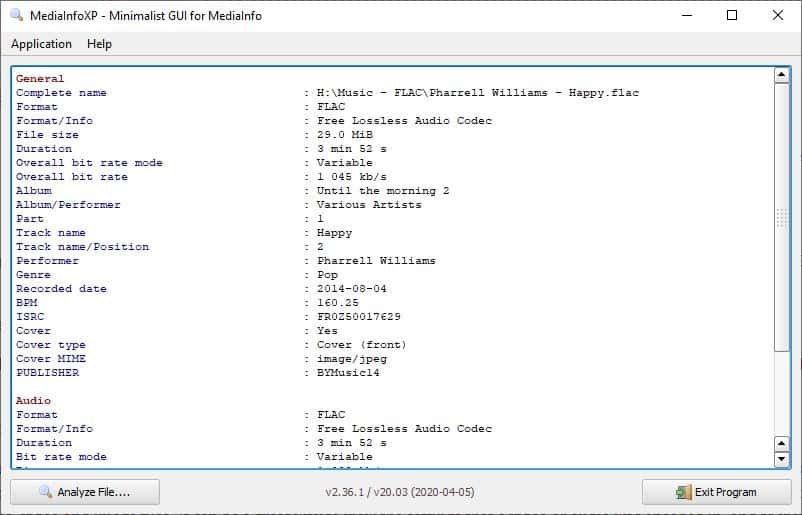
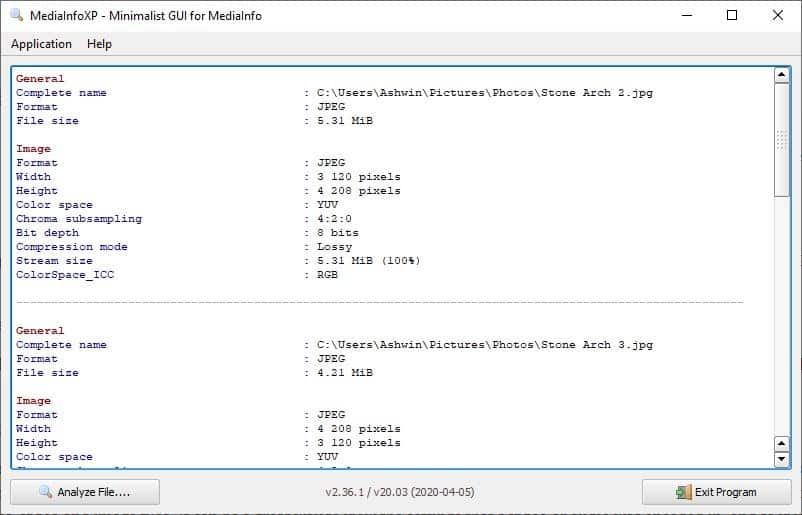
Can I load multiple files at the same time? Yes, you may. The program will display the properties of each file, one after the other, separated by a line of dashes.
Click on any text displayed on the screen to copy it to the clipboard. Alternatively, right click anywhere on the interface or use the application menu, to copy the content to the clipboard. This option copies the entire media information, and you can paste it in a word processor to save/share it. Speaking of which, MediaInfoXP has a built-in option that can be used to save the multimedia properties in plain text (TXT) format.
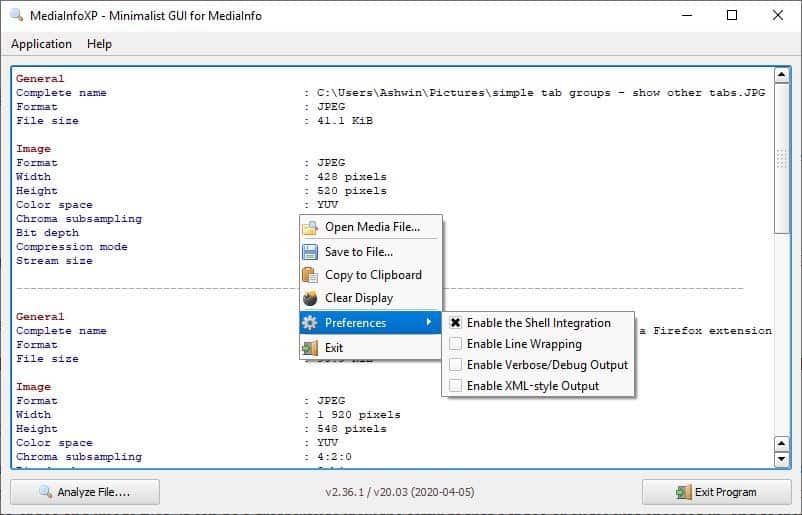
You don't have to restart the program to load a new file, instead load a different media. Another option is to click the "Clear Display" option in the menu and start fresh.
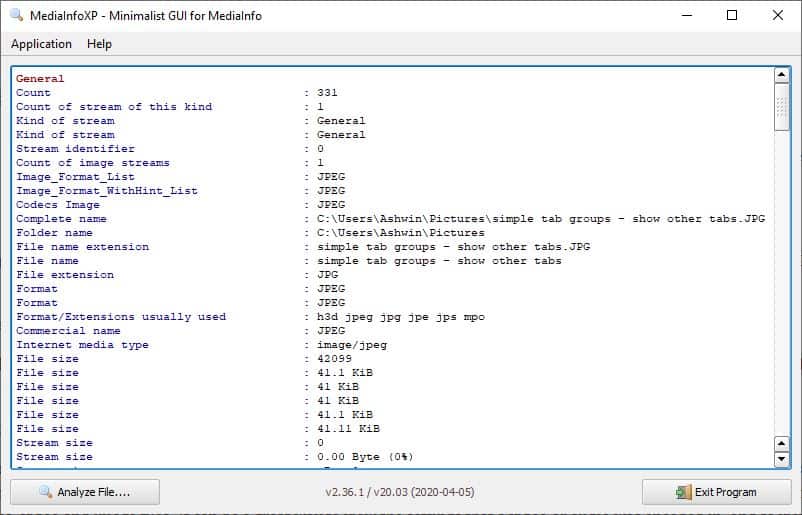
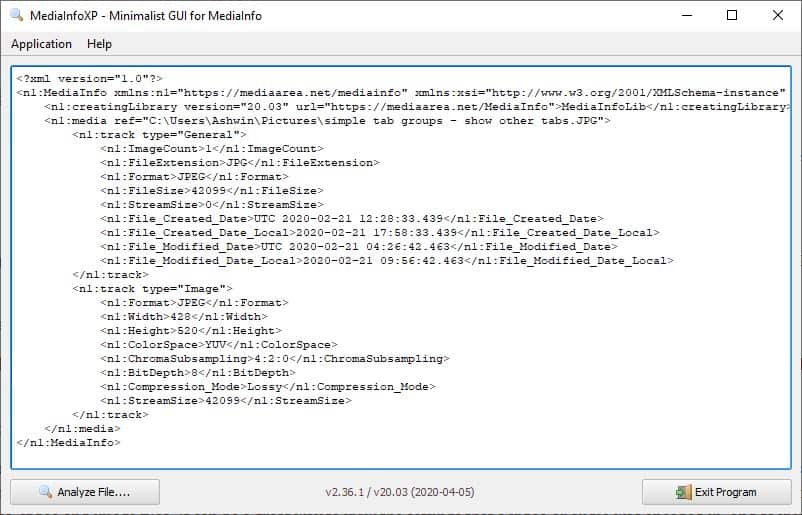
MediaInfoXP's preference menu has options to enable Line Wrapping Verbose/Debug output, XML style output modes. Toggle the "Explorer Shell integration", to add a shortcut in Windows Explorer's context menu. This can be useful as you can select a bunch of files, right-click and select the "Analyze with MediaInfoXP" option. Using this method will open the program automatically if it wasn't running already.
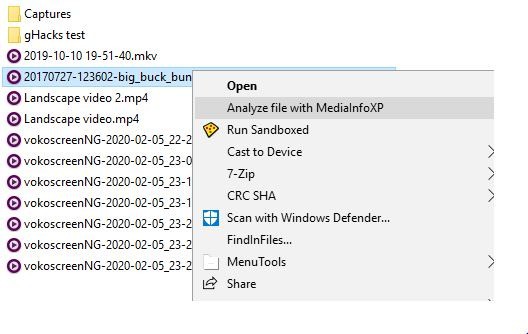
The program is open source. It is also available as a command line tool that you can download from the GitHub page.
MediaInfoXP starts up and works faster than the tool it is based on, which is a huge plus.
Thank you for being a Ghacks reader. The post View the technical information of multimedia files using MediaInfoXP appeared first on gHacks Technology News.
إرسال تعليق