IDM is the undisputed king of download managers. Many programs try to come close to it, but at the end of the day, they really can't beat it.
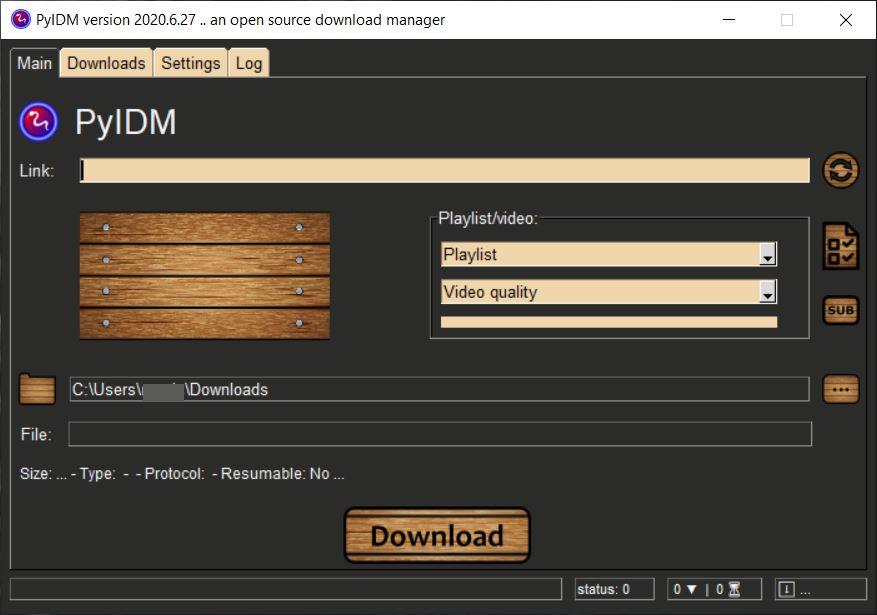
But for the price of free, you are getting a pretty good download manager such as PyIDM.
The open source download manager gets its name because it is written in Python. The reason the portable archive is nearly 36MB in size, is because it comes with the FFMPEG video encoding program (required for downloading videos).
The interface of PyIDM has a dark theme with wooden buttons, which looks unique. The GUI has four tabs.
The Main tab is used to add new downloads. The program captures downloads from the clipboard, but you can manually start a download by pasting a URL in the Link box.
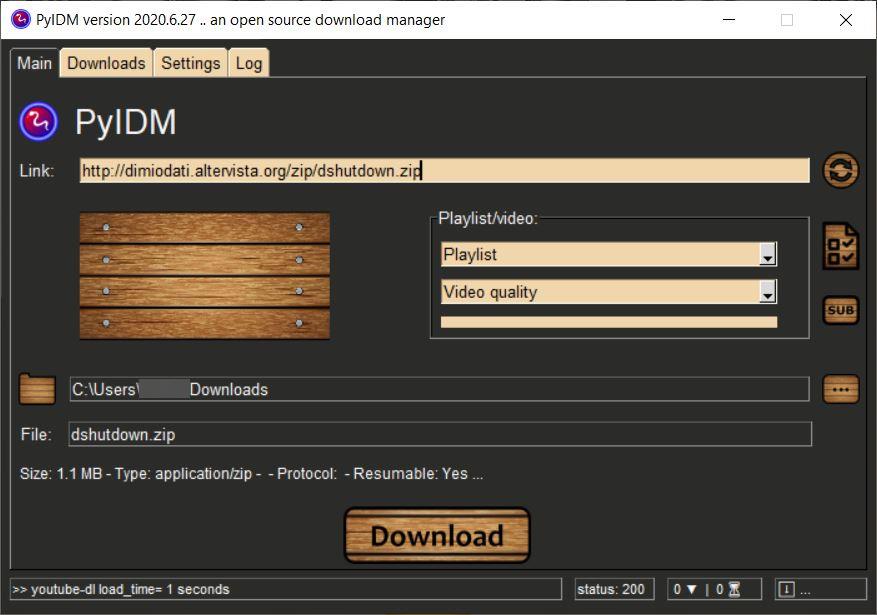
When PyIDM recognizes that the clipboard contains a link to a downloadable file, it displays its interface. To be precise, the Main tab is brought to focus. It displays the captured link, the name of the file, its size, type (ZIP, EXE, etc), and whether the download can be resumed or not.
The program does not have a browser monitoring option, i.e., there is no add-on to send the download from the browser to PyIDM. This becomes an issue when you're trying to download files which do not have a direct download link.
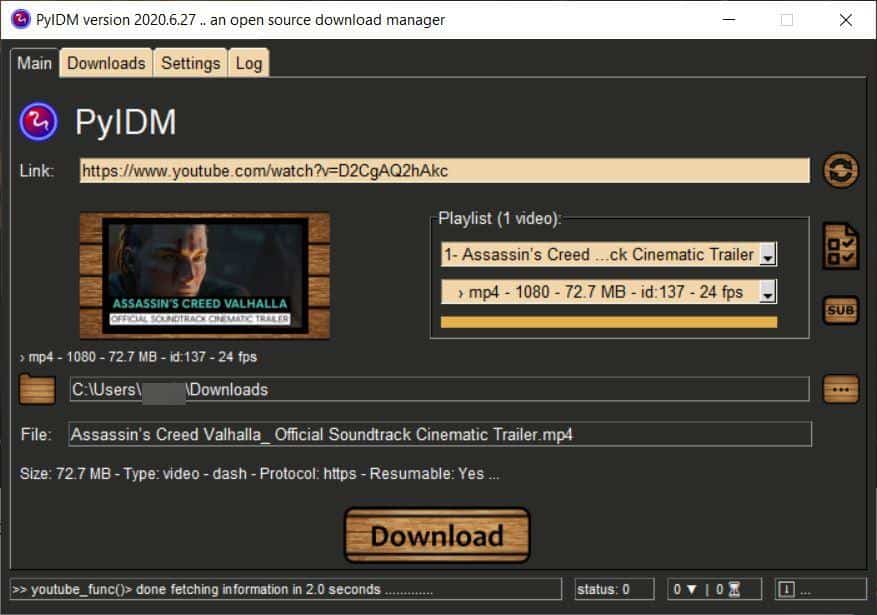
Want to download videos? You can, copy the URL or paste it manually in the link box and PyIDM will pull up options to download the media. It allows you to choose the videos to download, the video format and resolution.
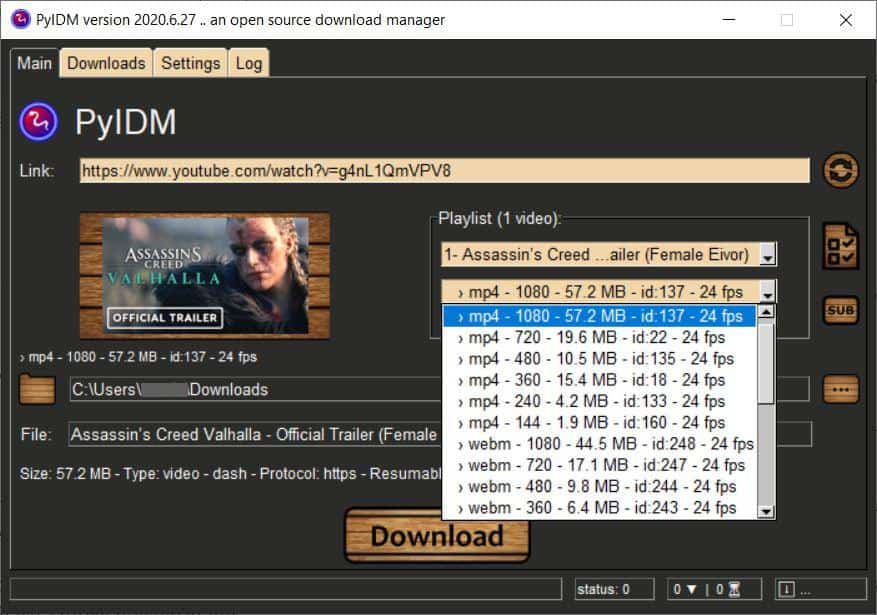
The program also displays a thumbnail preview of the video that you've added to the queue. The application supports downloading playlists as well. Just need the audio from videos? Use the drop-down menu to select "audio stream".
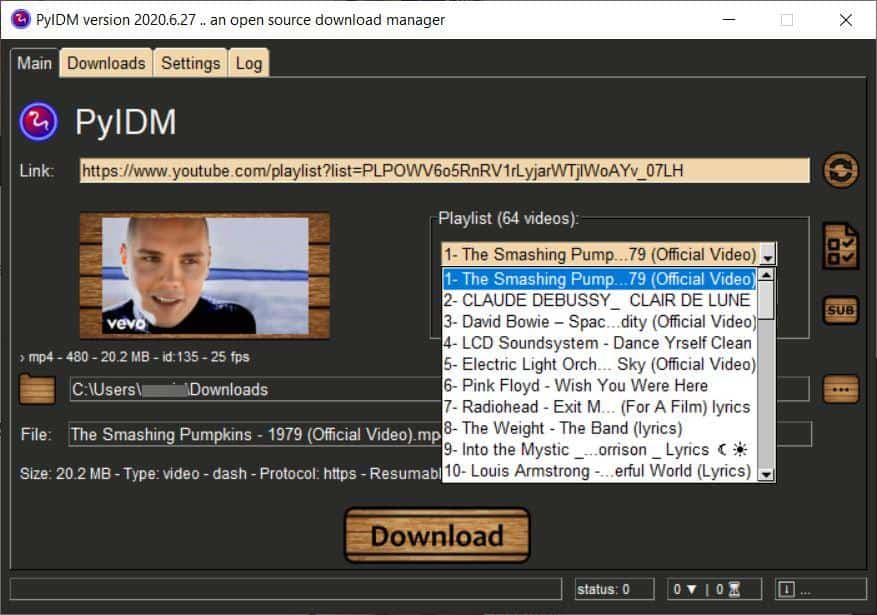
You can change the folder where the file will be saved to, before clicking on the download button. PyIDM displays the download progress in a small pop-up window that indicates the download's file size progress, the speed, time remaining for the process to complete.
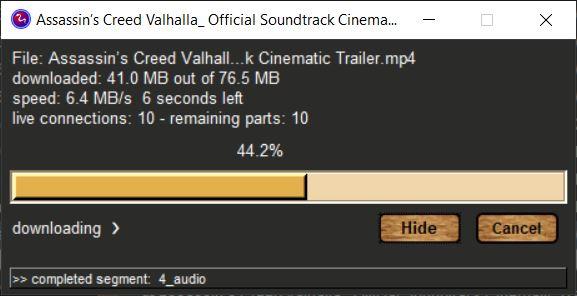
Once the download has been completed, a notification appears near the Windows Action Center.
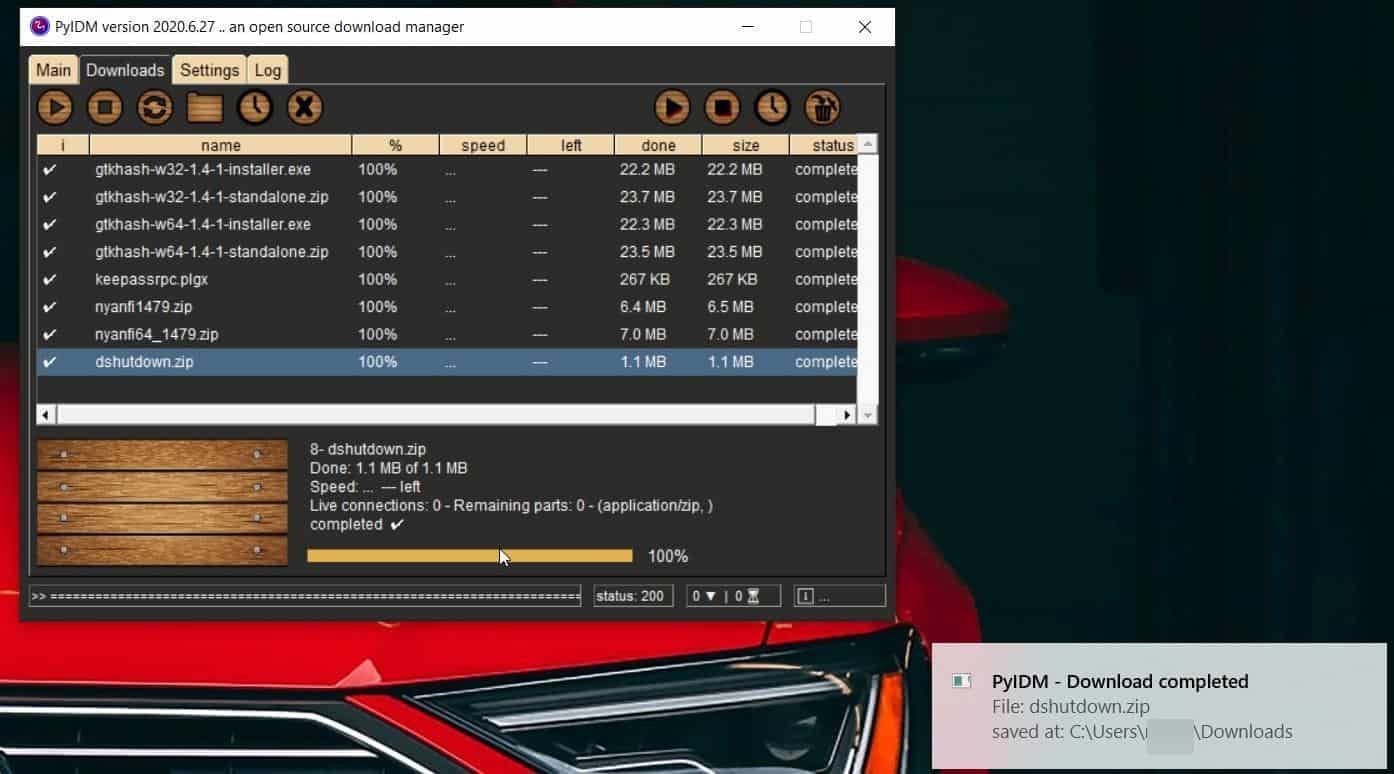
Manage your queue from the Downloads tab. You can pause, resume, stop downloads, refresh the URL, open the download folder and delete files from the queue. PyIDM has a task scheduler that can be used for starting downloads at a time and date of your choice.
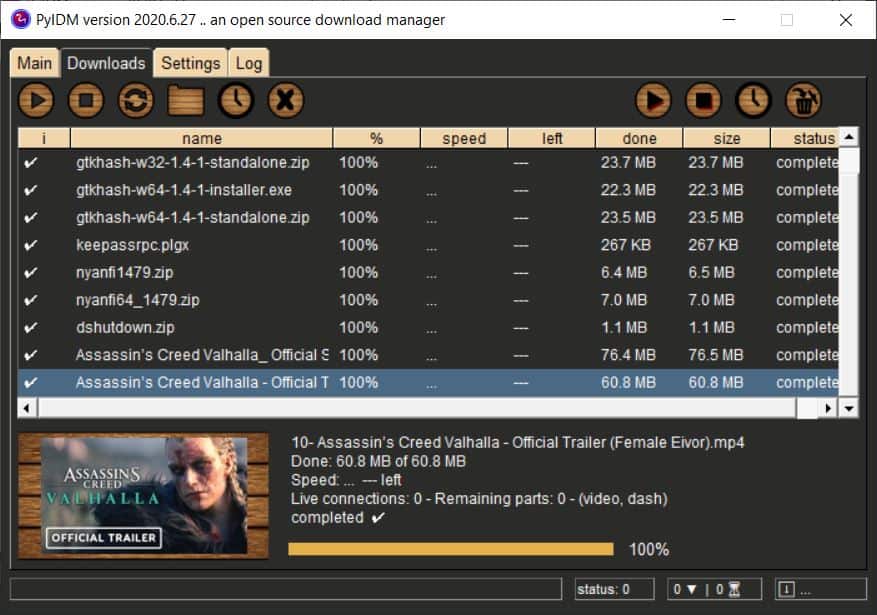
The download queue displays the filename, size, percentage of the download that's been completed, the download speed, status, etc. Select an item from the queue and preview its status in the pane at the bottom of the window.
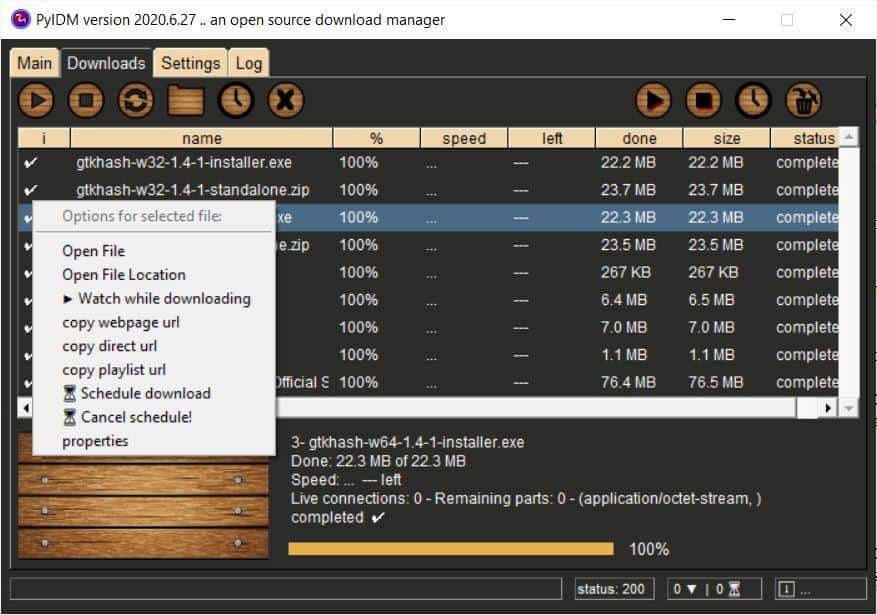
Right-click on a file that's in the download queue to view a context menu that can be used to open the file or the folder where it is saved. The "watch while downloading" option opens your default video player to play the media as it is being downloaded. The menu also lets you copy the URL of the web page, the file's direct link or the playlist's URL.
PyIDM can be sent to the system tray, this option is not enabled by default, which is rather odd for a download manager. You may toggle this from the Settings tab's General section. Set the default folder where downloads should be saved. The program has a couple of dozen themes to choose from.
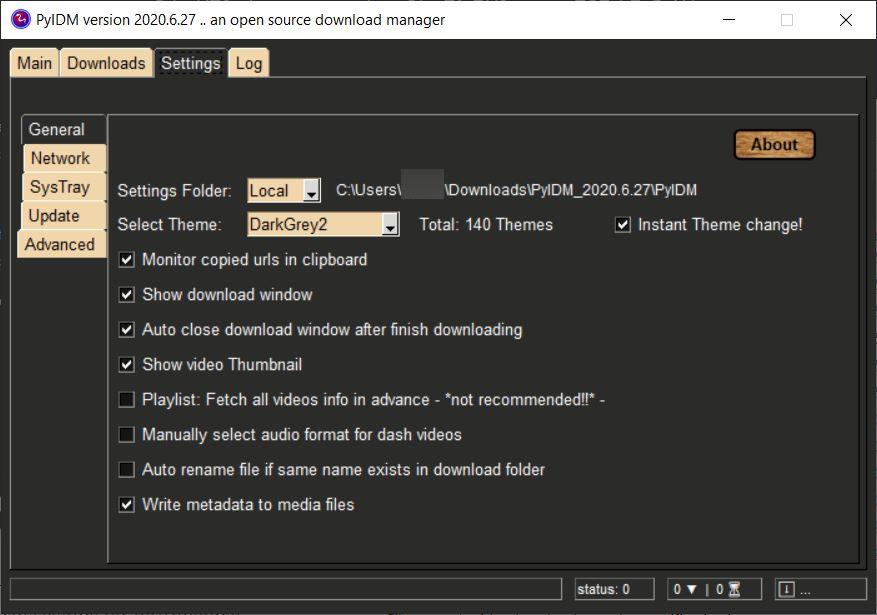
Enable or disable the clipboard monitoring, show download window, video thumbnails from the program's options.
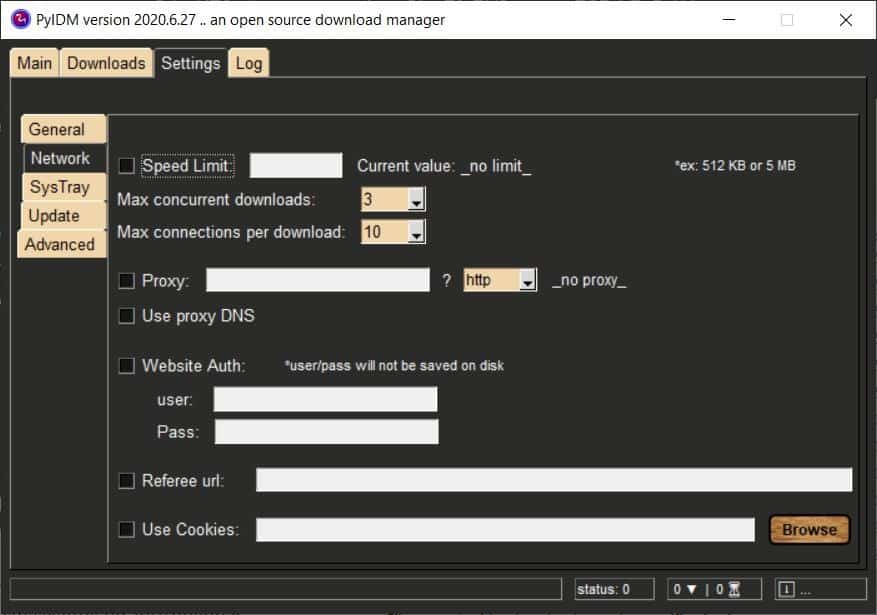
Limit the maximum download speeds, set the number of concurrent downloads, connections per download from the Network tab. PyIDM can be optionally authorized to log in to websites that require authentication for accessing files. You can configure the proxy settings from the same tab.
The program's system tray icon isn't very useful, but it can be handy to access if you set it to minimize to the tray. This behavior can be changed from the options. PyIDM can display the MD5 and SHA256 checksums for downloaded files, these can be accessed from the Log tab. Speaking of which, that's where you will find the download queue's activities.
PyIDM is a good download manager. But it has some annoyances such as capturing URLs incorrectly at times. For e.g. When I was on Wikipedia, Amazon, and even Ghacks and copied the URL to the clipboard, PyIDM displayed its "download" window. The lack of a browser extension is the other drawback, as you have to rely on the program's URL monitoring for the most part, which can be difficult for download's that don't have a direct URL.
Thank you for being a Ghacks reader. The post PyIDM is an open source download manager that can download videos and playlists appeared first on gHacks Technology News.
Post a Comment