While Calibre has a built-in reader, and is the absolute best when it comes to managing and converting eBooks, some people may prefer an alternative when it comes to reading ebooks. Bookworm, a lightweight ebook reader for Linux, offers a minimalist experience.
Developed for Elementary OS, Bookworm is also available for other Linux distributions such as Ubuntu or OpenSUSE. Options to install from source or flatpack are provided as well.
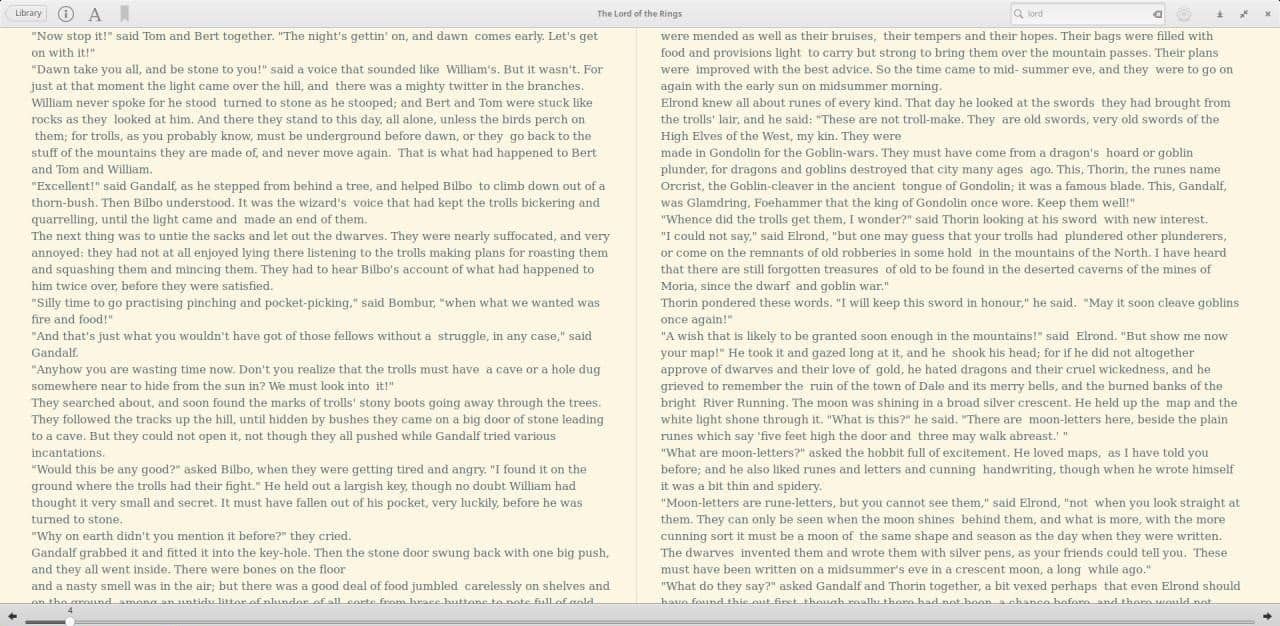
Bookworm does have some basic editing options such as editing the metadata (Author name and tags) but it is not a full-fledged ebook editor. To edit the data that it supports, highlight a book and left click on the author name or the tag field.
The book Library
There are 2 views that you can switch to in the Library; grid view and list view. Grid view displays the books with their cover art (if they have any), list view shows a list of the books with their title, author, last opened date, rating and tags. The search bar on the top lets you quickly find the book you want.
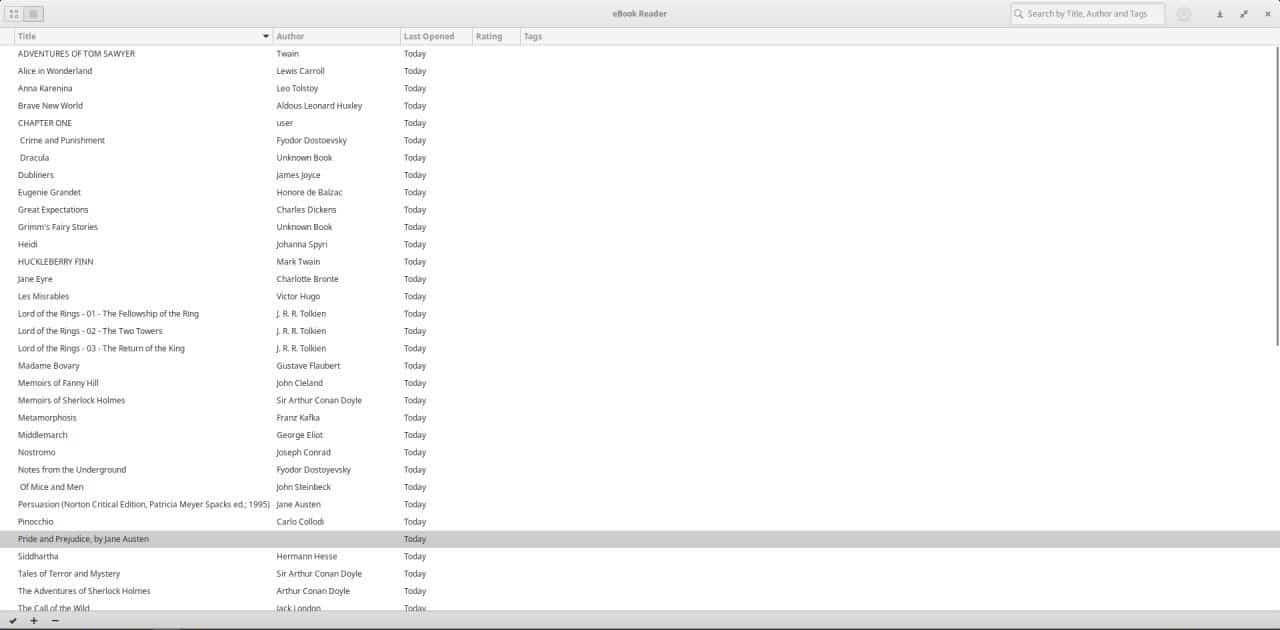
The toolbar at the bottom left corner of Bookworm's Library has 3 icons: the Check mark button is used for selecting multiple books, the + button is for adding books to your library, and the -icon is for deleting books. You can batch import books to the library by using the shift key in the add book window. I used it to add about 100 books and it worked fine.
Reader view

Left-click on any book listed in the library to read the book; this view consists of a toolbar and the reading pane. The application supports three different reading themes and additional customization options.
The Library button takes you back to your bookshelf, the info button displays the contents, bookmarks, search results, annotations (that you add), and word meaning (of a selected word). You can use the A icon on the toolbar to change the font size, and to increase/decrease the margin and line width, or to switch between the 3 background colors (white, sepia and dark); these options remind me of the Kindle app.
You can right-click anywhere in the book view to check the meaning of a word, to annotate text, or switch to full screen (keyboard shortcut: F11). Use the arrow icons at the bottom of the screen or the left/right arrow keys on your keyboard to turn the pages.
The gear icon next to the search bar lets you modify some settings including a dark mode (for the interface/toolbar), and a toggle for 2-page reading mode which is nice. You can change the font type, background color, text color, and highlight color from the Preferences pane. These changes are saved to the selected profile, but you can reset it anytime.
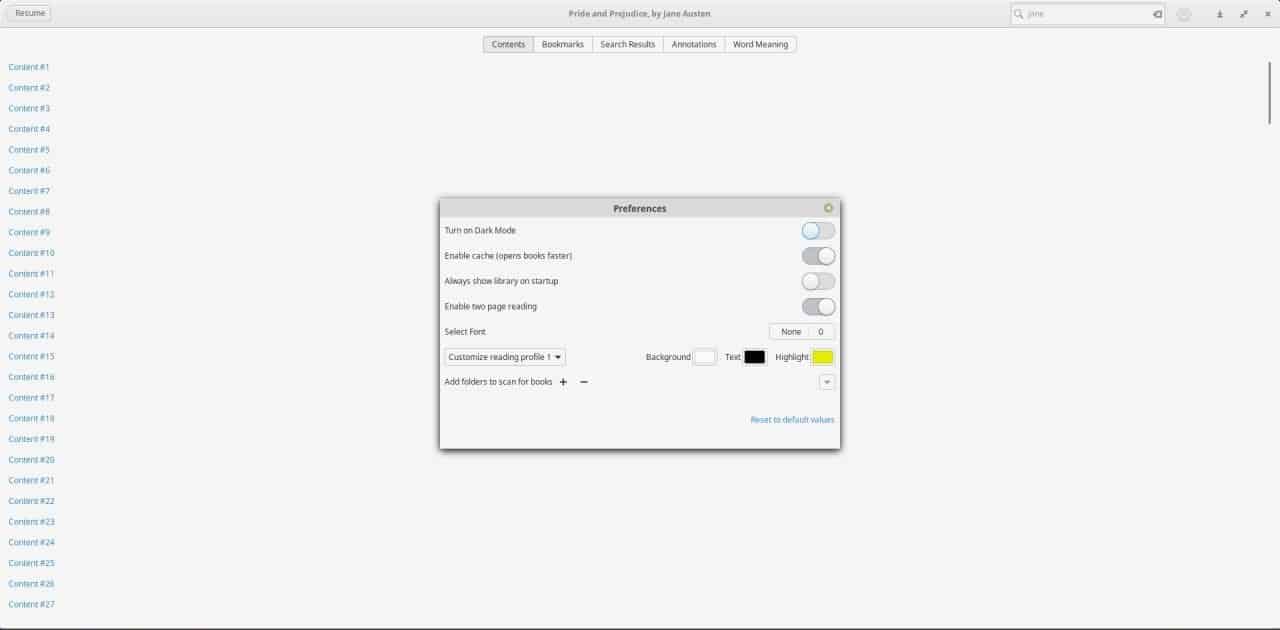
Bookworm supports eBooks in EPUB, PDF, MOBI (Kindle), FB2 formats, and CBR & CBZ comic book formats.
Note: Bookworm worked fine when reading all formats except CBR during my usage. I tried different books, and it kept throwing an error. The default document viewer in Mint could open the same books though.
Speaking of eBook readers, Microsoft Edge Chromium looks set to be the default browser in Windows 10, but won't support the EPUB format. Shockingly, no user asked about it in the AMA hosted by the dev team yesterday. The regular Edge browser can read EPUB books, but will be retired soon. Back to Calibre on Windows I suppose.
Check out our EPUB Reader overview for Windows.
Now You: Which ebook reader do you use, if any?
Ghacks needs you. You can find out how to support us here (https://ift.tt/2pxfu0k) or support the site directly by becoming a Patreon (https://ift.tt/2YEosgX). Thank you for being a Ghacks reader. The post Bookworm is a light-weight eBook reader for Linux appeared first on gHacks Technology News.
إرسال تعليق